Definition of USB (Universal Serial Bus)

USB, or Universal Serial Bus, is a widely used standard for connecting various devices to computers or other host controllers such as smartphones. It provides an easy and universal way to connect and communicate between devices and a host.
You’ll find USB primarily used for connecting peripherals like keyboards, mice, game controllers, printers, scanners, digital cameras, and external storage drives. The primary goal of USB is to simplify and standardize the connection of peripherals to host devices while maintaining high levels of compatibility and functionality.
USB has evolved through several generations, each with improvements in data transfer rates and capabilities. The generations are USB 1.x, USB 2.0, and USB 3.x, with the first USB introduced in the mid-1990s. As technology progresses, USB connections have become faster, increasing the versatility and range of devices that can be connected using USB.
Some key features of USB include:
- Plug and play connectivity: USB enables easy connection and disconnection of devices without requiring a restart or reconfiguration of the host device.
- Universal compatibility: USB is designed to work with a wide range of devices and operating systems.
- Power supply: USB is capable of providing power to connected devices, reducing the need for additional power cables or adapters.
- Scalability: With the use of USB hubs, it is possible to connect up to 127 peripherals to a single USB port.
In summary, USB (Universal Serial Bus) is a crucial technology that simplifies and streamlines the connection of various devices to host controllers, making it an essential part of modern computing and communication systems.
History and Development of USB Technical Standards
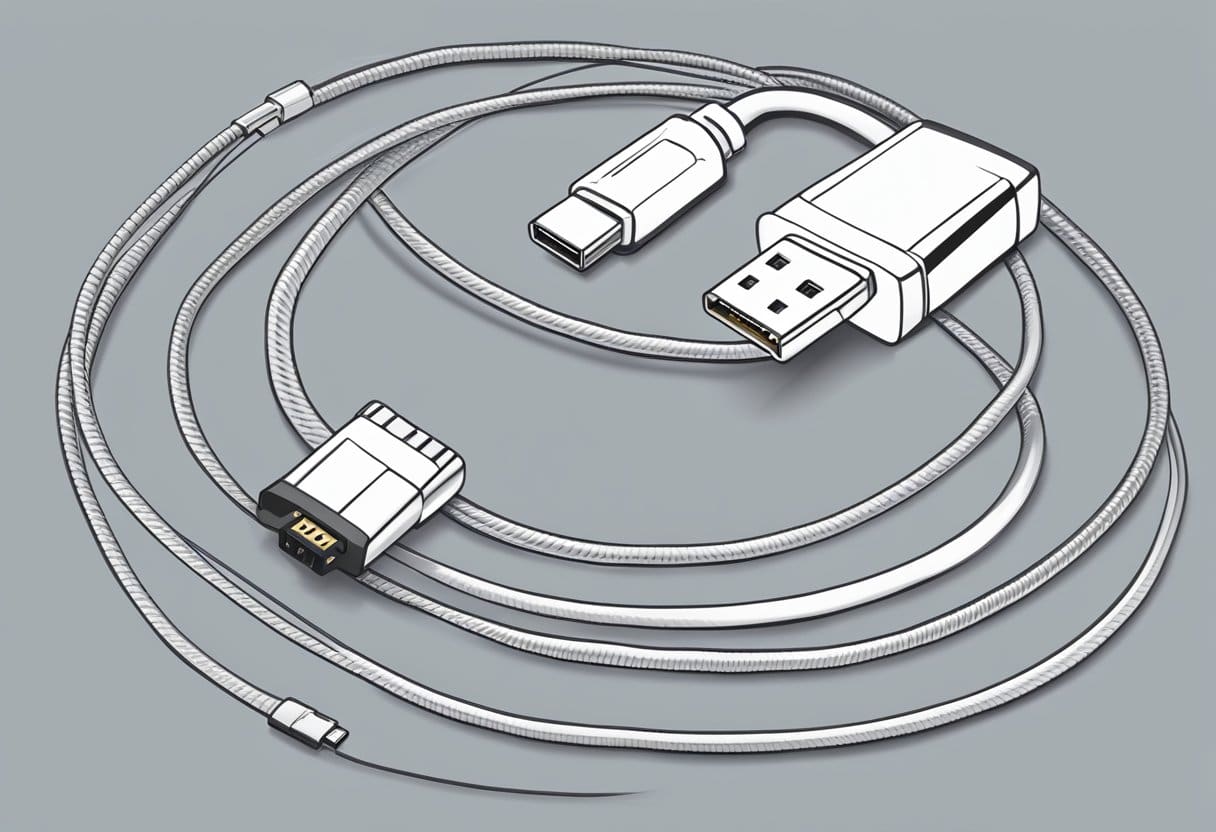
USB 1.0
In 1996, USB 1.0 was introduced by a group of American companies, including IBM, Intel Corporation, and Microsoft Corporation, as a way to standardize connections between computers and peripheral devices. This initial version had data transfer rates of up to 1.5 Mbps (Low-Speed) and 12 Mbps (Full-Speed). The Universal Serial Bus technology aimed at simplifying connections by replacing multiple types of serial and parallel ports.
USB 2.0
In April 2000, USB 2.0 was released, providing significant improvements compared to its predecessor. It is also referred to as Hi-Speed USB, as it increased the data transfer rates to up to 480 Mbps. This was ten times faster than USB 1.0, enabling more efficient communication between devices, such as printers, scanners, keyboards, mice, flash drives, and cameras. This advancement made USB 2.0 the dominant standard for device connectivity during its time.
USB 3.X
The USB 3.0 standard, also known as SuperSpeed USB, was published in November 2008, bringing another leap in data transfer rates. This iteration increased speeds up to 5 Gbps, which is more than ten times faster than USB 2.0. Later on, USB 3.1 and 3.2 were introduced, providing even greater speeds of 10 Gbps and 20 Gbps, respectively.
USB 3.X also improved power management and charging capabilities, allowing devices to charge faster and consume less power during data transfer.
Throughout the development of USB technical standards, USB connectors have evolved with different types and sizes (Standard, Mini, and Micro), ensuring compatibility and adaptability with various devices.
In summary, the USB technology has come a long way since its inception, providing users with a reliable, efficient, and versatile means of connecting and interacting with devices. As technology continues to advance, it’s likely that USB standards will continue to evolve to meet the needs of modern devices.
Types of USB Connectors

In this section, we will discuss the different types of USB connectors and their uses. Understanding these types will help you determine which connector is suitable for your devices and requirements.
Types A & B
Type A and Type B connectors are the original USB connectors. Type A is a flat and rectangular connector commonly found on computers, laptops, and other host devices. It has four pins in older USB versions and nine pins in newer, faster versions. Type A connectors are used for:
- Keyboards
- Mice
- Printers
- Scanners
- Flash drives
Type B connectors are square-shaped with a slight bevel on one corner. They are commonly found on peripheral devices like printers and scanners. Type B connectors are available in two sizes:
- Regular Type B (for larger devices like printers)
- Mini Type B (for smaller devices like digital cameras)
Types Micro & Mini
Micro-USB and Mini-USB connectors were introduced as smaller alternatives to Type A and Type B connectors. They are commonly used for smartphones, tablets, and other small electronic devices. These connectors include:
- Mini-USB: A compact, five-pin connector used in older smartphones, digital cameras, and GPS devices. It has been largely replaced by Micro-USB.
- Micro-USB: A smaller, more durable connector with five pins that is widely used in smartphones, tablets, and electronic gadgets. It is gradually being replaced by USB-C.
USB-C
USB-C, or USB Type C, is the newest and most versatile USB connector. It is smaller, reversible, and can handle faster data transfer speeds (up to 10Gbps) and higher power delivery (up to 100W) compared to previous USB types. It also supports video and audio standards like DisplayPort and HDMI. USB-C is becoming the new standard for many devices, including:
- Smartphones
- Laptops
- Tablets
- Monitors
- External hard drives
Remember to check your device’s specifications and the type of USB connector it supports before purchasing a cable or adapter. Ensuring compatibility between your devices and connectivity accessories will allow you to make the most of your USB connections.
Practical Applications Of USB

USB technology plays a crucial role in the way you connect and interact with various devices. With such broad compatibility and ease of use, USB offers countless practical applications, some of which are briefly outlined below.
Data Transfer: USB ports and cables enable you to easily transfer data between devices such as smartphones, digital cameras, and computers. This technology fosters quick and efficient file sharing without needing complicated software.
Charging Devices: USB connections are commonly used to charge a wide range of devices, from your smartphone to Bluetooth earbuds. Many electronic devices include USB charging ports that support fast charging, ensuring your devices are always ready for use.
Computer Peripherals: USB ports are key in connecting peripheral devices like keyboards, mice, and printers to your computer. This functionality allows seamless integration and improves productivity during work or leisure activities.
Storage Devices: USB technology is widely used in storage devices such as flash drives and external hard drives. These portable storage devices provide a simple way to store, transport, and access data whenever required.
Audio and Video Equipment: USB connections are found in audio and video equipment, including microphones, cameras, and speakers. Connecting these devices to your computer or other compatible equipment enables you to record, edit, and enjoy multimedia content with ease.
Ultimately, USB technology has revolutionized the way you interact with electronics, simplifying connectivity while improving efficiency and convenience. As the technology continues to advance, more applications are sure to follow, allowing you to further benefit from this versatile and powerful communication method.
Impact of USB on Data Transfer and Connectivity

Accelerated Data Transfer
USB has significantly accelerated data transfer between devices, making it easier and faster for you to transfer files from one device to another. USB technology has evolved over the years, with newer versions supporting faster transfer speeds. For example, USB 2.0 has a maximum transfer speed of 480 Mbps, USB 3.0 can reach speeds up to 5 Gbps, and the latest USB 4.0 offers speeds up to 40 Gbps. These advancements in USB technology have greatly improved the efficiency of data transfer and have reduced the time you spend waiting for file transfers to complete.
Device Interoperability
Another major advantage of USB is its ability to ensure device interoperability. USB has become a widely-adopted standard for connecting various devices, such as printers, scanners, keyboards, mice, and more. Thanks to its plug-and-play interface, you can easily connect your USB-compatible devices without needing to install additional drivers or software.
The universal nature of USB has led to a wide range of devices supporting this standard, making it simple for you to connect and use multiple peripherals with your computer or other USB-equipped devices. This wide-ranging compatibility reduces the need for different cables and connectors, allowing you to use a single cable type for connecting numerous devices. Additionally, USB provides power in addition to data transfer capabilities, making it convenient for you to charge your devices or use low-power peripherals without the need for separate power sources.
By offering accelerated data transfer and device interoperability, USB has become an indispensable technology that simplifies and enhances the user experience in terms of data transfer and connectivity.


