What is WPS Button?

The WPS button on your router stands for Wi-Fi Protected Setup. It is a feature designed to make setting up a secure Wi-Fi connection more straightforward and user-friendly. Instead of manually entering complex passwords and network credentials, the WPS button lets you connect your devices to the Wi-Fi network by simply pressing it.
WPS was introduced by the Wi-Fi Alliance in 2006, and most modern routers support it. To use the WPS feature, your router and the device you want to connect must support WPA or WPA2 security standards. In most cases, you can find the WPS button on your router’s side or back panel, alongside other buttons like reset and power.
First, to connect a device using the WPS button, press the button on your router. Then, quickly activate the WPS feature on your device. This process might differ slightly depending on the device, but it involves accessing the Wi-Fi settings and selecting the WPS option. Once the router and device have their WPS features activated, they should automatically establish a connection.
Some older WPS implementations are vulnerable to brute-force attacks. So, always ensure your router has up-to-date firmware and, if needed, consider using a strong, unique password for your Wi-Fi network instead of relying solely on the WPS button.
Functionality of the WPS Button
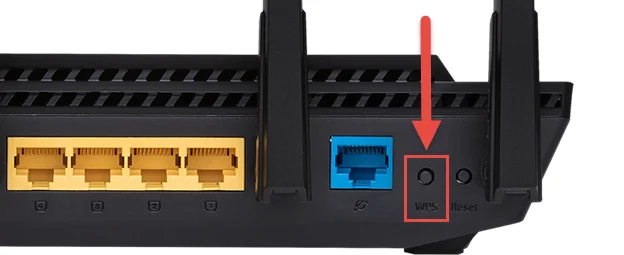
The WPS button on your router is a convenient way to connect devices to your Wi-Fi network without typing a lengthy password. If you have a device that supports WPS and a router with a WPS button, you can establish a secure connection by simply pressing the designated button on both the router and the device.
Pressing the WPS button on your router initiates a connection process, searching for any compatible devices nearby. This process is designed for devices that use the WPA or WPA2 security standard. Once detected, your device will automatically connect to the Wi-Fi network without further input.
Keep in mind that not all routers have a WPS button. If your router has one, it is on the side panel, along with other buttons such as reset. The availability of a WPS button on your router can save you time and effort when connecting new devices, especially if you have a router with a complex password.
However, it is important to note that this convenience comes with certain security risks. Since the WPS button assumes that anyone within touching distance of the router is allowed to connect, unauthorized users could potentially gain access to your Wi-Fi network. To minimize this risk, only use the WPS button when you know your device is near the router and be aware of the security implications.
Steps to Use the WPS Button
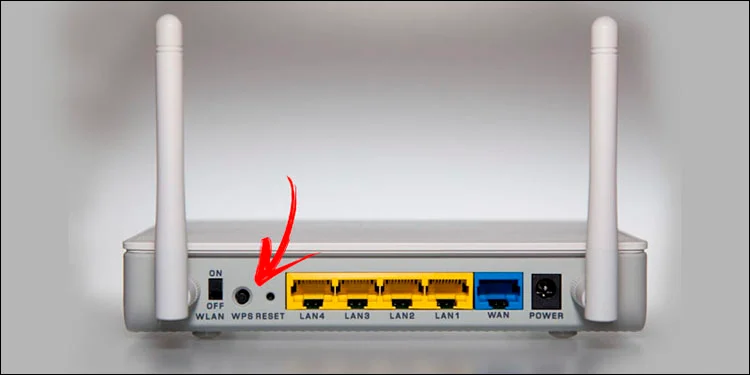
Locating the WPS Button
First, locate the WPS button on your router. It may be subtly labeled or situated in a less conspicuous location. Most modern wireless routers have a WPS button. Understanding where it is on your specific model will make initiating the WPS connection easier.
Initiating the WPS Connection
Once you’ve found the WPS button on your router, you can connect your devices, such as computers, phones, printers, and cameras, to your Wi-Fi network. To do this, follow these steps:
- Ensure your router is turned on and the power LED is lit.
- If possible, move the Wi-Fi devices you want to connect to your network to the same room as your router.
- Check the WPS connection instructions on your Wi-Fi device.
- Press the WPS button on your router. This will activate the WPS mode for a short period, during which you can connect your devices without entering a password.
Once you’ve completed these steps, your device should connect to your Wi-Fi network automatically. If you still have trouble connecting, consult your router’s user manual or contact the manufacturer for additional support.
Advantages of Using the WPS Button
With your router’s WPS (Wi-Fi Protected Setup) button, you can easily connect devices to your network without entering long passwords. This section will discuss the advantages of using the WPS button on your router.
Simplicity: By pressing the WPS button on your router for 1-3 seconds, you initiate a quick connection process, making connecting devices without manual password entry much easier. Look for the WPS option in your device’s Wi-Fi settings to connect effortlessly.
Time-saving: Connecting devices with a few button presses saves considerable time compared to manually entering complex passwords on multiple devices, especially if you frequently add new devices to your network.
Accessible for all users: The WPS button’s easy-to-understand process can be highly beneficial for users who may not be tech-savvy or those with various levels of experience setting up Wi-Fi connections. This feature is designed to make connecting to the internet more accessible for everyone.
It’s essential to note that while WPS offers convenient benefits, it may pose security vulnerabilities. Since it can be brute-forced, it’s recommended to disable the WPS PIN feature. However, when used with caution and with necessary security measures, the WPS button can provide a smooth and efficient method for connecting devices to your network.
Potential Security Risks of WPS Button
While the WPS button is a convenient feature, allowing you to connect devices to your router easily, it also presents potential security risks.
Firstly, the WPS feature is based on an eight-digit PIN. An attacker can attempt to guess the PIN through brute-force attacks. Since the PIN is divided into two segments, with the last digit being a checksum, the number of possible combinations is drastically reduced, making it easier for an attacker to guess the correct PIN.
Secondly, suppose you leave your router’s WPS feature enabled. In that case, a nearby attacker with a compatible device can potentially gain access to your network without entering a password, just by triggering the WPS function. It is important to monitor any new devices that connect to your network to ensure they are authorized.
To mitigate these risks, consider the following precautions:
- Disable the WPS feature when unused, especially if your router has no physical button. This will reduce the chances of an unauthorized connection.
- Regularly update your router’s firmware, as newer updates may contain fixes for vulnerabilities related to WPS.
- Use a strong and unique password for your Wi-Fi network in case an attacker can bypass the WPS security.
By taking these actions, you can minimize the potential security risks associated with the WPS button on your router, while still enjoying the convenience it offers when needed.
Alternatives to the WPS Button
Sometimes, you might consider alternatives to the WPS button for setting up a secure connection between your devices and the router. This could be due to security concerns or simply personal preference. Here are a few alternatives when connecting your devices to the network.
Manual Setup: One option is to set up the connection manually by accessing your router’s settings. To do this, you can locate the router’s IP address, printed on it or found in the manual, and enter it into your web browser’s address bar. This will give you access to the router’s configuration page, where you can input the necessary information, such as the network name (SSID) and password (WPA2, for example), to establish a connection.
QR Code: Some routers and devices now support QR code scanning for setting up connections. If your router has this feature, you can use your device’s camera to scan the QR code printed on the router or displayed in the configuration settings. This will automatically input the necessary information and establish a connection between your device and the router.
NFC (Near Field Communication): NFC is another technology available on some devices and routers, which allows you to connect by simply tapping your device on the router. This creates a secure connection without requiring manual input or a WPS button. Check if your router and device support this feature before using it.


