Your Smart TV Interface

Your smart TV interface is crucial in helping you sign out of Netflix. Navigating through the options provided by your TV is the first step towards logging out from your account. The method to access the Netflix app may differ for various smart TV brands, but generally, you can find it on the home screen or within the apps list.
Once you open the Netflix app on your smart TV, look for the profile icon or settings option. Usually, these can be found in the screen’s top right or top left corner. Select your profile, and it will lead you to more options. You can find the “Sign Out” option from this menu to log out of the current Netflix account. Remember that these options’ appearance and placement may vary slightly depending on your smart TV model.
If you struggle to find the “Sign Out” option within the Netflix app, you can use an alternative method to sign out from all devices through the Netflix website. Visit the Netflix site using your computer or smartphone, log in to your account, and go to the “Account” section. You will find the “Sign out of all devices” option in this section. Click on it to log out of your Netflix account on all devices, including your smart TV.
Remember that logging out of your Netflix account on your smart TV is essential when letting someone else sign in or sell your TV. Always double-check if you have signed out before handing the control to others. Happy streaming!
Locating Netflix App on Your Smart TV
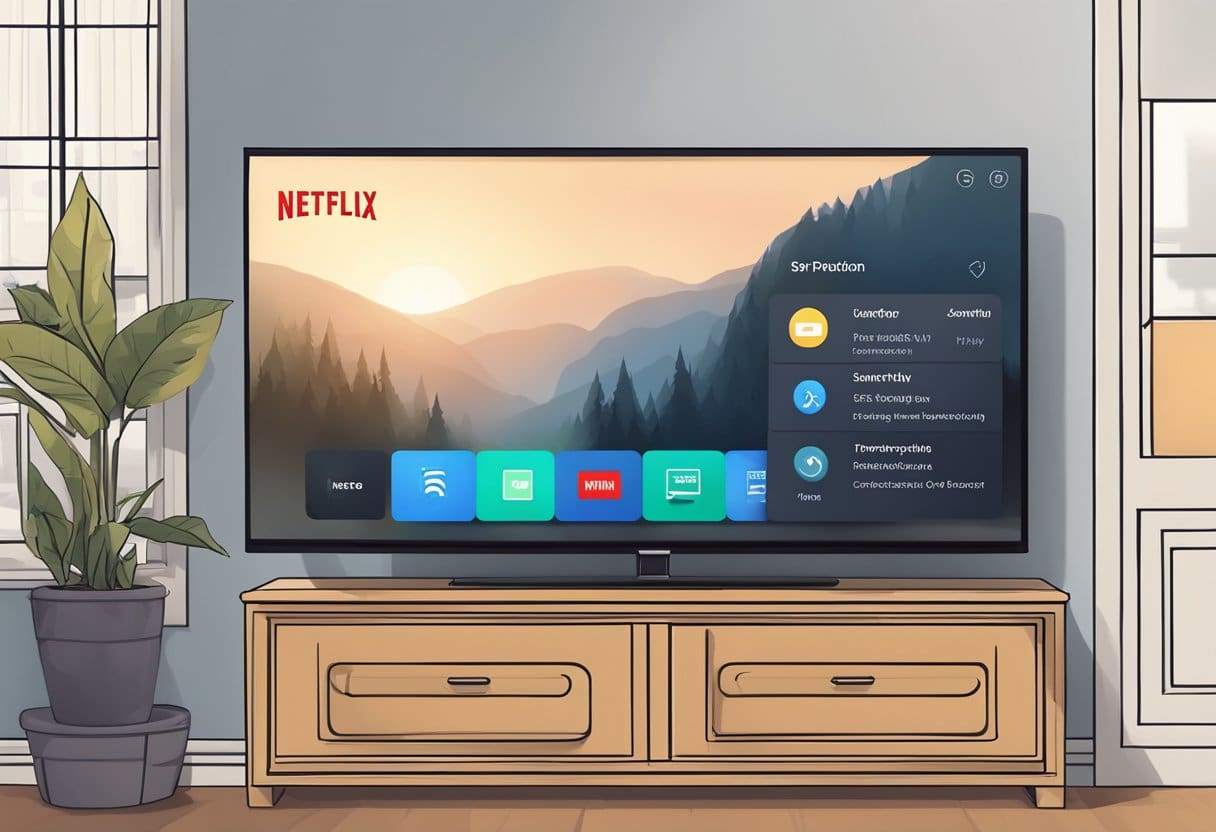
To begin signing out of Netflix on your smart TV, you must locate and launch the Netflix app. Navigating the app can vary depending on the specific model of your smart TV.
Method 1: Some smart TVs have a dedicated Netflix button on their remote control. If your remote control features this button, press it to launch the Netflix app on your TV.
Method 2: If your remote control has no dedicated Netflix button, you can navigate to the app through your TV’s home screen or app menu. Press the ‘Home’ or ‘Menu’ button on your remote control to access the apps installed on your TV. Scroll through the available options and select Netflix to launch the app.
When the Netflix app is successfully opened, you should be greeted with the main home screen, which displays various titles and categories for your entertainment. From this point, you can sign out of the Netflix app. Remember, signing out of your Netflix account on your smart TV ensures the privacy and security of your account, preventing unauthorized access to your personal viewing history and information.
Accessing Netflix Account Settings
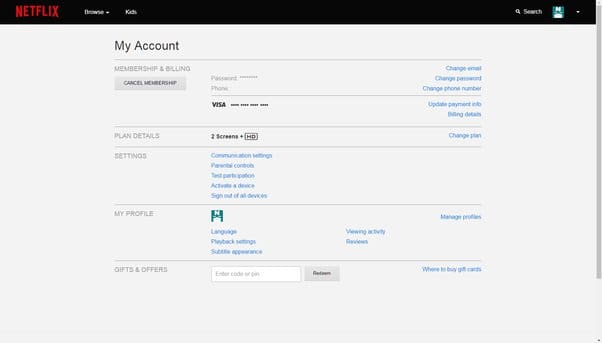
Opening Netflix Account Panel
You must first access the account settings to sign out of Netflix on your smart TV. Start by turning on your smart TV and opening the Netflix app. Ensure you have a stable internet connection for a seamless interaction with the streaming platform.
Once the app is launched, navigate to the main screen, which displays your available profiles. Choose the profile that you want to sign out from.
Navigating to the Sign Out Option
After selecting the desired profile, you will be redirected to the Netflix home screen. Access the left sidebar by pressing the left arrow on your remote. Depending on your TV model, scroll down the menu and look for the “Get Help” or “Settings” icon.
Click on the “Get Help” or “Settings” option. A new screen will appear with various options. Locate the “Sign Out” option at the bottom of the list. Click on it, and Netflix will prompt you to confirm your action. Select “Yes” to confirm, and you will be successfully signed out of your Netflix account on your smart TV.
Executing Netflix Sign Out Procedure
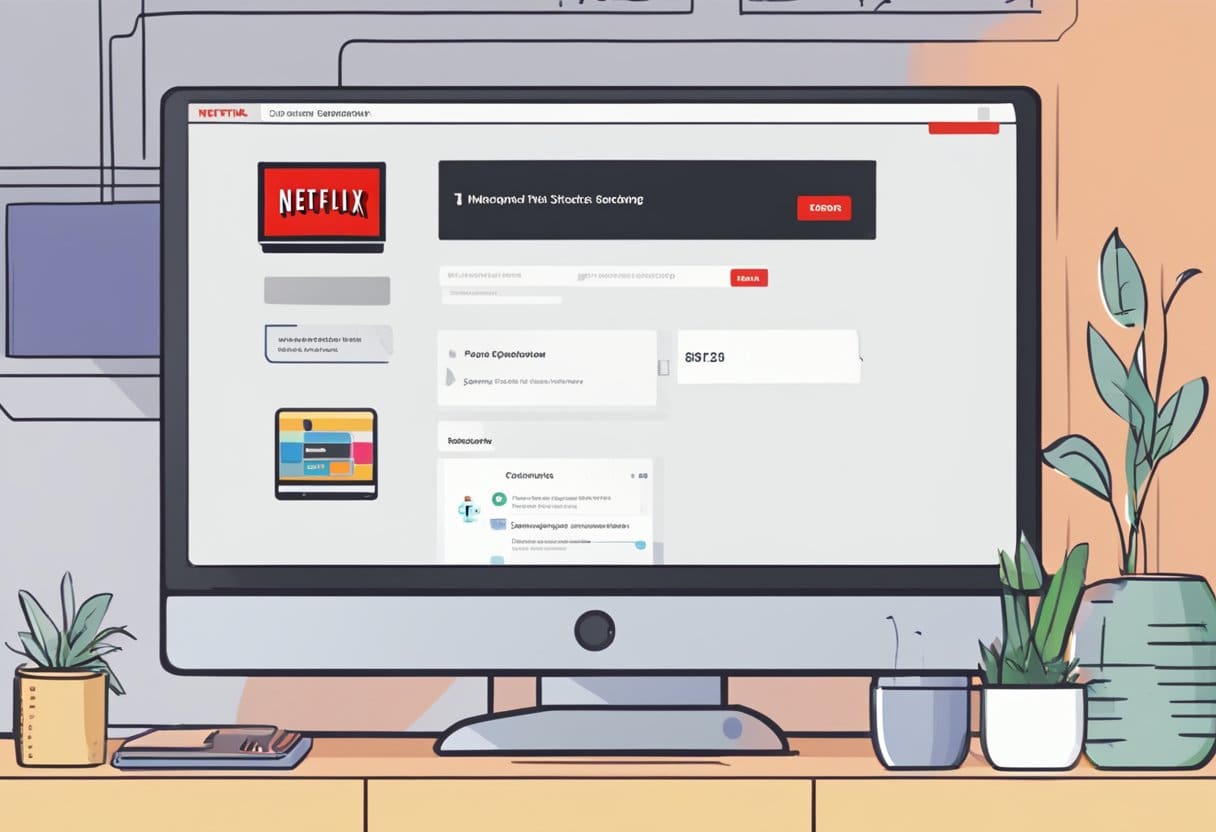
To sign out of Netflix on your smart TV, follow these steps and execute the procedure:
- Open the Netflix app on your smart TV or streaming device.
- Navigate the menu by accessing the left sidebar in the app.
- Select “Get Help” from the available options in the sidebar.
- Choose “Sign Out” from the options shown on the “Get Help” screen.
- Confirm your action by selecting “Yes” when Netflix asks if you want to log out of your account.
By following these instructions, you will successfully sign out of your Netflix account on your smart TV or streaming device. This will allow you to switch profiles, log in with a different account, or ensure your streaming activity remains private. Always sign out of your Netflix account, especially when using public or shared devices, to protect your personal information and viewing preferences.
Repercussions of Signing Out of Netflix
Will it Affect Subscription?
Signing out of Netflix on your smart TV does not impact your subscription. Your account will remain active and continue to be billed, whether you are signed in to your devices. You can easily sign in or use your account on other devices without disrupting your subscription plan.
Impact on Active Profiles
When you sign out of Netflix on your smart TV, all active profiles on the account will also be signed out from that specific device. However, this does not delete or alter any of the profiles—you can sign in again on your smart TV and continue using your profiles as before.
Netflix Recommendations After Signing Out
Upon signing out of Netflix on your smart TV, your viewing history and personalized recommendations will not be lost. When you sign back into your account, Netflix’s algorithms will continue providing suggestions for movies and TV shows based on your viewing history. Remember that if you watch content from another device while signing out of your smart TV, those viewing preferences will be updated and affect your recommendations accordingly.



