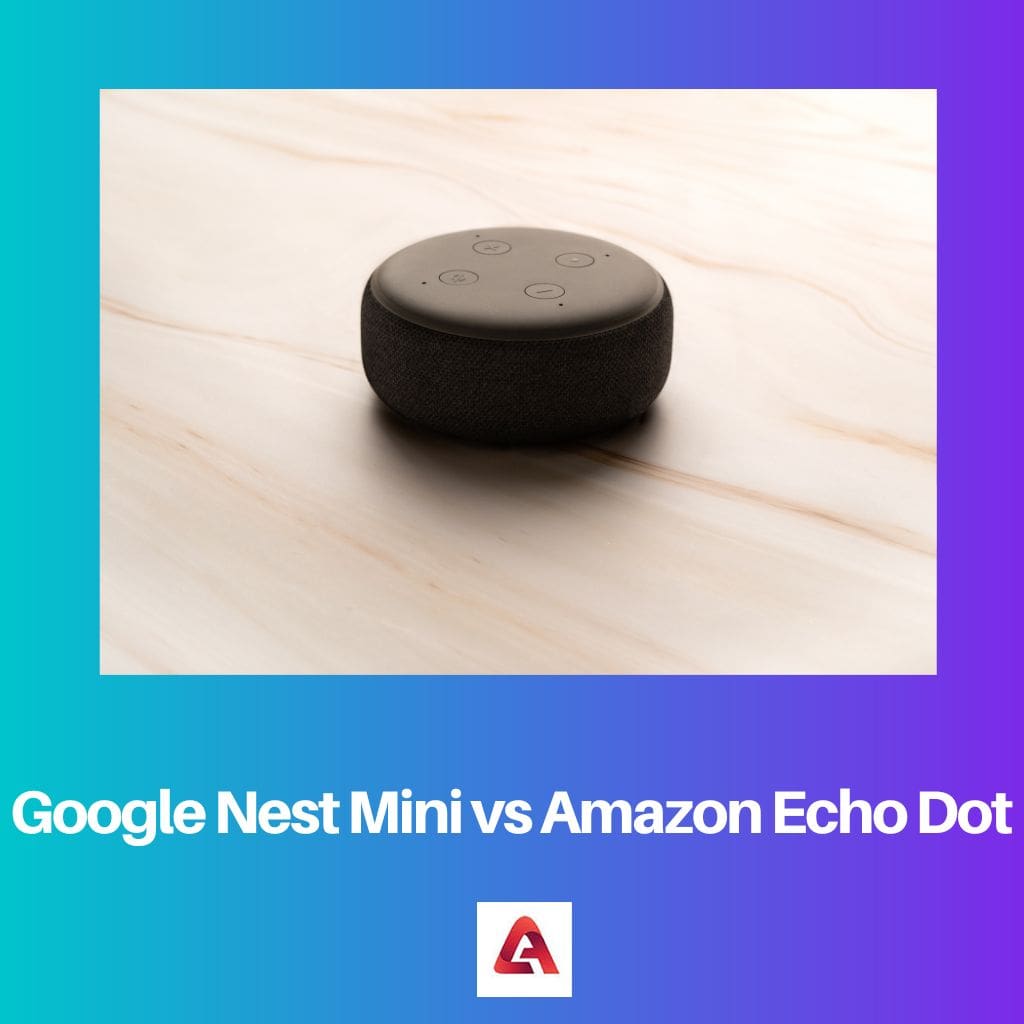Understanding the Remote Play Delay Issue
Remote Play delay, or input lag, can negatively impact your gaming experience on the PlayStation 4 and PlayStation 5. This issue occurs when there is a delay between the input from your controller and the response on the screen, which can result in poor gaming performance.
Several factors can contribute to input lag, including:
- Connection type: Wi-Fi is slower than a wired connection, and using a 2.4GHz Wi-Fi connection can create more lag than a 5GHz connection.
- Device performance: If your streaming device is slow or running too many applications, it might have difficulty keeping up with Remote Play, causing delays.
- Network setup: Ensuring proper network settings, such as NAT Type and port forwarding, can help improve the performance of Remote Play.
By understanding these factors, you can make necessary adjustments to improve your Remote Play experience and minimize input lag.
Identifying the Cause of Delay
Firstly, ensure your controller is charged as connectivity strength decreases when it loses charge, causing input issues. Also, check your device’s performance and your PS5’s Remote Play settings.
Next, inspect your network setup. Consider connecting through a wired network, as Wi-Fi can lead to lagging. Additionally, ensure both systems are on the same network and optimize your router’s Wi-Fi channel selection.
Lastly, if the delay persists, you may need to lower the streaming quality of Remote Play or consider purchasing NAT Type 1 for your PS5.
General Solutions to the Delay Issue
To address PlayStation Remote Play delay, first, ensure your console is set up for Remote Play and that your controller is charged. For optimal performance, connect your devices via a wired network. Adjust your PS5’s Remote Play settings and consider lowering the streaming quality. Additionally, monitor network activity and ensure both systems’ networks are the same. Enable Quality of Service (QoS) on your router and consider port forwarding. Lastly, conduct a speed test to check your internet connection.
Playstation Hardware Inspection
Inspecting Remote Controller
Ensure that your remote controller is functioning properly. Check for any physical damage or unresponsive buttons. Verify that your controller is charged and properly connected to your PlayStation console via Bluetooth. If you use a third-party remote control, ensure it is compatible with your console.
Checking PS Console
Examine your PlayStation console for any hardware issues affecting Remote Play performance. Confirm that it is up-to-date with the latest software updates and has a stable internet connection. Also, verify that Remote Play is enabled in the console settings. If you still encounter input lag, restart your console and router to refresh the connection.
Network Troubleshooting
Adjusting Network Settings
To fix the PlayStation Remote Play delay, you can adjust the network settings on your device. Ensure your device is connected to a stable and high-speed internet connection with upload and download speeds of at least 5 Mbps. You should also check the NAT Type on your mobile device, as NAT Type 3 may cause connection issues.
Improving Connection Speed
To improve connection speed, consider the following steps:
- Select the right router frequency: Opt for a 5 GHz frequency if your router supports it, as it provides less congestion and interference.
- Optimize Wi-Fi Channel Selection: Choose a channel with less interference for better connectivity.
- Enable Quality of Service (QoS) on your router: This prioritizes gaming traffic over other network activities.
- Port Forwarding: Set up port forwarding on your router for Remote Play to improve connection stability.
Remember to keep your PlayStation console firmware and Remote Play app updated for the best performance.
Software Troubleshooting
Updating the Remote Play Software
To address PlayStation remote play delay issues, update the Remote Play software. Ensure you are using your device’s latest version of the Remote Play app. Visit the app store on your device and check for updates. If an update is available, install it and then restart the application.
Performing System Update
Another potential solution to remote play delays is to update your PlayStation system software. To do this, go to your console’s settings, select “System Software Update,” and follow the on-screen instructions. Ensure your console is connected to the internet and has enough power to complete the update. Once the update is complete, restart your PlayStation and try the remote play feature again to see if the issue has been resolved.
Advanced Troubleshooting
Resetting Playstation System
One method to fix the PlayStation Remote Play delay is to reset your PlayStation system. Doing so gives it a fresh start and potentially resolves any issues causing the delay. To reset your PlayStation, go to the Settings menu, navigate to System and select Reset Console. This process will restore your console to its factory settings, so make sure to back up any essential data.
Using Ethernet Connection
Utilizing a wired Ethernet connection can significantly improve the Remote Play experience. Compared to Wi-Fi, it provides a more stable and faster connection, reducing input lag and delays. To set up an Ethernet connection, connect your PlayStation directly to your router using an Ethernet cable. Then, go to Settings > Network > Set Up Internet Connection and choose Use a LAN Cable. Follow the on-screen instructions to complete the setup process, and your Remote Play experience should now be smoother.
Contacting Customer Support
Contacting customer support can be helpful if you’re experiencing PlayStation Remote Play delay. Before reaching out, check if your issue is covered in PlayStation’s support articles before reaching out. If the problem persists, consider discussing it with the PlayStation community on Reddit. As a last resort, contact PlayStation Support through their contact page. Remember to provide accurate information about your issue to make it easier for the support team to assist you.