Google Account And Its Security
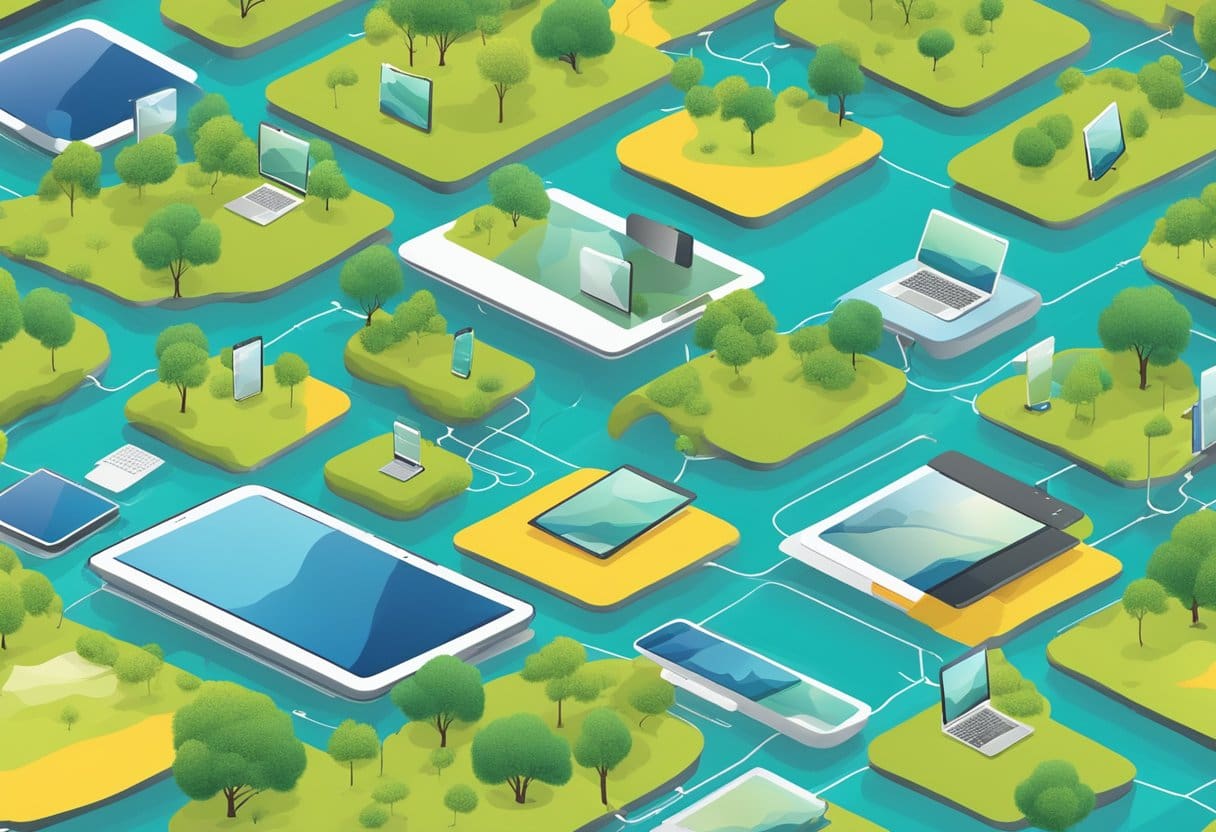
Your Google Account is vital to your online life, providing access to various Google services, such as Gmail, Google Drive, and Google Photos. As such, it’s essential to ensure that your account remains secure. One key aspect of maintaining security is monitoring and managing the devices currently logged into your account.
To find out what devices are logged into your Google Account, follow the steps below:
- Go to your Google Account by visiting myaccount.google.com.
- On the left navigation panel, click on Security.
- Within the security settings, locate the Your devices panel.
- Select Manage all devices to view a list of devices that have recently accessed your account.
This list includes key information about each device, such as:
- Device type (e.g., laptop, smartphone, or tablet)
- Operating system
- Last date of usage
If you notice any suspicious activity or unfamiliar devices on your list, taking immediate action is crucial. Follow these steps:
- Click on the device in question to get more information.
- Select the Remove button to revoke access from that specific device.
- As a preventive measure, change your Google Account password to ensure no unauthorized access in the future.
In addition to regularly reviewing the devices logged into your account, stay vigilant and proactive in maintaining your account’s security by doing the following:
- Enable 2-step verification to add an extra layer of security. This feature requires a verification code whenever you sign in from a new device.
- Keep your devices secure by updating software and using security features such as anti-virus programs and firewalls.
- Be cautious when granting permissions for third-party apps to access your account. Remember to review and revoke unnecessary permissions regularly.
Following these best practices will help you protect your Google Account and maintain the security of your information online.
Analyzing Your Google Account Activity
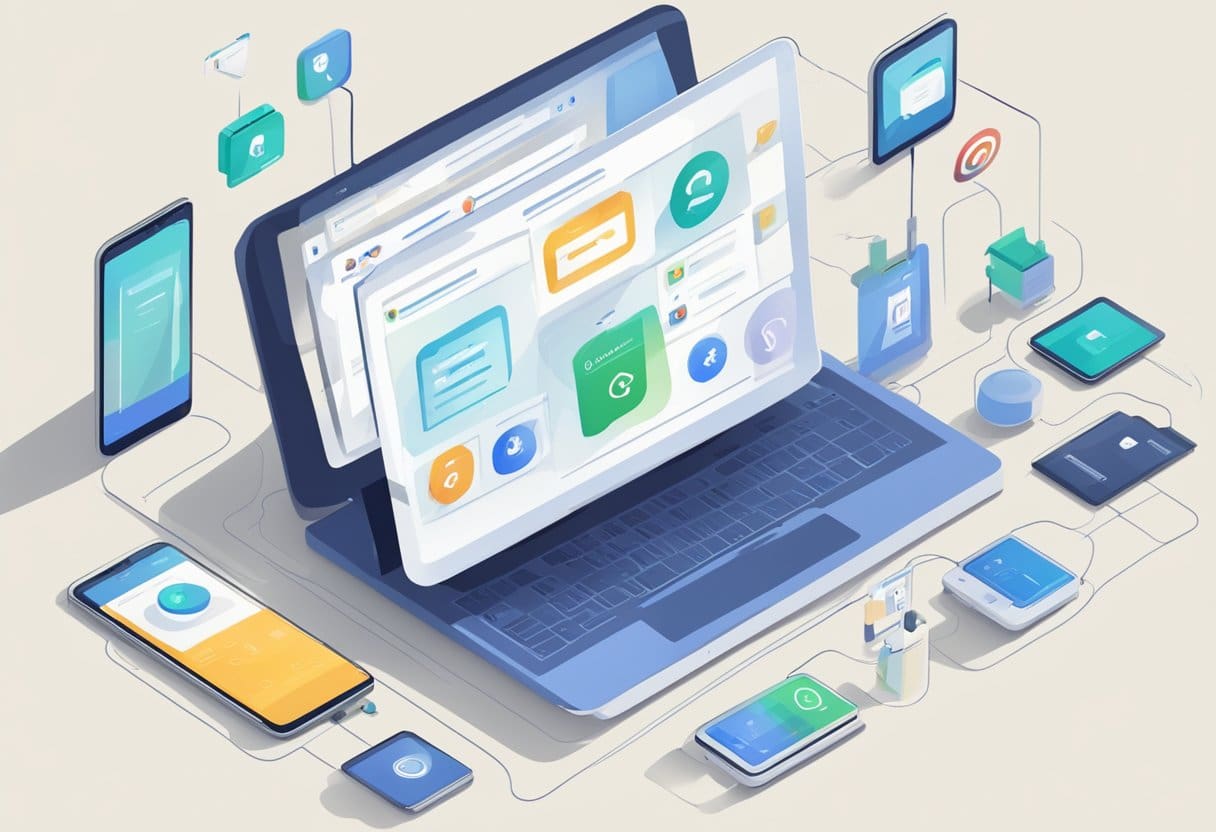
Keeping track of your Google Account activity can help ensure that your account is secure and only accessed by authorized devices. This section will guide you through checking which devices are currently logged into your Google Account.
To start, visit Google’s security page and sign in with your Google Account credentials. Once logged in, you will be given an overview of your account’s security settings.
Locate the Your devices panel on the page’s main area. This section displays a list of devices that have recently accessed your account. Here, you can review each device’s activity and identify any unfamiliar or suspicious devices.
Click on Manage all devices to view more information about each device, such as the device’s name, model, and the last time it accessed your account. If you notice any devices you don’t recognize, it is essential to take action immediately. You can do so by selecting the device and clicking on Sign out. This action will remove the device’s access to your Google Account, ensuring unauthorized users cannot access your information.
For an even more in-depth analysis, you can visit Google My Activity page to see your account’s activity history. Here, you can browse your activity organized by day and time, allowing you to keep a closer eye on your account’s usage.
Remember, maintaining the security of your Google Account is crucial to protecting your personal information. Reviewing your account’s device activity and taking necessary actions can help ensure your account remains safe and secure.
Step By Step Process To Find Devices Logged In
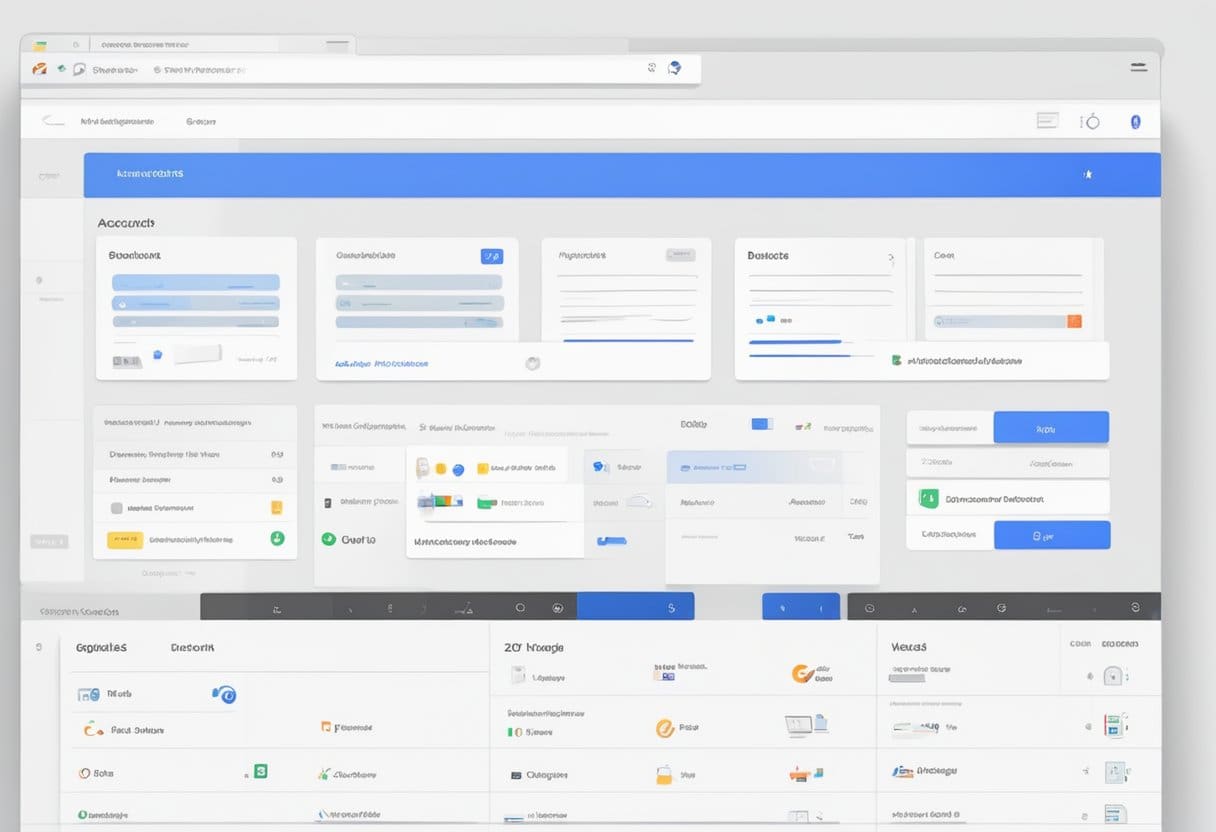
Accessing Your Google Account
First, make sure you are signed in to your Google Account. Visit the Google Account homepage and sign in with your email address and password. If you’re already signed in, your account’s homepage will display various options for managing your account.
Navigating To The Security Tab
Next, navigate to the Security tab to access your account’s security settings. On the left navigation panel, click on “Security.” This will bring you to the Security page, where you can manage various security features, including two-step verification, recovery options, and third-party app access.
Inspecting The ‘Your Devices’ Section
Once on the Security page, look for the “Your devices” section. This section provides an overview of devices currently logged into your Google Account. To view the full list and manage all devices, click “Manage all devices.”
Reviewing The List Of Devices
After clicking “Manage all devices,” you will be presented with a list of devices currently logged into your Google Account. Each device listed will show the following information:
- Device name
- Device type (e.g., smartphone, tablet, or computer)
- Last active date
- Browser used on the device
- Approximate location of the device
Carefully review the list of devices to ensure they are all you recognize and expect to see. If you come across a device you don’t recognize or suspect unauthorized access, follow Google’s recommended steps to secure your account immediately.
Interpreting The Device Information
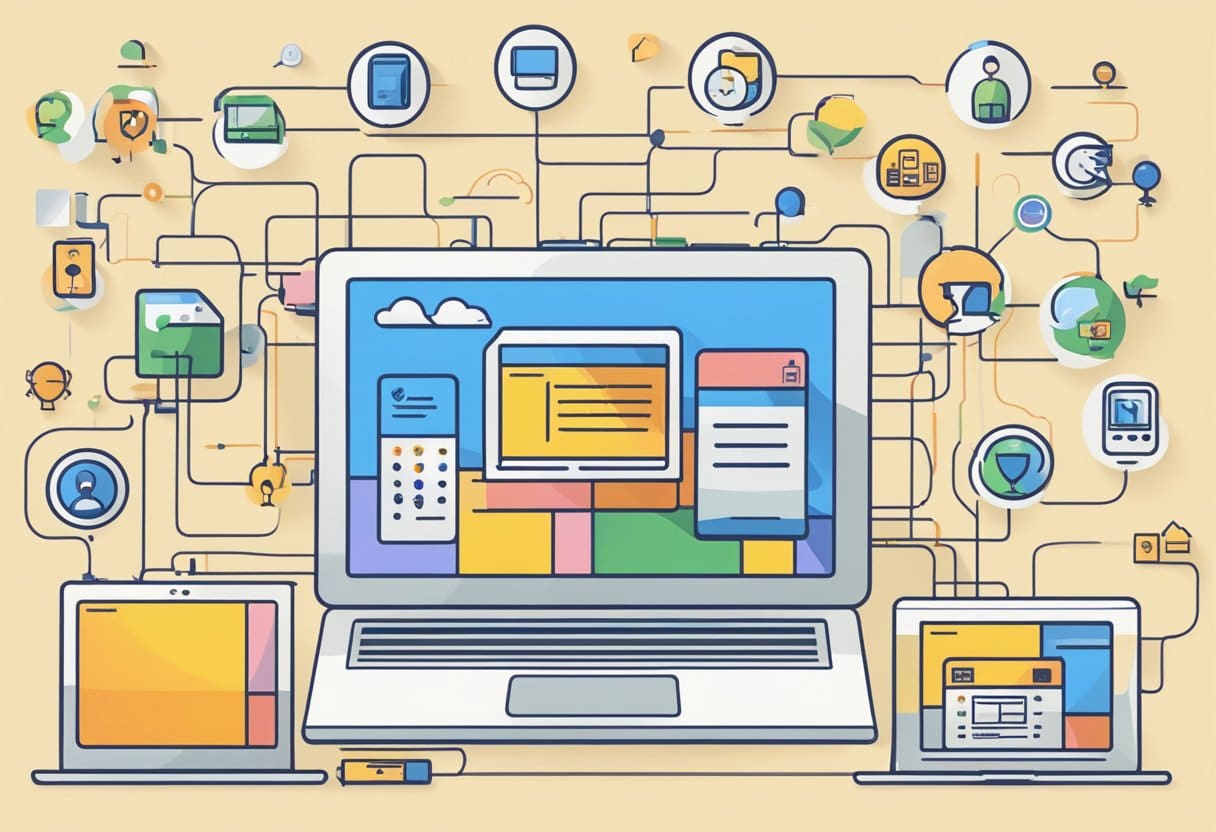
This section will discuss how to interpret the device information displayed when viewing the devices logged into your Google account. We will cover three important aspects – device type, browser information, and location details.
Device Type
When you review the list of devices connected to your Google account, you will see the type of device for each entry. Device types can range from smartphones, tablets, computers, and even digital home assistants. Knowing the device type helps you understand what device accessed your account and allows you to take appropriate action if an unfamiliar device appears in the list.
Browser Information
You will also see the browser information used to access your Google account along with the device type. This information includes the name of the web browser (like Google Chrome or Mozilla Firefox) and possibly the version number. This data helps you pinpoint the specific application that was used to log in to your account and determine whether it’s a familiar one or not.
Location Details
Each device in the list also displays location details, which include the last known location where the device was used to access your Google account. This information can help identify unauthorized access, especially if the location displayed does not match your current or recent whereabouts. If you notice a discrepancy, changing your password and enabling two-factor authentication is essential to safeguard your account.
Taking Actions If Unrecognized Device Found

If you find an unrecognized device logged into your Google Account, securing your account and protecting your personal information immediately is essential. The following steps can help you improve the security of your account:
Changing Your Google Account Password
First and foremost, change your password to prevent unauthorized access. Create a strong, unique password that includes a mix of upper and lowercase letters, numbers, and special characters. To change your password, follow these steps:
- Go to your Google Account.
- Click on the “Security” tab on the left side.
- Look for the “Signing in to Google” section and click “Password.”
- Enter your current password and then create a new password.
- Confirm and save the changes.
Enabling Two-Step Verification
Turning on two-step verification is an essential security measure that protects your account. Whenever you sign in with your password, Google will ask for a unique code sent to your phone or your selected security key. Follow these steps to activate two-step verification:
- Go to your Google Account.
- Click on the “Security” tab on the left side.
- Find the “2-Step Verification” section and click “Get started.”
- Follow the instructions on the screen to set up two-step verification.
Signing Out From The Unrecognized Device
If you still see an unrecognized device logged in to your account, signing out from the device remotely is best to keep your account secure. Here’s how:
- Navigate to your Google Account.
- Click on the “Security” tab on the left side.
- Look for the “Your devices” section and click “Manage devices.”
- Find the unrecognized device in the list and click on it.
- Click “Sign out” and confirm the action.
By following these steps, you can ensure the security of your Google Account even when unfamiliar devices are detected. Regularly reviewing your account’s device activity is a good habit to maintain your online safety and privacy.



