The most important thing about Microsoft is that work and personal accounts are separate, even though they can have the same login credentials. Both accounts are completely different from each other.
Just like you can sign up to Google and Amazon with the same email, they can also have the same email address. The following article mainly deals with the key differences between Microsoft personal and work accounts.
Key Takeaways
- Microsoft Personal Accounts cater to individual users, offering access to consumer services like Outlook, OneDrive, and Xbox Live.
- Microsoft Work Accounts are designed for organizations, providing access to Office 365, SharePoint, and other business applications.
- Security features differ, with Work Accounts having more advanced security and compliance tools to protect sensitive company data.
Microsoft Personal vs Work Account
Microsoft Personal is an account from Microsoft that does not come with a domain and is used for personal purposes. Work Account is an account from Microsoft that is provided by an employer to the employee for business purposes, and it comes with a domain and the Office 365 package.
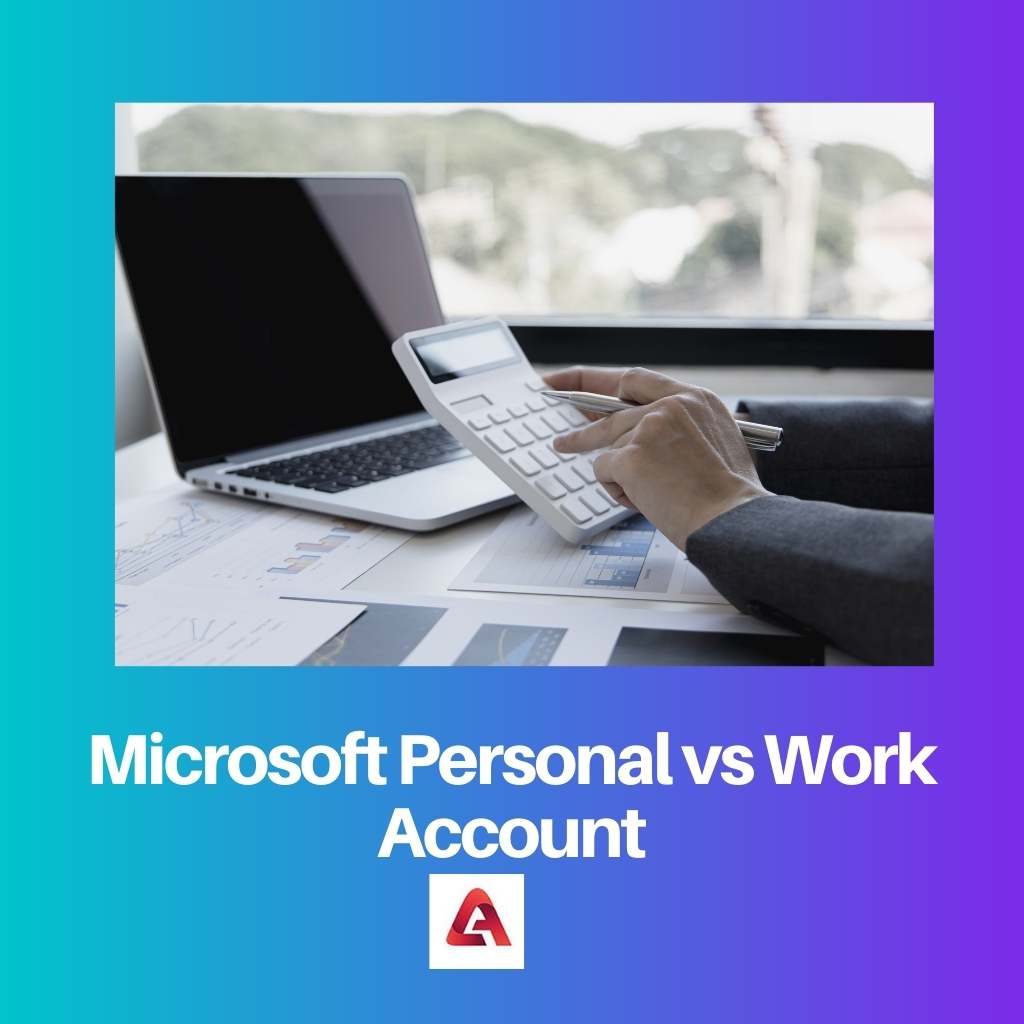
A personal account has the option of accessing a OneDrive, which is easily done where your documents and important data can be stored online which is secure there. You can also pay separately for its storage expansion.
If you have an Office 365 account, it has enough space where documents can be stored securely. Apart from this, OneDrive can be used from any internet-connected device.
An organization creates the Work account within the Azure Active Directory domain as an authentication and authorization platform. In addition to Azure Directory, Microsoft provides an identity platform.
But you can make some changes according to you, like adding your name in a custom key which is required for multi-factor authentication. Also, Azure gives you the advantage of more tools like Powershell, AzureCLI and REST API, etc.
With the help of these tools, you can monitor an event as well as focus on its safety.
Comparison Table
| Parameters of Comparison | Microsoft Personal | Work Account |
|---|---|---|
| Domain | A personal account does not come with the domain. | There is a domain name in the work account. |
| Purpose | Microsoft Personal Account is used for personal chores | The employer provides Microsoft Work Account for employment purposes. |
| Features | It gives you access to the online version of Outlook for your email and Onedrive. | The work account provides Office 365 package |
| Cost | A personal account is created by you free of cost. | The employer pays for your Work Account and buys the Active directory, which comes with the custom domain as well. |
| Expiration | You can use this one continuously. | Work Account changes with the change of employer. |
What is Microsoft Personal?
Creating a personal Microsoft account is free, as well as providing access to the online version of Outlook email if you have to use other office applications like word, excel, etc., then all that will not be possible without an official account, so you need to create an office account.
With an outright purchase, you’ll know exactly how to work with Microsoft’s content. In addition, you can avail of an annual subscription service upon purchase of Office 365.
Office 365 with Microsoft offers two packages for a single or up to 6 individual users (which is called home). Office 365 is considered cheaper than outright Office.
Office 365 has the option to log in online from anywhere and is easily accessible. A personal account can access a OneDrive, which is easily done where your documents and important data can be stored online, which is secure there.
You can also pay separately for its storage expansion. If you have an Office 365 account, it has enough space where documents can be stored securely.
Apart from this, OneDrive can be used from any internet-connected device.
Microsoft/Personal account is created for personal use. This account is user-oriented and helps sign in to Microsoft products and cloud services like Outlook, Messenger, OneDrive, MSN, Xbox Live, etc.
What is Microsoft Work Account?
Microsoft offers three main packages for Workplaces: Business, Business Premium, or Business Essentials. All three provide access to the online version of Office.
Businesses and Professionals provide premium applications so that the user can perform their tasks from the computer. They also provide the service of OneDrive, where documents and important data can be protected.
It is quite safe. That is, Onedrive can be used for both accounts.
Also, installing files in SharePoint other than Onedrive is considered safer when you are doing business with more than one person. This allows the business to run in full swing.
It enables all employees to access their files securely online, which saves time. An organization creates the Work account within the Azure Active Directory domain as an authentication and authorization platform.
In addition to Azure Directory, Microsoft provides an identity platform. But you can make some changes, like adding your name in a custom key required for multi-factor authentication.
Also, Azure gives you the advantage of more tools like Powershell, AzureCLI and REST API, etc. With the help of these tools, you can monitor an event as well as focus on its safety.
A single organization or business service creates an Office account. This office has an authentication and authorization platform in the form of Azure Active Directory.
This includes many things that are linked to directory domains and resources from Microsoft Azure, such as Outlook Web Access, OneDrive, Microsoft Intune, Business plan for Microsoft 365, including Windows 10 devices, etc.
Main Differences Between Microsoft Personal and Work Account
- A personal account does not come with your employer’s domain name, e.g., @outlook.com. However, there is a domain name for work accounts, e.g., @accenture.com.
- Microsoft Personal Account is used for personal chores, and it works like other B2C accounts. On the other hand, a Work Account is provided to you for various employment purposes.
- Personal Account access to the online version of Outlook and Onedrive for storage purposes, whereas a Work account provides you with one of the three main Office 365 packages.
- You create a personal account, and you don’t have to pay for it. Whereas, Employer pays for your Work Account so that you can access Office 365, which comes with all the features of Microsoft products.
- The personal account is intended to have a long-term relationship with Microsoft. You can use this one continuously regardless of who your employer is from time to time. On the other hand, Work accounts change with the change of employer.




