Instagram Post Captions Not Showing Up in Feed Issue
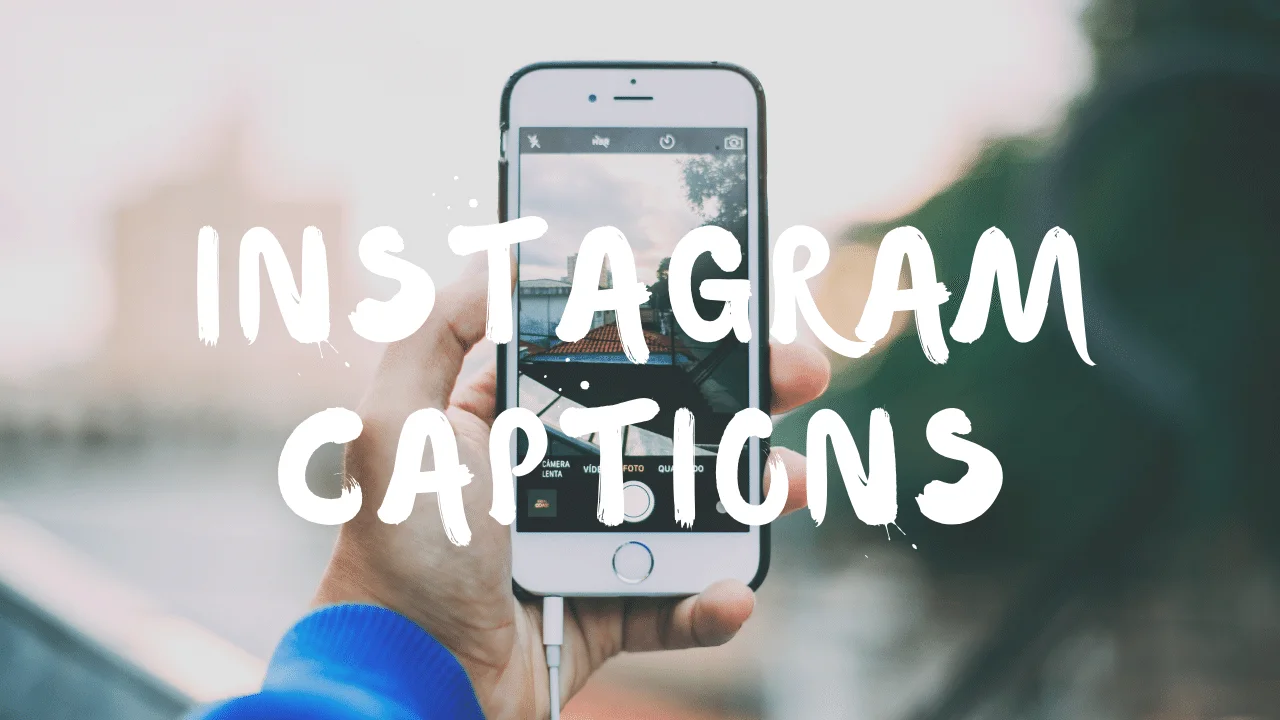
It can be frustrating when your Instagram captions don’t show up in the feed, affecting the overall experience for you and your followers. To address this issue, you can follow some methods to fix the problem and ensure your captions appear as intended.
First, try to refresh the Instagram feed by swiping down on the screen or close and reopening the app. Sometimes, a simple refresh is all it takes to fix the issue. If this doesn’t work, consider adding the caption again to your post. Tap on the three dots in the post’s upper right corner, select “Edit,” and retype or paste your caption.
If the issue persists, force quit Instagram and restart the app. This process can help solve any minor glitches or temporary issues. You can also clear the app’s cache in the settings for Android users to free up space and improve its performance.
Additionally, make sure to log out and log back into your account. This action can help reset the connection between your device and Instagram’s servers. Also, regularly update the Instagram app and your device’s operating system to ensure compatibility and smooth performance.
Another tip is to turn off Instagram’s dark mode if enabled. Some users reported that doing so resolved the caption issue. If none of these methods work, verify if there is an outage or check Instagram’s server status online. In some cases, the problem could be on their end.
Lastly, consider contacting Instagram support for further assistance. They can help you identify the issue and provide guidance on resolving it.
Checking Instagram Server Status

Sometimes, the issue with Instagram captions not showing up in your feed might be due to the status of Instagram’s servers. To check the Instagram server status, you can visit various websites such as DownDetector or official social media accounts for updates on any potential server issues.
If server issues are reported, likely, that the problem is not on your end, and you have to wait for the issue to be resolved. During this time, it would be best to avoid making any changes to your account, such as updating your app or clearing your cache, as these may not help and could possibly create further issues.
If you find that there are no server issues, you can start exploring alternative solutions. Begin by refreshing your Instagram feed, logging back into your account, or force quitting the app. Additionally, you may want to clear the app’s cache (Android only), update Instagram, or even reinstall the app if necessary. Remember also to check and update your device’s operating system to ensure optimal app functionality.
Updating Instagram Application
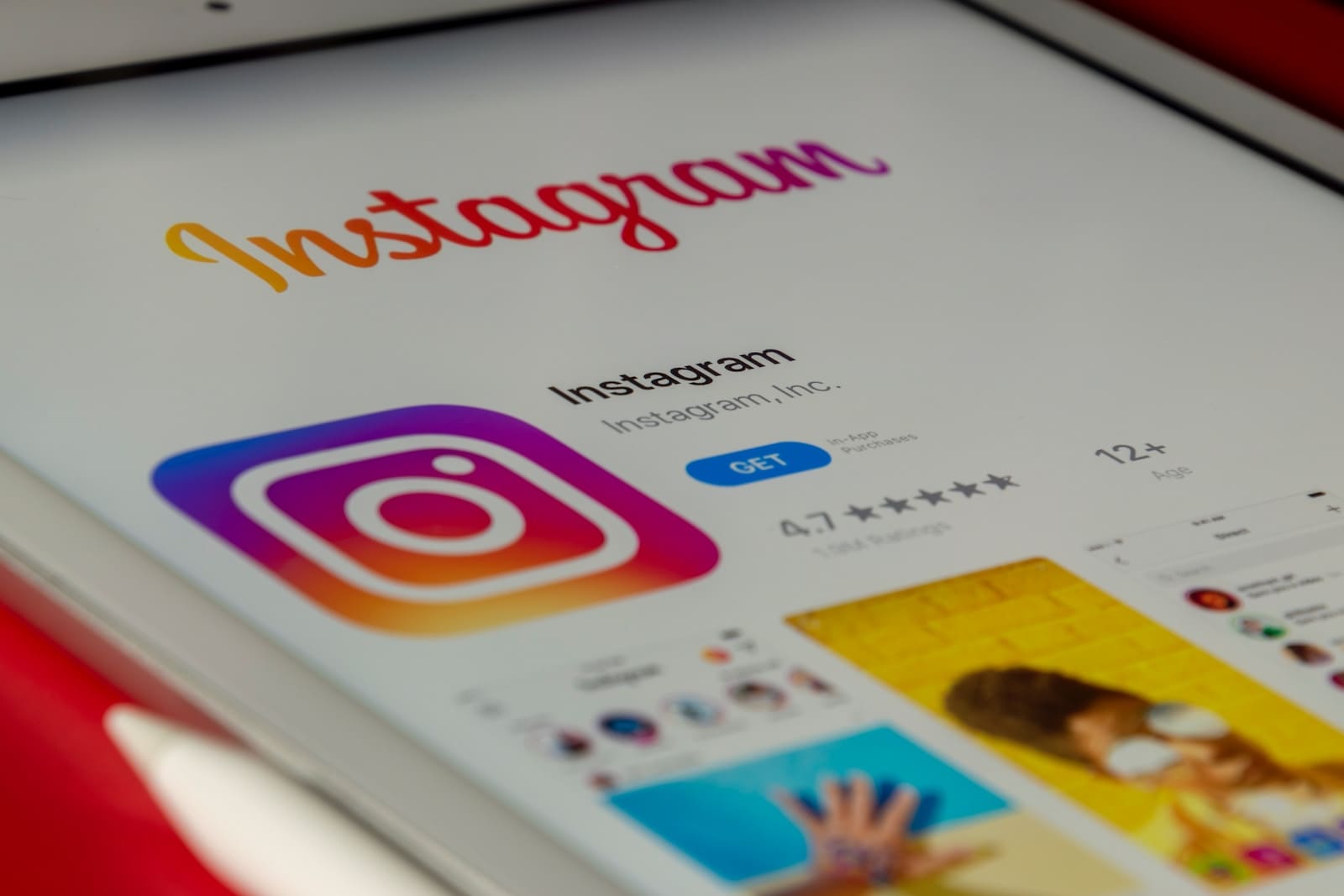
Sometimes, captions might not show up in your Instagram feed due to outdated app versions. It is essential to keep your Instagram app up-to-date for the best user experience.
To update your Instagram application on an Android device, follow these steps:
- Open the Google Play Store app.
- Tap on the menu icon (three horizontal lines) at the top left corner of the screen.
- Select ‘My apps & games’ from the menu.
- Find Instagram in the list and tap ‘Update,’ if available.
- Wait for the update to complete and restart the app.
For iOS users, you can update your Instagram app by following these steps:
- Open the App Store on your device.
- At the bottom-right corner of the screen, tap on the ‘Updates’ tab.
- Scroll to locate Instagram in the list of available updates.
- Tap on ‘Update’ next to Instagram.
- Allow the update to install and then restart the app.
After updating your Instagram app, open your feed and check if the captions are visible.




