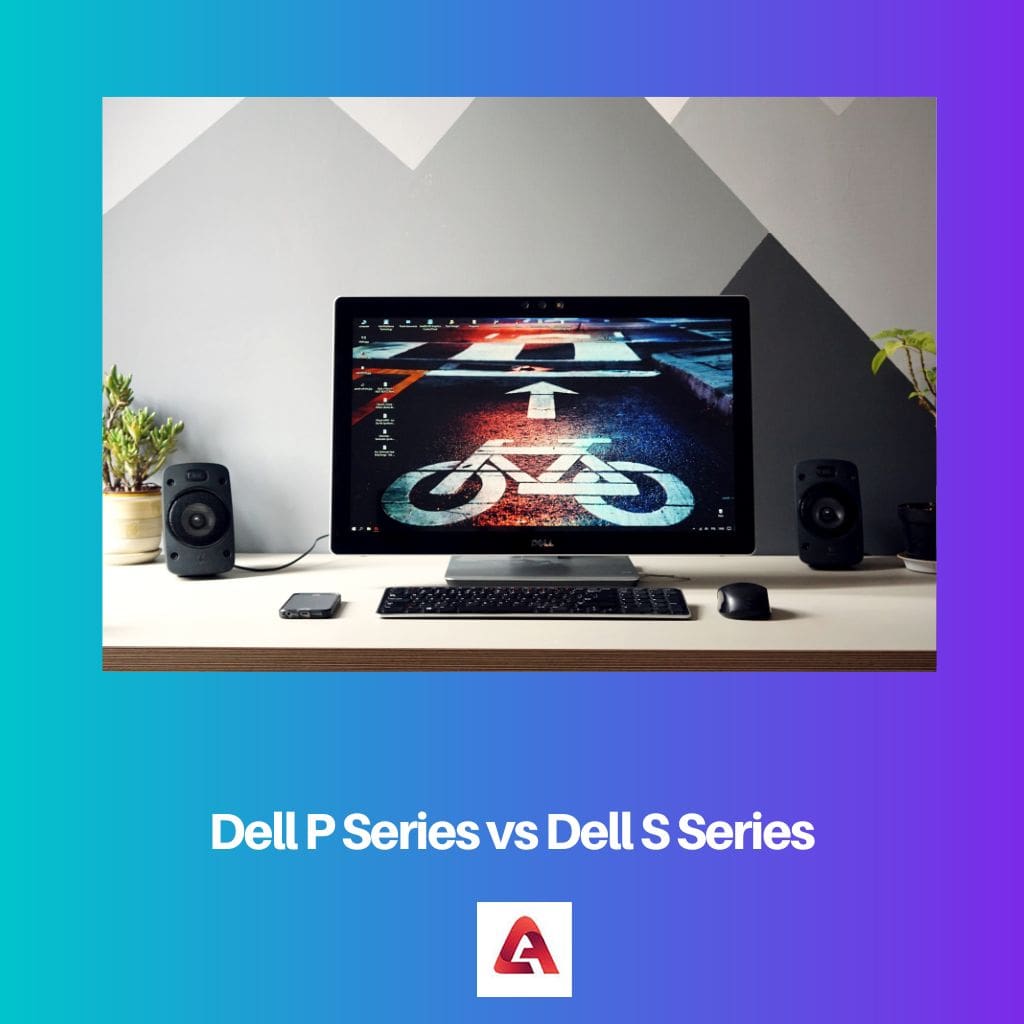What is DDC/CI?
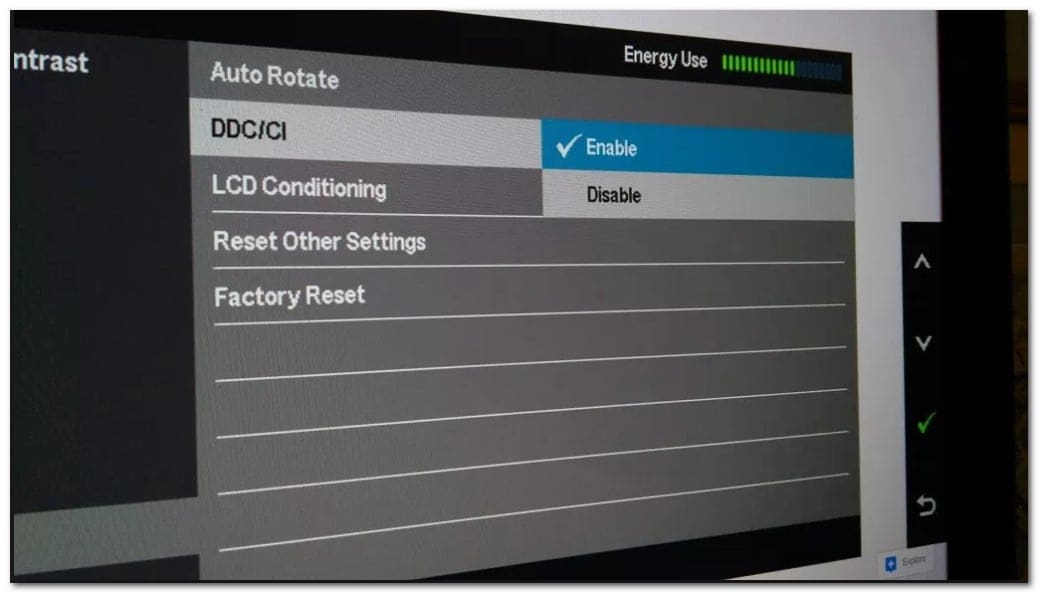
DDC/CI stands for Display Data Channel / Command Interface. This communication protocol lets your computer directly control settings like brightness and contrast on your monitor. This feature simplifies adjusting monitor settings by allowing you to make changes through your computer rather than using the buttons on your monitor and navigating through confusing menus.
This technology consists of a collection of protocols that facilitate the transmission of display-related information between your computer screen and the display adapter. It allows compatible graphics adapters to communicate with supported display modes, allowing users to adjust various computer settings, such as brightness and contrast.
To take advantage of DDC/CI, your monitor and graphics adapter must support the protocol. Most modern monitors and graphics cards are compatible with DDC/CI, making it increasingly accessible for users looking to streamline their display adjustments.
Advantages of DDC/CI
DDC/CI (Display Data Channel / Command Interface) is a communication protocol that enables your computer to interact with your monitor. This standard protocol, developed by VESA (Video Electronics Standards Association), has several advantages that can enhance your overall experience with your display setup.
Ease of Control: With DDC/CI, you can easily adjust the settings of your monitor directly from your computer. There is no need to fiddle with the buttons on the monitor itself, making the process more convenient and user-friendly.
Multi-Monitor Setup: If you have a multi-monitor setup, DDC/CI enables you to control all of your active displays effortlessly. This is handy, especially when your monitors are from different manufacturers, as it offers a unified control interface.
Auto-pivot Technology: Some DDC/CI monitors have a built-in rotation sensor. This auto-pivot technology allows your display to adjust its orientation automatically according to the physical movement of the monitor. This feature ensures that your screen is always at the perfect angle, enhancing your viewing experience.
Compatibility: DDC/CI is supported by most modern monitors and does not cause any harm to your computer or display. This means you can trust this technology to improve your user experience safely.
To take advantage of DDC/CI, you must ensure that your monitor supports this feature. Once confirmed, you can start using tools like ClickMonitorDDC, a free portable tool, to adjust the brightness and contrast of your DDC/CI compatible monitor with simple slider adjustments.
Installing and Setting Up DDC/CI

Installation Steps
- Find a compatible tool: Choose a DDC/CI-compatible tool like ClickMonitorDDC, a free and portable solution for adjusting the brightness and contrast on any DDC-compatible monitor.
- Download the tool: Visit the official website or a reliable source to download the tool, and then follow the installation process as per the instructions on the website.
- Launch the application: Once the tool is installed, launch the application, and it should automatically detect the monitors connected to your computer.
Settings Configuration
- Enable DDC/CI on the monitor: Ensure DDC/CI is enabled before adjusting settings. Most modern monitors have DDC/CI enabled by default. However, it’s good to check and enable it if required. You can find this option in your monitor’s settings menu.
- Adjust settings using the tool: With your chosen tool (e.g., ClickMonitorDDC), you can now easily adjust the settings of your monitor, like brightness and contrast, through a series of sliders. It’s ideal for multi-monitor setups, even from different manufacturers.
- Save your settings: After configuring the settings to your preference, save the changes. The tool automatically applies these settings when you connect or boot up your monitor, maintaining a consistent experience.
Troubleshooting DDC/CI
Common Issues
It’s essential to know some common issues you may encounter while using DDC/CI:
- Monitor Doesn’t Support DDC/CI: Not all monitors support DDC/CI, especially older models. Check your monitor’s specifications to confirm if it supports this feature.
- DDC/CI is Disabled on Monitor: In some cases, you might find that DDC/CI is disabled in your monitor’s settings. You must enable it manually to let it communicate with your computer.
- Graphics Driver Incompatibility: Older or incompatible graphics drivers may cause DDC/CI to malfunction. Ensure that you have the latest drivers for your graphics card installed.
- Operating System Limitations: Some operating systems may not support DDC/CI or have limited compatibility. This might affect your ability to use this feature.
Issue Resolutions
To mitigate these issues, you can follow these steps:
- Confirm Monitor Support: Refer to your monitor’s user manual or consult the manufacturer’s website to check if your monitor supports DDC/CI.
- Enable DDC/CI on Monitor: Access your monitor’s settings menu, and look for DDC/CI options. Activate it if it is disabled. The exact steps may vary across different manufacturers.
- Update Graphics Driver: Visit the graphics card manufacturer’s website and download the latest driver for your specific model. Install the driver and check if the issue is resolved.
- Check OS Compatibility: Ensure that your operating system supports DDC/CI or consult online forums for possible workarounds if your system has limited compatibility.
Future of DDC/CI
As technology advances, the way computers and monitors communicate will evolve. In the context of DDC/CI (Display Data Channel/Command Interface), this means potential improvements in display-related communication protocols.
DDC/CI plays a significant role in enabling your computer to adjust display settings like brightness and contrast and communicate supported display modes between your computer’s graphic adapter and your monitor. As display technology progresses, the need for advanced communication protocols will be even more critical.
One possible direction for DDC/CI could be integrating more user-friendly applications to adjust your monitor settings effortlessly. These improvements can increase the availability and usability of DDC/CI compatible software for various devices and operating systems.
Another potential development is enhanced support for multiple display configurations. As many users rely on multiple monitors for work or gaming, ensuring smooth communication between all connected displays will be essential. Improved support for DDC/CI in multi-display setups can lead to seamless, integrated, and more efficient control of settings and preferences.