What is Microsoft OneDrive?
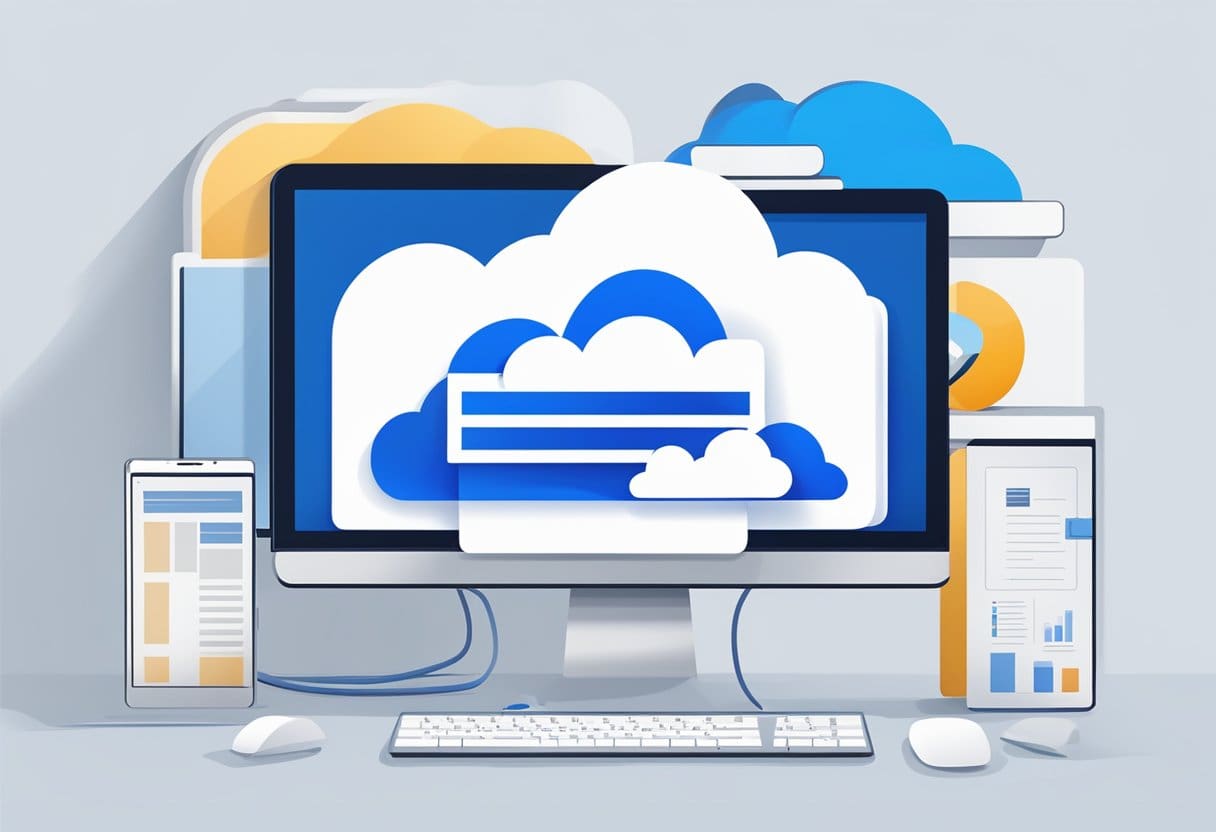
Microsoft OneDrive is an internet-based storage platform offered by Microsoft to anyone with a Microsoft account. It functions as a virtual hard drive, providing you with a significant amount of cloud storage that you can access from multiple devices.
As part of the Microsoft 365 software suite, OneDrive enables you to easily save and organize your files, including documents, photos, music, and videos, in the cloud. You can access your files from your computer, laptop, tablet, or mobile phone, making it convenient for you to work or access your media on the go.
One of the main benefits of OneDrive is its seamless integration with Windows 10 and Microsoft 365 applications. Due to this integration, you can easily share documents and collaborate with others using Word, Excel, PowerPoint, and other Microsoft apps.
OneDrive offers various storage plans. A free standalone account comes with limited storage, while Microsoft 365 Personal and Family subscriptions include 1 TB of OneDrive storage per user. Businesses have additional storage options, which can increase storage space by up to 25 TB per user.
To ensure the safety of your files, OneDrive provides various security features such as file encryption, ransomware detection, and version history. These tools help you protect your data in the cloud and easily recover files in case of accidental deletion or unwanted changes.
Overall, Microsoft OneDrive offers a secure, user-friendly, and efficient way for you to store, access, and share your files across multiple devices while also facilitating collaboration within the Microsoft ecosystem.
Features of Microsoft OneDrive
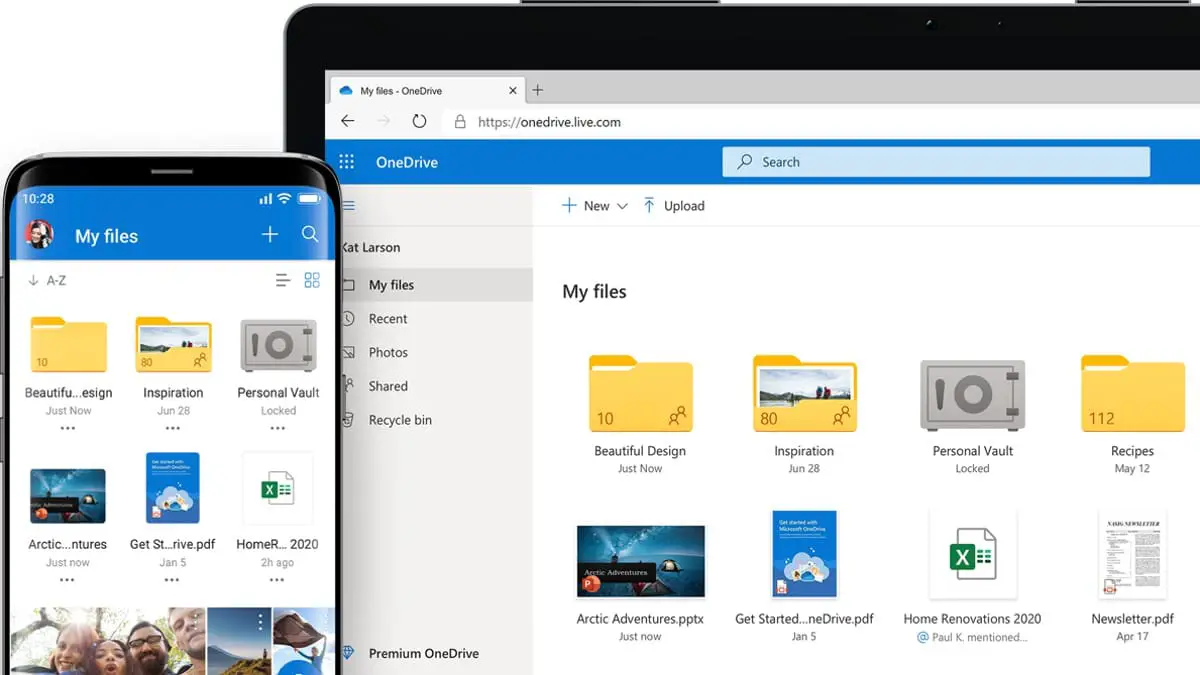
File Syncing
Microsoft OneDrive offers file syncing, allowing you to keep your files up-to-date across multiple devices. When you save a file to OneDrive, the file becomes accessible from any device with an internet connection. This feature ensures that any changes made to a file on one device are automatically synced to the cloud and available on all other connected devices.
Collaboration Tools
OneDrive provides a suite of collaboration tools so you can work together with other people more efficiently. Real-time co-authoring allows multiple users to edit documents simultaneously in Microsoft Office apps such as Word, Excel, and PowerPoint. You can also share files and folders with others through a secure link, granting them access to view or edit the content. Moreover, OneDrive tracks document history, enabling you to revert to previous versions if necessary.
OneDrive App
The OneDrive app is available for desktop, mobile, and web platforms, ensuring accessibility to your files anytime and anywhere. The app can be installed on Windows, macOS, Android, and iOS devices. It enables you to access, edit, and save files directly from your device’s file explorer or through the app interface, making it easier to manage your cloud-stored content.
Data Loss Prevention
Microsoft OneDrive has built-in data loss prevention (DLP) features to help protect your sensitive information. These features include automatic encryption, advanced file, and photo protection, and secure access controls. Additionally, OneDrive offers ransomware detection and recovery, which scans for and restores files affected by ransomware attacks. By using these tools, you can be confident that your data is secure in the Microsoft cloud.
Benefits of Using Microsoft OneDrive

OneDrive is a cloud storage service provided by Microsoft that allows you to store and access your files from multiple devices. By using OneDrive, you can gain some significant advantages that will boost your productivity and enhance your file management experience.
Firstly, you get the convenience of easy access to your files from anywhere, at any time. OneDrive is compatible with various devices, such as PCs, Macs, and smartphones, meaning you can access your files online and offline. When you reconnect to the internet, your files will automatically sync to your OneDrive account, ensuring you always have the most up-to-date versions.
Another benefit of OneDrive is its powerful security features. Microsoft takes user data privacy seriously and implements extensive encryption and security protocols to protect your files. With OneDrive, you can have peace of mind knowing that your data is secure.
Efficient file sharing is another advantage of using OneDrive. It allows you to share files simply by specifying an email address or sharing a link, avoiding common limitations such as size restrictions that come with email attachments. This makes it easier and more secure to collaborate and share files with others.
OneDrive also provides access controls to give you greater control over who can access your files. You can set permissions at various levels and limit access based on time duration or file editing capabilities. This ensures that you have full control over your documents and collaboration efforts.
Having your files stored in the cloud with OneDrive also offers the benefit of automatic backups. OneDrive keeps your files safe by saving versions of your documents and allowing you to recover them in case of accidental deletion or data loss. This feature can be a lifesaver, especially when working on critical documents or projects.
In summary, using Microsoft OneDrive provides easy access, powerful security, efficient file sharing, control over permissions, and automatic backups. These benefits can greatly enhance your productivity and overall file management experience.
Setting Up Microsoft OneDrive
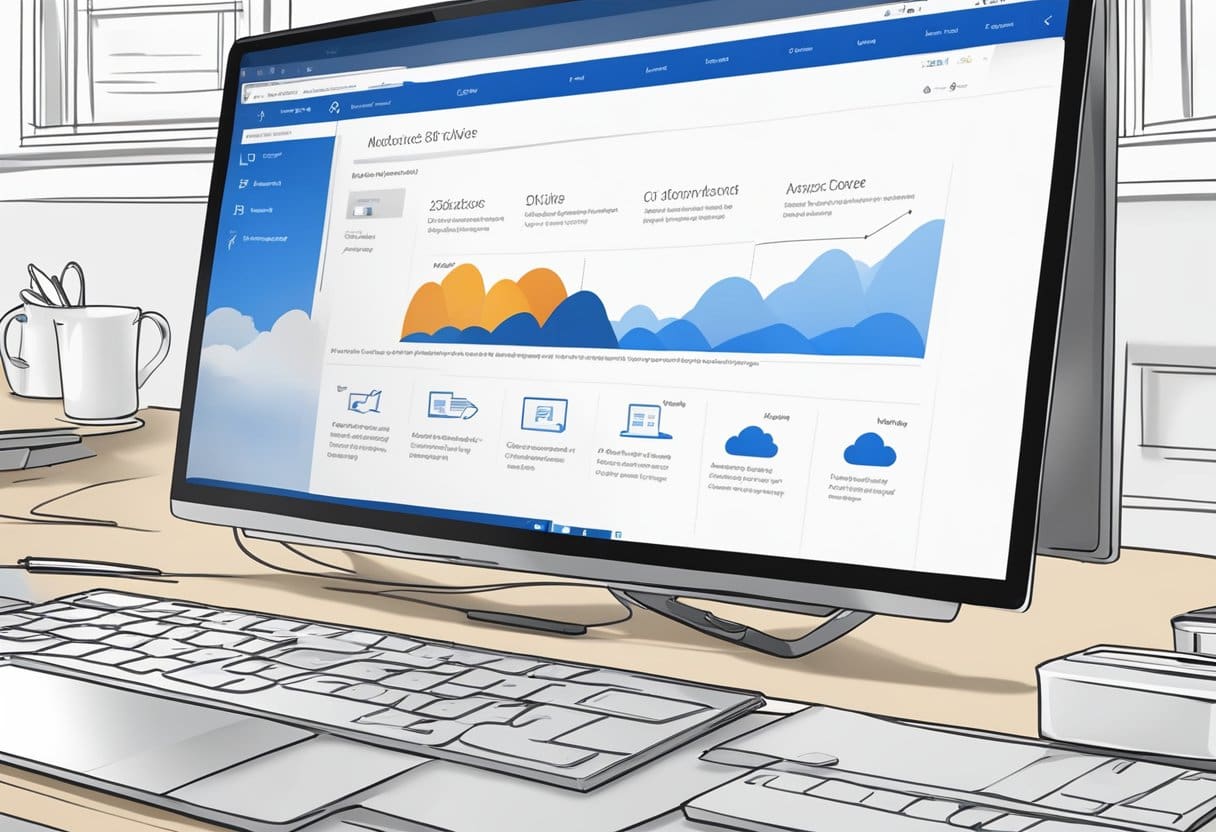
To set up Microsoft OneDrive on your device, follow these simple steps:
- Create a Microsoft account: If you don’t have one already, sign up for a Microsoft account. This account gives you access to OneDrive, as well as other Microsoft services like Office 365, Outlook, and Skype.
- Download OneDrive: Visit the OneDrive website to download the appropriate version of the application for your device, be it Windows, Mac, Android, or iOS.
- Install the application: Follow the installation prompts on your device after downloading the OneDrive application.
- Sign in with your Microsoft account: Once the installation is complete, open the OneDrive application and sign in using the Microsoft account you created.
- Choose the folders to sync: OneDrive will prompt you to choose the folders you’d like to sync with the cloud. Select the appropriate folders by checking the boxes.
- Start syncing: After selecting your folders, click the “Next” button, and OneDrive will automatically begin syncing the chosen folders with your cloud storage.
Remember, with Microsoft OneDrive, you can access your files from any device, share documents with others, and collaborate in real time.
Microsoft OneDrive vs Other Cloud Storage Services
Microsoft OneDrive is a popular cloud storage service that offers a range of features and benefits. In this section, we’ll compare OneDrive with other major cloud storage solutions, such as Google Drive, Dropbox, iCloud, and Amazon Drive.
Google Drive
Google Drive is a powerful cloud storage solution, emphasizing seamless integration with Google’s suite of productivity tools, such as Google Docs, Sheets, and Slides. Drive offers 15 GB of free storage, while OneDrive provides 5 GB. Although OneDrive focuses more on business customers, it integrates with Microsoft 365 collaboration tools, like Word and Excel. When choosing between these platforms, consider the products you use regularly and how much storage you require.
Dropbox
Dropbox is another popular cloud storage service known for its ease of use and cross-platform compatibility. It offers 2 GB of free storage, making it the most limited option among the services mentioned here. However, Dropbox excels in sharing and collaboration features, such as smart synchronization and easy sharing with non-Dropbox users. If you value these features and can manage with limited free storage, Dropbox might be the best choice for you.
iCloud
iCloud is Apple’s cloud storage solution, designed for seamless integration with Apple devices and services, such as iPhones, iPads, and Macs. This focus on Apple users can make it less suitable if your ecosystem includes non-Apple devices. iCloud offers 5 GB of free storage but is more limited in terms of advanced features when compared to OneDrive or Google Drive. If you’re an Apple user, you may find iCloud the most convenient choice for keeping your files in sync across devices.
Amazon Drive
Amazon Drive offers basic cloud storage features, emphasizing photo storage and sharing. Free storage is limited to 5 GB, but Amazon Prime users can enjoy unlimited photo storage. Amazon Drive’s real strength is its integration with Amazon’s Alexa-enabled devices, like Echo. If you’re an Amazon Prime user who mainly needs cloud storage for photos and access through Alexa, then Amazon Drive could be an excellent choice.
Remember to carefully evaluate each of these cloud storage services based on your specific needs and preferences. The right choice will depend on the devices you use, the features you prioritize, and the available storage plans that best fit your requirements.
Potential Drawbacks of Microsoft OneDrive

Storage Limitations
While Microsoft OneDrive offers various plans catering to different storage needs, there are limitations regarding storage capacity. The free plan provides only 5 GB of storage, which might not be sufficient for users with extensive data requirements. Upgrading to premium plans increases the storage limit, but these can be costly depending on your needs.
Offline Access Issues
One of the downsides of relying on cloud storage is the dependency on an internet connection to access your files. Although OneDrive allows you to sync files for offline use, accessing them without an internet connection can be challenging, especially if you did not sync them beforehand. This might be inconvenient, especially for users who frequently work in areas with limited internet access.
Confusing File Structure
OneDrive’s file organization may confuse some users, especially those new to cloud storage services. Understanding the difference between OneDrive and OneDrive for Business, as well as how files are organized within the service, can take some time to learn. Users accustomed to traditional folder hierarchies and file management systems might face a learning curve when using OneDrive.
Last Updated : 19 November, 2023

Sandeep Bhandari holds a Bachelor of Engineering in Computers from Thapar University (2006). He has 20 years of experience in the technology field. He has a keen interest in various technical fields, including database systems, computer networks, and programming. You can read more about him on his bio page.
