Steps to Spectrum Router Login

Accessing the Admin Panel
To access the admin panel of your Spectrum router, you need to be connected to your network via WiFi or with an Ethernet cable. Open your web browser on a device connected to the same network as your router and type your router’s IP address, 192.168.1.1, into the address bar. Press Enter, and a login page will appear.
Standard Spectrum Router Login Credentials
Every Spectrum router comes with a default username and password. If you haven’t changed the router login credentials, you can use the default information to log in:
| Username | Password |
|---|---|
| admin | password |
If these credentials don’t work, you can also try the following:
| Username | Password |
|---|---|
| user | user |
Entering Login Details
With the username and password handy, enter these credentials on the earlier login page. Once these details are entered, click the “Login” or “Submit” button to access your Spectrum router settings. If the default credentials don’t work and you can’t remember the custom password, you might need to factory reset your router to restore the default settings.
Change Spectrum Router SSID and Password
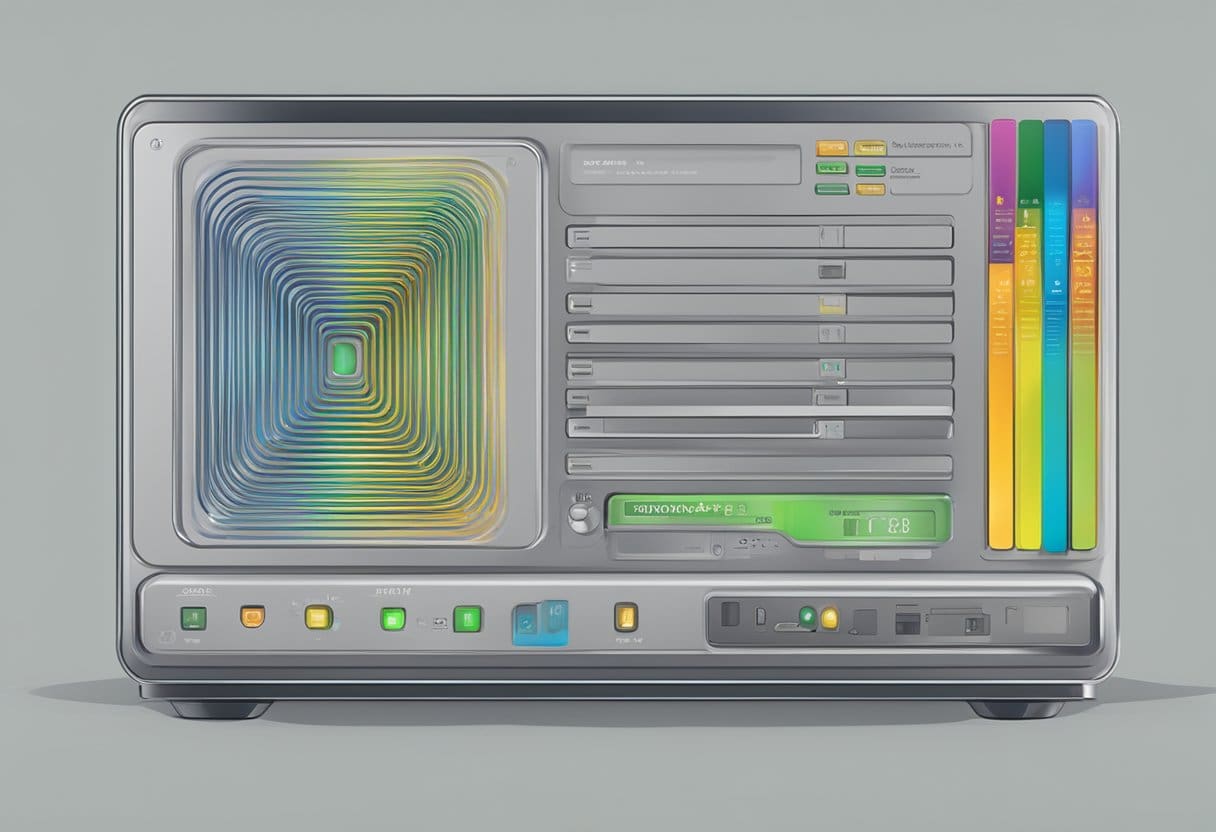
To change your Spectrum router’s SSID (Wi-Fi name) and password, follow these steps:
- Find your router’s IP address: Check the back of your Spectrum router for the IP address, which is
192.168.0.1or192.168.1.1. - Open a web browser: Type your router’s IP address into the address bar and enter to access the router’s settings page.
- Log in to the router: Use the admin username and password found on the back of your router or in the documentation. If you’ve previously changed the password and have forgotten it, you may need to reset the router to factory settings.
- Navigate to Wi-Fi settings: Once logged in, look for options such as “Wireless,” “Wi-Fi,” or “Network Settings” in the menu.
- Change the SSID and password:
- Find the SSID field, which could be labeled “Network Name,” “Wireless Network,” or “Gateway Name.” Enter your new Wi-Fi name in this field.
- Locate the password field, which might be labeled “WPA Pre-Shared Key,” “Security,” or “Encryption.” Enter your new password in this field.
- Save your changes: Click “Apply” or “Save” to confirm the new SSID and password. Your devices must be reconnected to the Wi-Fi network using the new credentials.
Remember to keep your Wi-Fi name and password unique and secure to prevent unauthorized access to your network.
Issues and Fixes
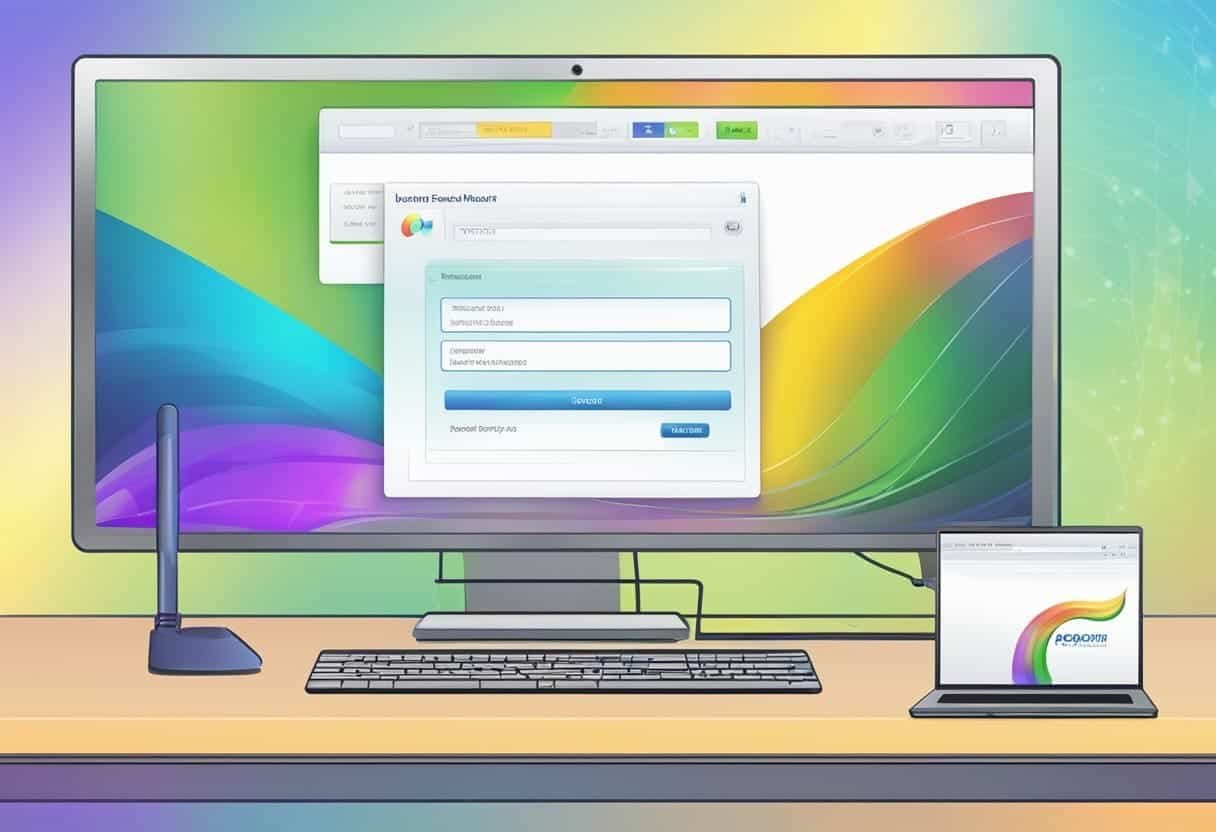
Lost Password
If you’ve lost your Spectrum router password, you can try logging in with the default credentials. The most common default username and password for Spectrum routers are both “admin.” If that doesn’t work, try using “user” for both the username and password. If these credentials do not work, you can reset the router to its factory settings by pressing and holding the reset button, located on the back of the router, for 10-15 seconds. After the reset, use the default login details to access the router settings and set a new password.
Router Not Responding
If your Spectrum router is not responding, first check if the router is powered on and ensure that all cables are connected securely. Next, perform the following steps:
- Restart the router: Unplug it for 30 seconds, and then plug it back in. Wait for the router to reboot and check if the issue persists.
- Check the Ethernet connection: Ensure the Ethernet cable connecting your computer or device to the router is properly plugged in. If needed, try using a different cable.
- Disable firewalls or antivirus software: Sometimes, security software can interfere with the connection. Disable these temporarily and try logging into the router again.
If the router is still unresponsive after trying these fixes, contact Spectrum support for further assistance.
Forgotten Username
A forgotten router username can be frustrating, but it’s easy to solve. First, try logging in with the default Spectrum router username — either “admin” or “user.” If neither of these work, it is possible that someone changed the default username. In this case, you must reset your router to its factory settings by pressing and holding the reset button on the back of the router for 10-15 seconds. After the reset, use the default username (“admin” or “user”) to log in and customize your router settings.
Securing Your Spectrum Router

Changing Default Login Details
One essential step towards securing your Spectrum Router is to change the default login credentials. The default username is “admin,” and the password is either “admin” or “password.” To enhance the security of your network, it’s crucial to modify these credentials.
To change the default login details, follow these steps:
- Connect your device to the Spectrum router using WiFi or an Ethernet cable.
- Open a web browser and enter the Spectrum router IP address:
http://192.168.0.1 - Log in using the default username and password.
- Navigate to the router settings and look for the option to change the username and password.
- Choose a strong, unique username and password, and save your changes.
By updating the default login credentials, you prevent unauthorized access and increase the overall security of your network.
Updating Firmware
To maintain your Spectrum router’s security and optimal performance, keeping the firmware up-to-date is crucial. Manufacturers frequently update firmware to fix security vulnerabilities, enhance features, and improve performance.
Follow these steps to update your Spectrum router’s firmware:
- Log into your Spectrum router using the steps in the “Changing Default Login Details” section.
- Locate the firmware update option in the router settings. This is found under a menu like “Advanced,” “Administration,” or “Tools.”
- Check for available firmware updates. If an update is available, follow the on-screen instructions to download and install the update.
- Reboot your router if prompted, allowing the update to take effect.
Updating your router’s firmware decreases the risk of security breaches and ensures your router continues to operate efficiently. Regularly check for firmware updates to keep your Spectrum router secure and performing at its best.



