What is Google Accounts and Data?
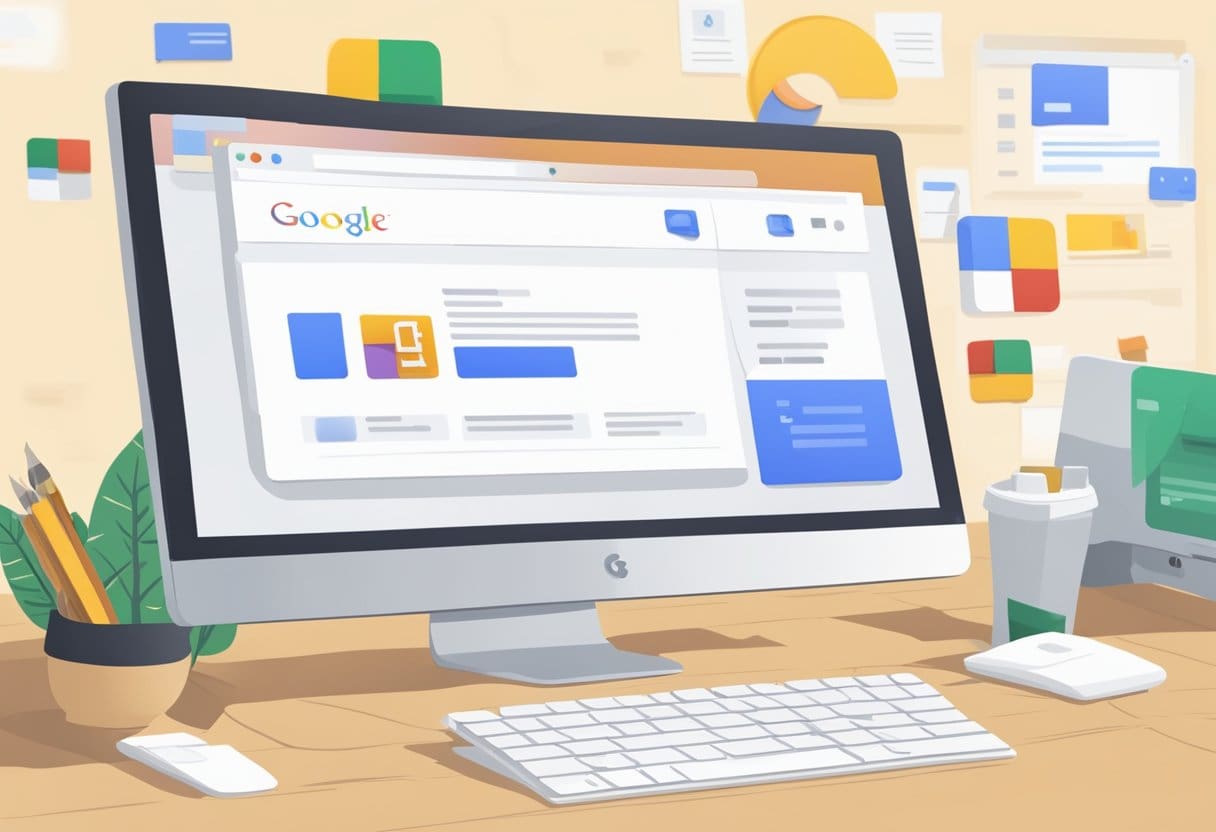
Google Accounts refers to the user accounts that give you access to various Google services, including Gmail, Google Drive, Google Photos, YouTube, and more. Creating a Google Account allows you to access these services with one username and password, simplifying your online experience. With a Google Account, you can store and manage your personal information, preferences, and security settings.
Google Data encompasses all the information Google collects from you as you use its services. This can include your search history, location data, device information, and more. Google uses this data to personalize your experience, make recommendations, and display relevant advertisements. While Google claims to respect user privacy, it is essential to understand what data they store about you and how to manage it.
As a user, you may want to delete your Google Accounts and data for various reasons – perhaps you’ve decided to switch to alternative services or want to protect your privacy. Permanently deleting your Google Accounts and data involves following a few steps, which include backing up any important information, updating account recovery info, and finally, selecting ‘Delete your Google Account’ from the Data & privacy section.
Remember that in doing so, you will lose access to all associated Google services, including emails, contacts, photos, and purchases.
Preparing for Account Deletion
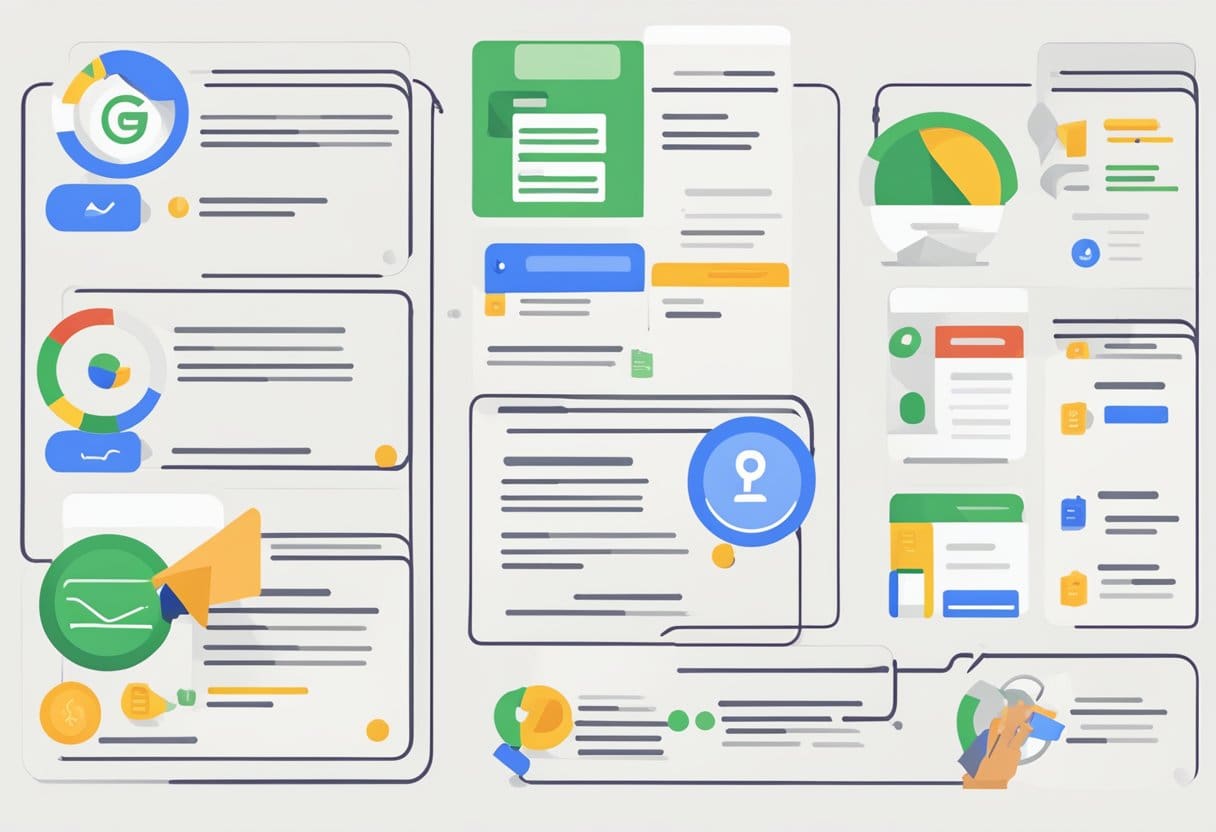
Backup Important Data
Before permanently deleting your Google account, ensure you have a backup of any important data you want to preserve. This data could include emails, files, calendars, and photos. You can follow these steps:
- Access your Google account settings at myaccount.google.com.
- Navigate to the “Data & privacy” section.
- Look for “Download your data” and follow the instructions to create a backup of your Google data.
It’s a good idea to download this data to a local device or another cloud storage service for safekeeping.
Notify Contacts
As you’ll lose access to your Gmail and other Google services, it’s essential to inform your contacts about your upcoming account deletion. Make sure to:
- Share your new email address with important contacts if you switch to another email service.
- If you have subscriptions or services linked to your Google account, update the email address associated with these accounts.
By taking these steps, you can ensure a smoother transition when permanently deleting your Google account.
Deleting Specific Google Services
Instead of deleting your entire Google account, you can delete specific services like YouTube, Gmail, and Google Drive. This will allow you to continue using other Google services while permanently deleting your data from the ones you no longer need. Here is how to remove specific Google services:
YouTube
To delete your YouTube account, follow these steps:
- Sign in to your Google account associated with your YouTube channel.
- Go to the YouTube Advanced Account Settings.
- At the bottom, you’ll see the Delete channel option. Click it.
- Verify your account with your password if prompted.
- You’ll then be presented with different deletion options. Choose “I want to permanently delete my content” and click Delete My Content.
Note: This action cannot be undone. All your channel data, including videos, comments, and likes will be permanently deleted.
Gmail
To permanently delete your Gmail account, follow these steps:
- Sign in to your Google account.
- Visit the Delete a Google Service page.
- Under “Delete a Google service,” click on Delete a service.
- Verify your account with your password if prompted.
- Find “Gmail” from the list of services, and click the trash icon beside it.
- Follow the instructions to delete your Gmail account.
Note: Once you delete your Gmail account, all your emails and mail settings will be permanently deleted.
Google Drive
To delete your Google Drive data, follow these steps:
- Sign in to your Google Drive.
- Select multiple files by holding the Ctrl key (or Cmd key on Mac) and clicking each file.
- Right-click on the selected files, then click Remove.
Note: This action will move the files to the trash. To permanently delete, open the trash and click Empty Trash.
Remember, permanently deleting data from these specific Google services cannot be undone. Be sure to export or backup any important information before proceeding with the deletion process.
Initiating Account Deletion Process
Login Confirmation
Before permanently deleting your Google account and data, you must sign in to your account. Go to Google’s Account page and, if needed, enter your email and password. You might be asked to complete a two-factor authentication process, so make sure you have access to your registered devices or phone number.
Account Verification
Once you are logged in, navigate to the “Data & privacy” section. Under “More options,” you will find “Delete your Google Account.” It is imperative to double-check that you are indeed in the account you wish to delete.
Note: Deleting your Google account will remove all associated data such as emails, files, calendars, photos, and Google service access. It is strongly advised to back up your data before proceeding.
Data Deletion Confirmation
To initiate the deletion process, you will need to do the following:
- Read through and understand the consequences of deleting your account, which will be listed on the page.
- Check both boxes at the bottom of the page, acknowledging you are responsible for any pending charges and data loss once the account is deleted.
- Click on the “Delete Account” button.
After clicking “Delete Account,” your Google account and all its data will be permanently removed. The deletion process may take some time, and you will not be able to recover the account or its data once it’s completed.
Remember to exercise caution when deleting a Google account, as this action is permanent and will result in a complete loss of your data and access to Google services.
Post-Deletion Measures
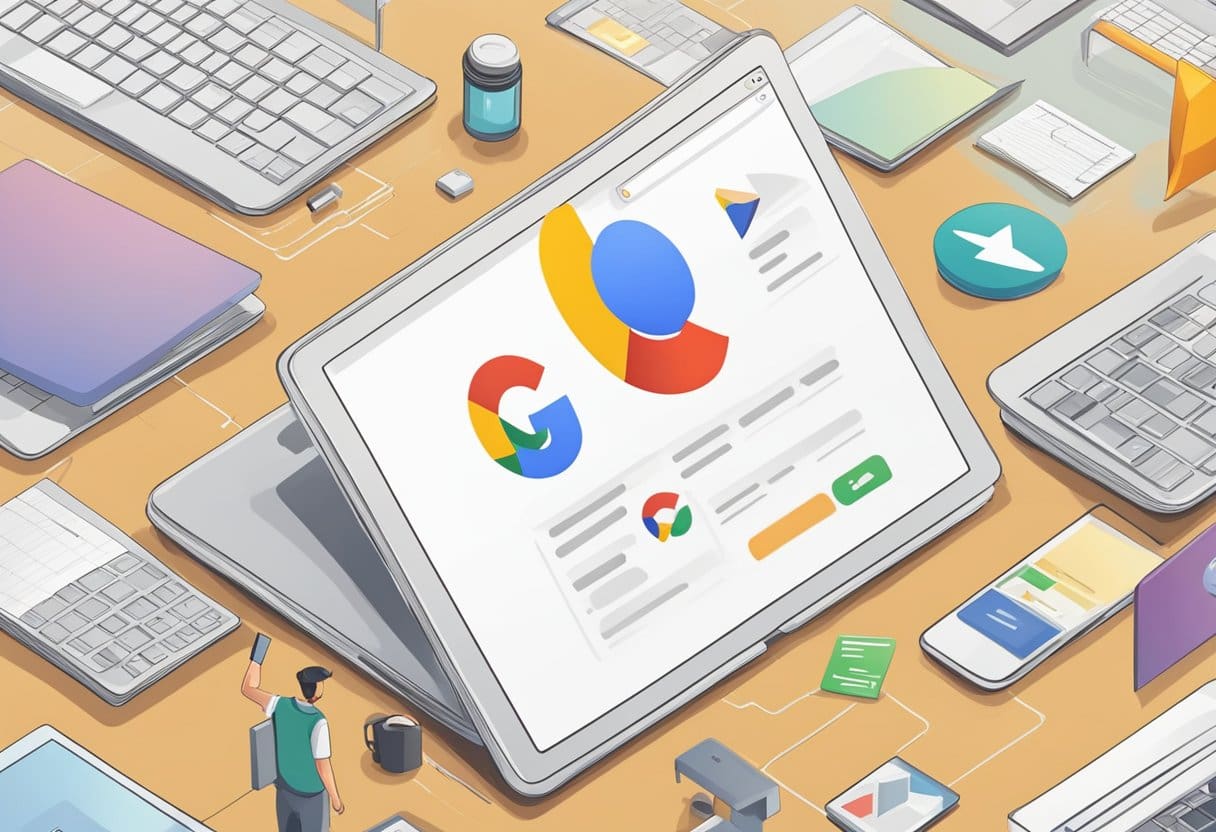
After successfully deleting your Google account and data, it is essential to follow up on a few measures to ensure no loose ends remain. This will help you stay secure and safeguard your privacy.
Check Recovery Email
Once you have deleted your Google account, update the recovery email address on all other remaining online accounts where your Google account was previously set. This will ensure that you continue to receive important notifications, password reset instructions, and other account-related information. Additionally, consider sharing your new contact information with friends, family, and colleagues so they can reach you through your new email address.
Monitor Linked Accounts
It is important to keep an eye on any accounts that were linked to your deleted Google account. These will include social media, banking, and other online services. Make sure to disconnect the association between these accounts and your deleted Google account to avoid any unauthorized access or security issues.
- Review the security settings of each of the linked accounts
- Update your login credentials, email address, and other personal information
- Enable two-factor authentication where available for added security
These post-deletion measures will help you avoid potential security risks and ensure a smooth transition to your new email and online accounts. Remember to stay vigilant and continue to monitor and update your online presence to maintain your privacy and security.
Handling Google Hardware
Before permanently deleting your Google accounts and data, it’s essential to consider how this will affect your Google hardware. In this section, we’ll address how your Android devices, Google Home, and Chromecast are impacted.
Android Devices
When you remove your Google account, any Android device associated with this account will lose access to Google services and apps. This means you won’t be able to use your Google Play Store, Google Maps, and other Google system apps. To continue using your Android device without a Google account:
- Go to Settings > Accounts > Select your Google account > Remove account.
- After removing your Google account, ensure you have an alternate method to download and install apps, such as third-party app stores.
Google Home
If you own a Google Home device, remember it heavily relies on your Google account. By deleting your account:
- You won’t be able to control your smart home devices using Google Home.
- All personalized settings and voice match data will be lost.
To still use Google Home without a Google account, you can either set up a new account or use a guest account:
- Open the Google Home app and tap Add > Set up device.
- Choose a new or guest account for your Google Home device.
Chromecast
A deleted Google account also affects your Chromecast setup. You will no longer have access to your Google account-specific settings and streaming services tied to that account. To continue using Chromecast without your Google account:
- Reset your Chromecast to factory settings by pressing and holding the button on the device for 25 seconds until the LED light turns white.
- Set up Chromecast again using the Google Home app, either with a new Google account or a guest account.