What is Snapchat?
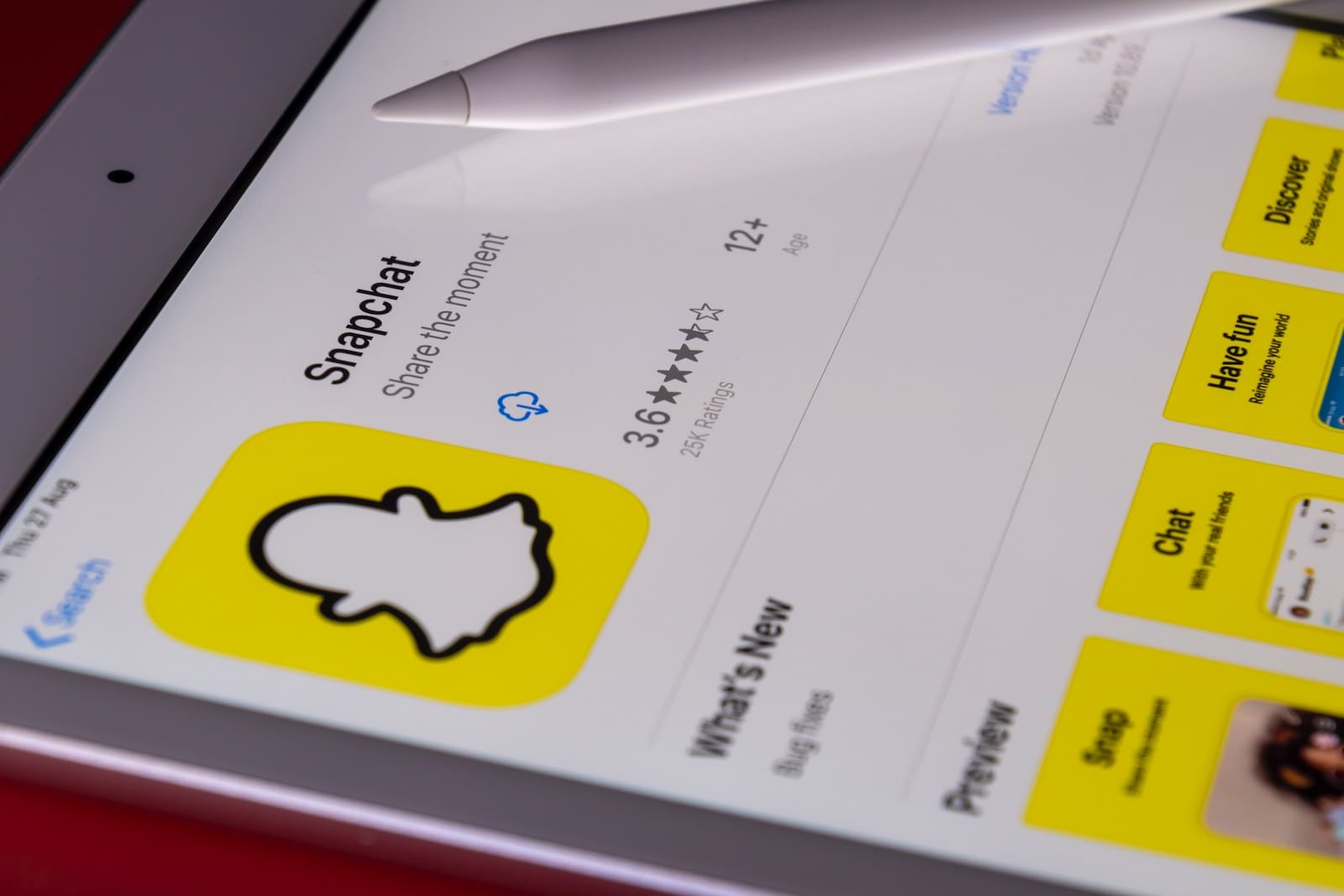
Snapchat is a popular multimedia instant messaging app initially designed for sending and receiving photo-based content. Over time, its functionality has expanded to include video sharing, live video chatting, and messaging. Launched in 2011, Snapchat’s principal feature is that the pictures and messages sent through the application are only available briefly before they become inaccessible to the recipients.
Using the app, you can send Snaps—disposable photos or videos—to your friends. Once opened, these Snaps disappear, allowing for a more private and ephemeral communication experience. In addition to one-on-one messaging, you can post Snaps to your Story, which will be available for your friends to view for 24 hours.
While enjoying the engaging features of Snapchat, it is essential to be aware of the inherent risks and protect your privacy. The ephemeral nature of Snaps does not guarantee that your content is entirely secure, and it is vital to be cautious with the information you share.
Snapchat’s Features
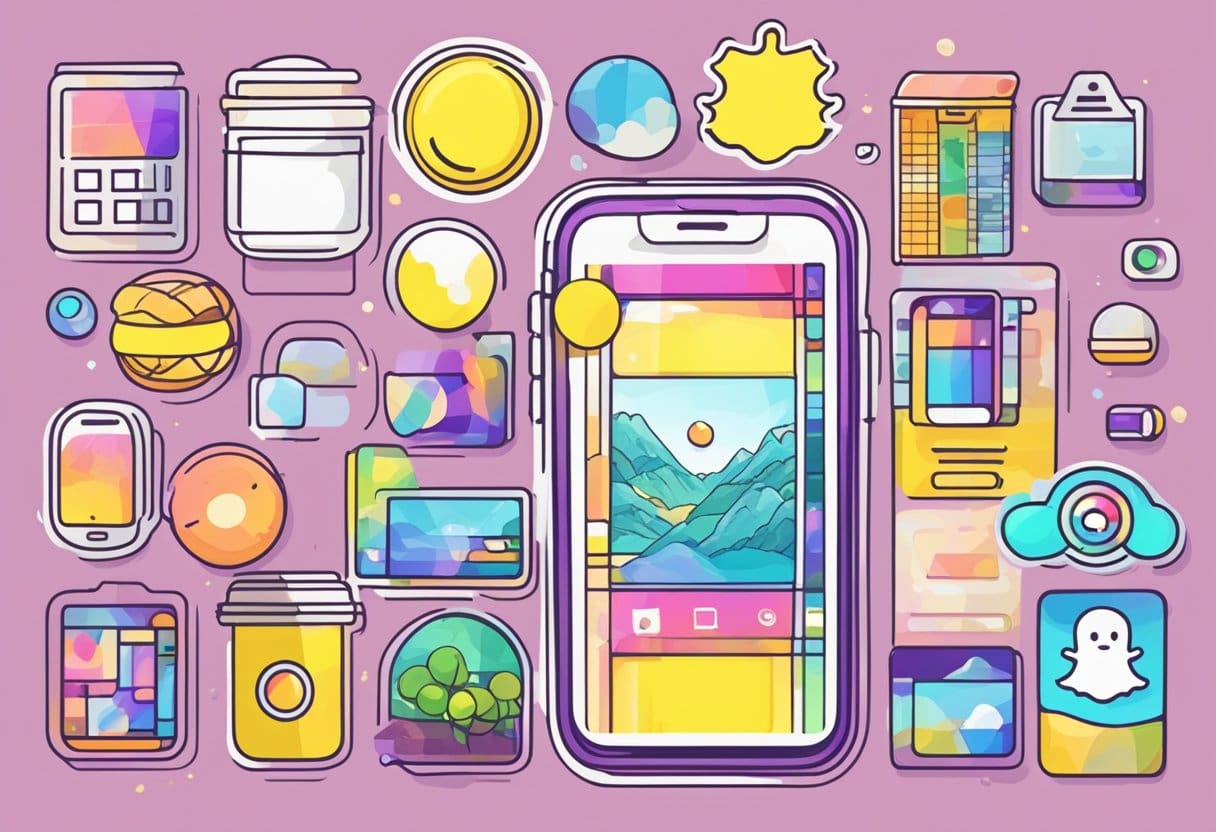
Snaps
Snapchat’s primary feature is called “Snaps.” Snaps are photos or videos you can send to your friends. They are short-lived as they disappear after being viewed by the recipient, within a few seconds. This makes Snapchat unique and different from other social media platforms, where content stays permanently. You can add text, drawings, stickers, and filters to your Snaps before sending them.
Stories
In addition to Snaps, Snapchat also has a feature called Stories. Stories are a compilation of Snaps posted by you or your friends, and they remain visible to your friends for 24 hours. Unlike individual Snaps that disappear after being viewed, Stories allow your friends to view the content as as they want within the given time. It is a great way to share highlights of your day or exciting events in your life.
Filters and Lenses
Snapchat offers a variety of Filters and Lenses to enhance your Snaps. Filters are overlays, like geographical locations, color effects, or captions, that can be applied to your photos or videos. Lenses, on the other hand, are augmented reality (AR) effects that can transform your face or surroundings in real time. Some popular lenses include the dog-face lens and the flower-crown lens. To access filters and lenses, swipe left or right on your screen after capturing a Snap, or tap and hold on your face for lenses.
Chat
Snapchat also has a built-in messaging feature referred to as Chat. With Chat, you can send text messages, photos, videos, stickers, and even your location to your friends. Similar to Snaps, messages in Chat are ephemeral and disappear after being viewed. However, you can choose to save individual messages for later reference. Snapchat also supports live video and audio calls through the Chat feature, allowing you to connect with friends in real-time.
Discover
Finally, there is the Discover feature, which allows you to explore content from media publishers, creators, and influencers. Discover comprises channels with curated stories and shows, offering news, entertainment, and lifestyle content. You can easily access Discover by swiping left from the camera screen, and it’s an excellent way to stay up-to-date with trends, news, and popular culture.
How Snapchat Works?

Snapchat is a multimedia app on Android and iOS smartphones, designed mainly for sending images and videos called “Snaps” to your friends. One of the key features that sets Snapchat apart from other messaging apps is that the Snaps you send vanish after being viewed, ensuring a sense of privacy and a temporary nature to your communications.
To start with Snapchat, you’ll need to download the app from either the App Store (for Apple iOS) or the Google Play Store (for Android devices). Once you have the app installed, you’ll need to create a regular Snapchat account by opening the app, tapping Sign Up, and entering the requested information, such as your email, password, and date of birth.
Your Snapchat profile is central to managing all your app activities, including your Stories, friends, settings, and more. You can access your profile by tapping the Profile icon at the top of the screen. In this area, you can manage your Snaps and see who’s viewed them, as well as add friends by searching for their usernames or scanning their Snapcode.
When you’re ready to send a Snap, open the camera screen, the default screen you’ll see when launching the app. You can take a photo by tapping the circular button at the bottom or press and hold the button to record a video. After taking a photo or recording a video, you can personalize your Snap by annotating it with text, emojis, drawings, or filters.
To send your Snap, tap the blue arrow icon in the bottom right corner, and select the friends or groups you want to send it to. You can also add it to your Story, a collection of Snaps visible to all your friends for up to 24 hours. If you want to interact more with your friends, Snapchat offers a Chat function, similar to instant messaging services like WhatsApp.
Remember, Snaps have a temporary nature and will disappear after being viewed by the recipient, creating a unique and engaging way of communicating with your friends.
Privacy and Safety on Snapchat
Snap Map
Snap Map is a feature on Snapchat that allows you to share your location with your friends in real time. However, this may raise privacy and safety concerns for some users. To control who can see your location on Snap Map, you can adjust your settings by tapping on the gear icon in the top-left corner of the map. You can share your location with all your friends, only a select group, or keep it private.
Ghost Mode
If you prefer not to share your location, you can enable Ghost Mode. When Ghost Mode is activated, your location won’t be visible to any of your friends, and you will appear as a “ghost” on their Snap Map. To enable Ghost Mode, navigate to the Snap Map settings and toggle the switch next to “Ghost Mode.” Remember that turning on Ghost Mode will not affect your ability to view your friends’ locations on the map.
In addition to these features, Snapchat enforces various safety measures to protect your privacy. Avoid sharing personal information like your phone number, address, and financial details with people you don’t trust. Remember, you always have the option to report and block users who exhibit inappropriate behavior. By being cautious and using Snapchat’s security options, you can better protect your privacy and enjoy a safer experience on the platform.
Understanding Snapchat’s Interface
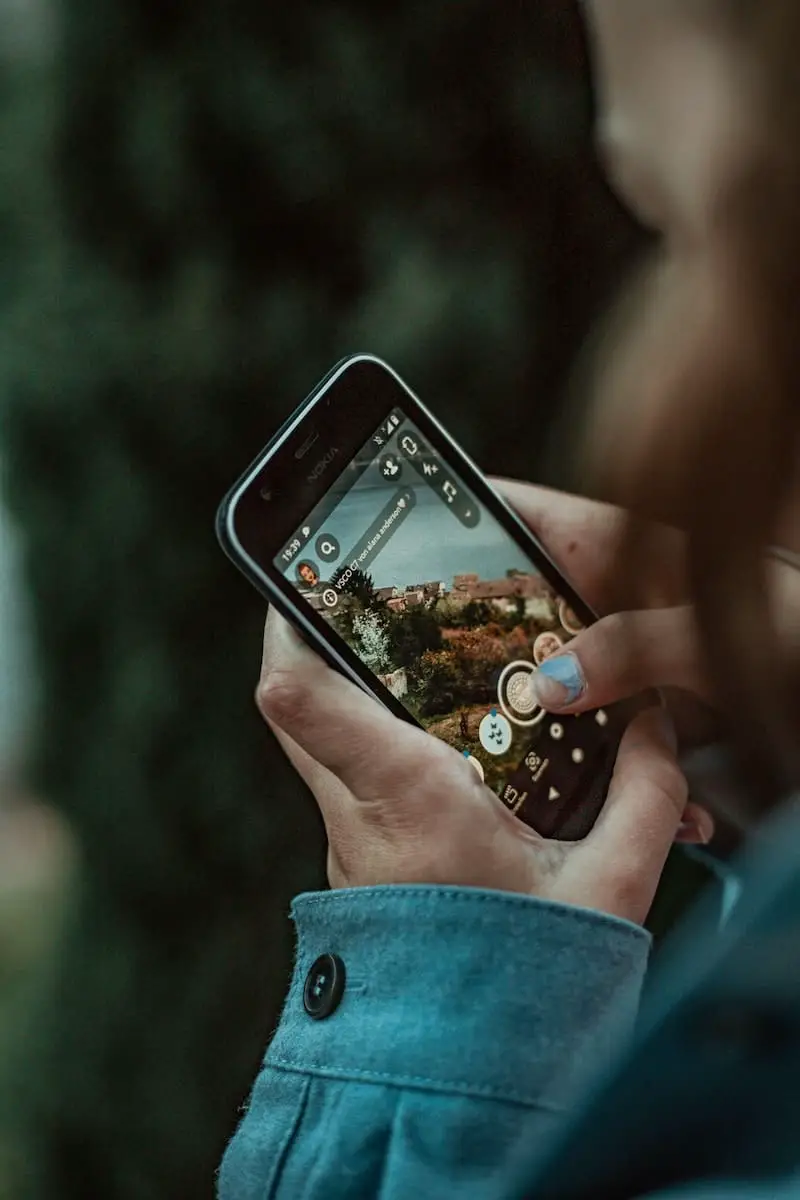
Snapchat is an innovative social media app comprising several key screens, each serving specific functions. In this section, we will explore the five main sections of the app: Camera Screen, Profile Screen, Chat Screen, Story Screen, and Discover Screen.
Camera Screen
The Camera Screen serves as the app’s main interface. When you open Snapchat, the camera is immediately activated, allowing you to take Snaps. You can switch between the front and rear cameras by tapping the camera icon on the upper right-hand side of the screen. You can also customize snaps with lenses, filters, and stickers, which can be accessed by swiping left or right or tapping the smiley face icon.
Profile Screen
To access your Profile Screen, tap your Bitmoji icon in the top-left corner of the Camera Screen. Here, you will find your Snapcode, a unique QR code for friends to add you quickly. You can also find your Snapchat score, a combination of the number of Snaps you’ve sent and received. The Profile Screen is also where you can edit your Bitmoji, modify Settings, and manage your Friendships.
Chat Screen
Snapchat’s Chat Screen is where you can interact with your friends through various forms of communication, such as text, photos, videos, voice messages, and video calls. You can access the Chat Screen by swiping right from the Camera Screen. Conversations on Snapchat are ephemeral, meaning that chats disappear after they are read or expire after 24 hours.
Story Screen
Swipe left from the Camera Screen to access the Story Screen. Here, you can find stories posted by your friends, sorted by recency. You can also tap the “Add to My Story” button to create your own story for your friends to view for 24 hours.
Remember to control who sees your Story through the app’s privacy settings.
Discover Screen
The Discover Screen is a place to explore curated content from various publishers, celebrities, and influencers. You can find it by swiping left again from the Story Screen. On the Discover Screen, you can browse through news, entertainment, lifestyle, and event-related content tailored to your interests. Tap on any tile to view the full story and use the subscribe button to receive regular updates from the content provider.
Using Snapchat
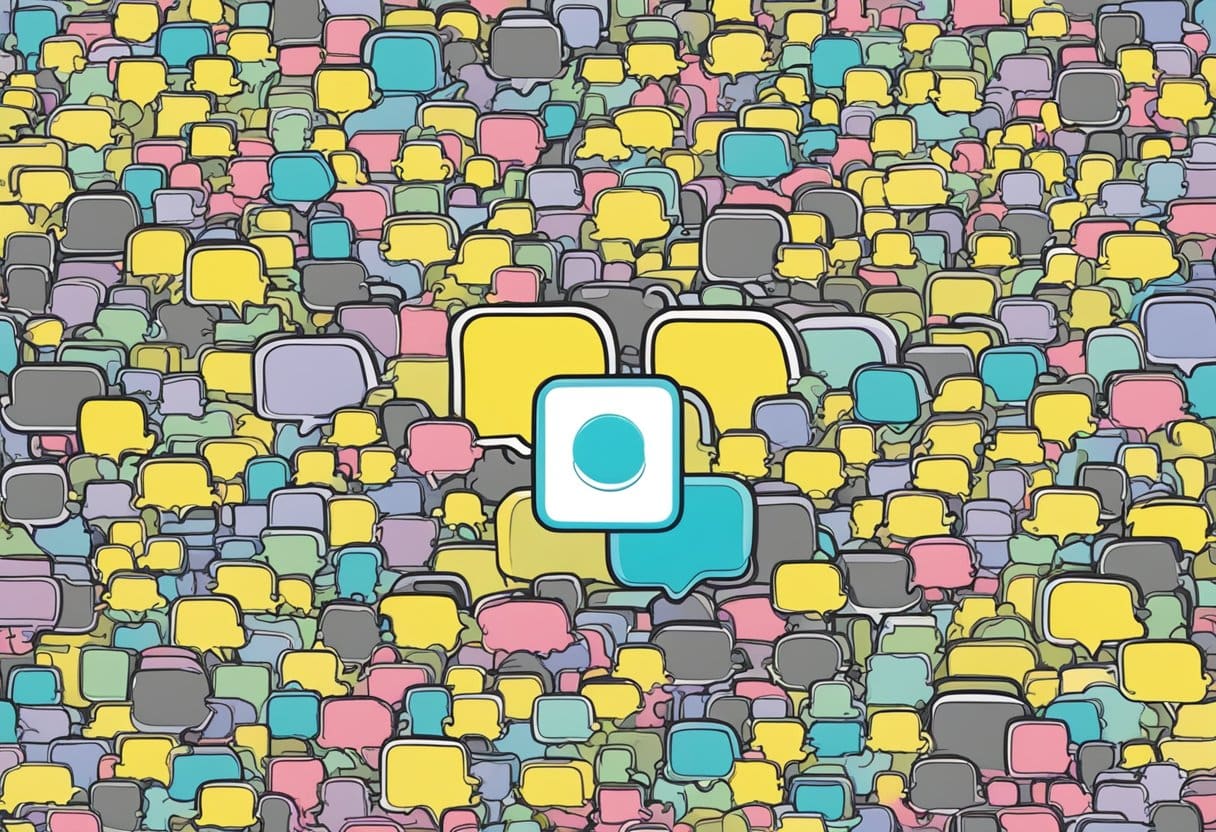
Creating a Snap
To create a snap, open the Snapchat app on your phone and tap on the camera icon to access the camera screen. You can take a photo by tapping the circular button or record a video by pressing and holding the button. Once you have captured your snap, you can edit it by adding text, stickers, or drawings using the tools provided.
Posting a Story
After creating a snap, you can post it to your story for all your friends to see. To do this, tap the send icon in the bottom right corner of the screen. Select “My Story” from the list of recipients and tap the send icon again. Your snap will be added to your story and visible to your friends for 24 hours.
Sending a Message
To send a message, swipe right from the camera screen to access the chat screen. Select a friend from the list or search for their name using the search bar at the top. Tap on their name, and a chat window will appear. You can type a text message, send a photo or video, or even start a video call by pressing the appropriate icons within the chat window.
Using Filters and Lenses
Filters and lenses allow you to add creative effects to your snaps. To access them, press and hold on the camera screen, and a selection of lenses will appear. Swipe left or right on the screen to switch between available lenses. Some lenses require you to follow instructions, such as opening your mouth or raising your eyebrows, to activate the effect. Additionally, after capturing a snap, you can swipe left or right to apply filters that change the color, temperature, or other aspects of the image.
Viewing Snaps and Stories
To view snaps and stories from your friends, swipe left from the camera screen to access the stories screen. Here, you will see a list of friends who have posted stories. Tap on a friend’s name to view their story. As for individual snaps sent directly to you, access them by swiping right from the camera screen to reach the chat screen and tapping on the message containing the snap. Remember, snaps disappear seconds after they’re viewed, so pay close attention while viewing.
More Snapchat Features
Snapcash
Snapcash is a feature that allows you to send money to your friends within the Snapchat app easily. You link your debit card to your account, and you can instantly send funds through a private chat. This feature makes it convenient for you to split bills, pay back friends, or even send a gift. Security is important, so a trusted payment partner handles transactions to ensure your data is safe.
Bitmoji
Bitmoji is a fun way to express yourself on Snapchat. By creating a personalized emoji avatar, you can use it in various Snapchat features, such as Snap Stickers, lenses, and filters. You can customize your Bitmoji’s appearance, clothing, and accessories to represent your personality truly. Your friends can also use your Bitmoji in their snaps, making it a more entertaining and interactive experience.
Snap Games
Snap Games is a feature that enables you to play games with your friends within the app. There are various multiplayer games available for you to enjoy, with new ones being added regularly. From arcade-style action to puzzle-solving challenges, these games are designed to be played instantly without any installation required. It’s an excellent way to interact and engage with your friends while showcasing your gaming skills.
Snap Spectacles
Snap Spectacles are a unique and innovative accessory designed for Snapchat users. These wearable glasses come equipped with a built-in camera that can capture both photos and videos hands-free. By syncing the Spectacles with your Snapchat app, you can easily share your captured moments directly with your friends or add them to your Story. The glasses offer a different perspective and make capturing memories more seamless and convenient than ever before.



