Apple’s Freeform App
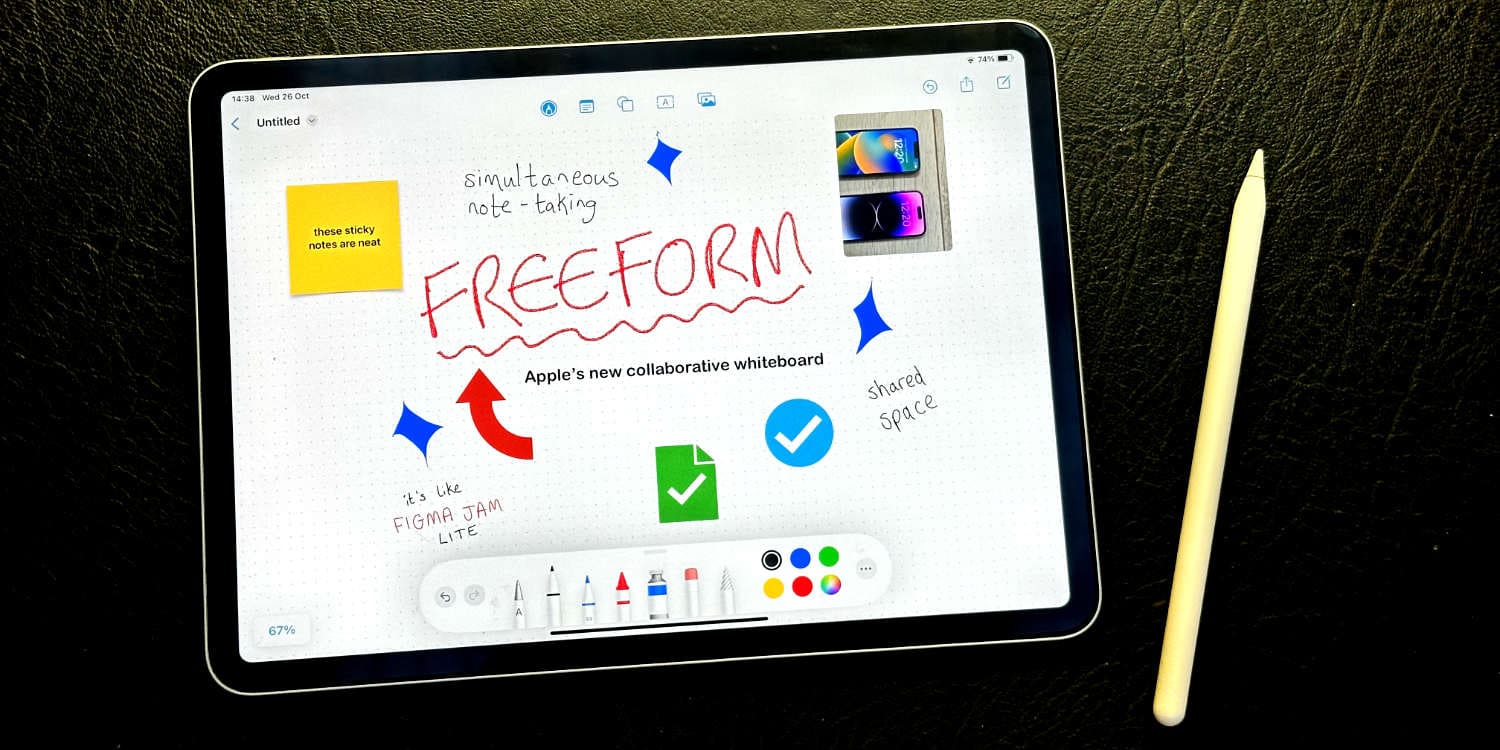
Apple’s Freeform App is a free, built-in whiteboard tool available on iPhone, iPad, and Mac devices. With Freeform, you can easily create and collaborate on projects, brainstorm ideas, and plan your work using various tools and features. Thanks to its infinite canvas and real-time collaboration capabilities, you and your team can efficiently work on projects and share ideas.
To start using the Freeform app, open it on your device and get creative. Add shapes, text boxes, draw, or even import other media files to enhance your project further. You can also use digital post-it notes, known as Stickies, to jot down quick ideas or to-do lists.
Please make the most of its collaborative features by sharing your boards with up to 100 people. Invite your team to join the discussion through FaceTime or Messages. Import photos, videos, and web links, or use the powerful annotation tools to draw diagrams and take notes all in one place.
With the Freeform app, you can elevate your brainstorming and project planning efforts, making it an essential tool for individuals and teams. Be sure to harness its full potential and streamline your creative process on your Apple devices.
Downloading and Installing the Freeform App on Your Device
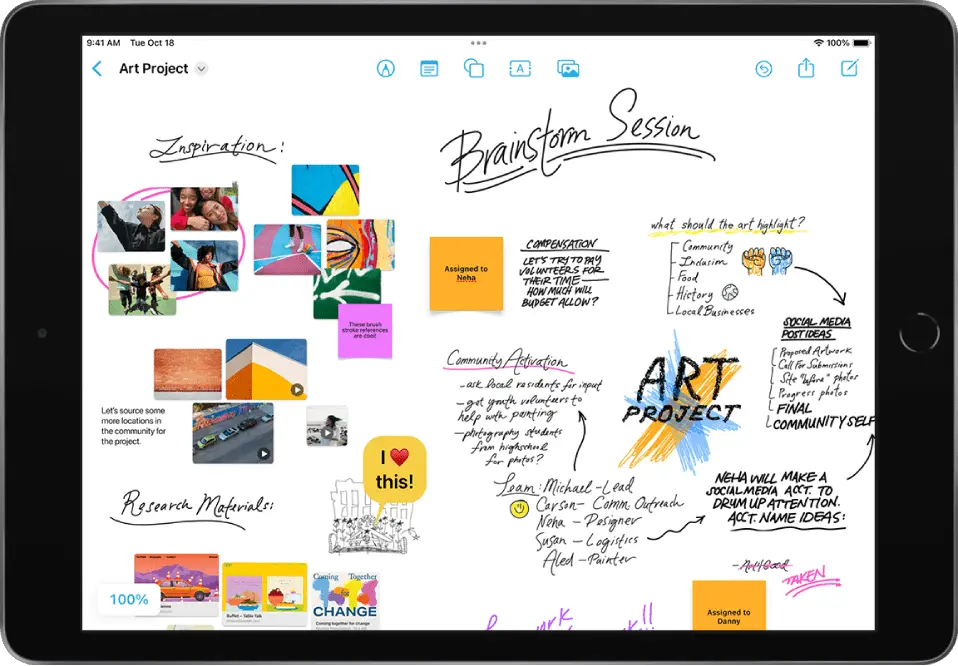
The Freeform app is an Apple-developed application designed for collaboration and brainstorming. To get started using it on your device, you’ll need to download and install it first.
When updating your iPhone, iPad, or Mac to the latest operating system (iOS 16.2 or iPadOS 16.2 for mobile devices and Ventura 13.1 for Macs), the Freeform app will be automatically installed as one of the default apps. This means that there is no need for you to search for the app in the App Store or go through a separate installation process.
After updating your device, ensure that the Freeform app is installed by looking for its icon in your app menu. If you cannot locate it, visit the App Store and search for “Freeform.” Once you find it, tap to download and install the app.
With the Freeform app installed, you can now explore its many features and start collaborating with others. The app offers many tools to help you brainstorm, plan projects, and organize content on a flexible canvas. You can add various file types, draw, place shapes and text boxes, and even collaborate with up to 100 people in real-time.
By using Freeform, you’re unlocking a powerful new way to approach collaboration and creativity on your Apple devices. Make the most of these tools and start sharing and working with others today.
Navigating through the Freeform App
The Freeform app is a free collaborative whiteboard tool for iPhone, iPad, and Mac. It’s designed to help you brainstorm, plan projects, and collaborate with others in real-time. To get started, download the Freeform app from the App Store.
When you open the Freeform app, you’ll be greeted with a blank canvas. You can use various gestures and controls to navigate through the app:
- Pan the canvas: To move around the canvas, use one or two fingers to swipe on the screen.
- Zoom in and out: To zoom in or out of the canvas, place two fingers on the screen and pinch them together or spread them apart.
- Rotate your view: Turn two fingers on the screen to rotate the canvas.
- Access tool options: Tap on an object to reveal options like changing color, size, or order.
With the Freeform app, you have access to a variety of tools to enhance your collaboration:
- Text: To add text, tap the “Text” button and type. You can change the font, size, and color of your text as needed.
- Media: You can import photos and videos directly from your Camera Roll or take new ones with your camera.
- Shapes: Select the “Shapes” button to choose from various shapes to add to your canvas. Modify their size, color, and position as needed.
- Draw freehand: Use the “Draw” tool to create freehand drawings. Choose different colors and line thicknesses to customize your drawings.
- Files: Attach relevant files to your canvas for easy access and reference.
As you work on your project, you can collaborate with others in real-time. Invite people to your Freeform boards and watch as everyone’s additions appear on the shared canvas. This collaboration allows for seamless communication and brainstorming among team members. Enjoy exploring the Freeform app and boost your productivity with this powerful tool.
Key Features of the Freeform App
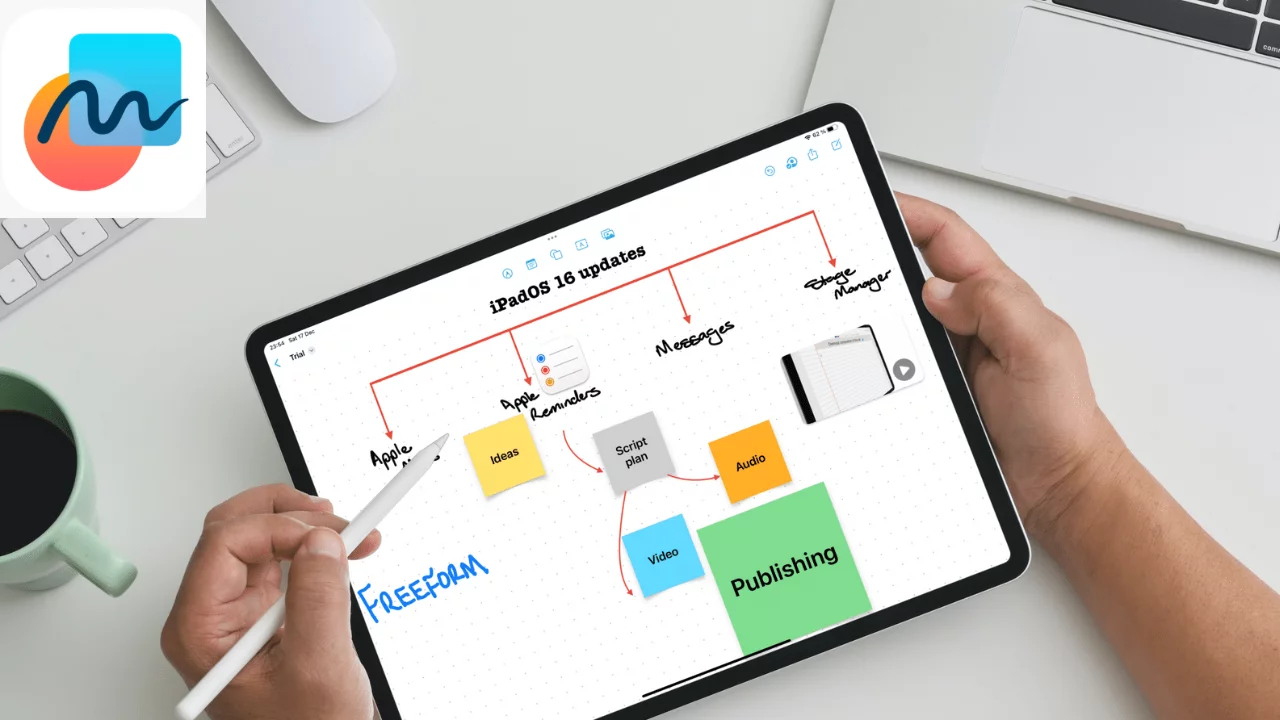
User Interface
The Freeform app boasts a user-friendly interface that makes it easy to start. With its support for a vast array of colors, you can customize your workspace to fit your preferences. Additionally, it offers an infinite canvas that ensures you have plenty of space to arrange your documents, mind maps, and plans in an organized manner. The app’s flexibility enables you to import media, draw, and place text boxes and shapes for brainstorming and planning projects efficiently.
Functionality
Freeform is designed to enhance creative brainstorming and collaboration. The app enables you to work seamlessly with teammates as you bring ideas, content, and conversation topics together in one place. With powerful collaboration tools built into the app, you can easily share your work with others, and everyone can participate in creating a cohesive project plan.
Compatibility
The app is available for iPhone, iPad, and Mac users, making it incredibly versatile. It was released with iPadOS 16.2, iOS 16.2, and macOS Ventura 13.1, ensuring compatibility across different Apple devices. This wide compatibility means you can access and use the Freeform app wherever you have your iPhone, iPad, or Mac, making your brainstorming and collaboration sessions more efficient and accessible.
Remember to explore these key features of the Freeform app to maximize your productivity when using it for brainstorming and project planning on your Apple devices.
Troubleshooting Common Issues with the Freeform App
Sometimes, you might encounter issues when using the Freeform app on your iPhone, iPad, or Mac. Here are a few troubleshooting methods you can try to resolve these problems:
1. Check your Wi-Fi connection: Many issues with the Freeform app can be caused by a poor Wi-Fi connection. Ensure that your device is connected to a stable Wi-Fi network and that you have a strong signal. Restart your router, modem, or Wi-Fi access point if necessary.
2. Update the app: Make sure you are running the latest version of the Freeform app and your operating system. Apple frequently releases updates to fix bugs and improve performance, so updating may resolve the issue you’re experiencing.
3. Check iCloud storage: If your Freeform app isn’t syncing or functioning properly, it could be due to insufficient iCloud storage. Check your iCloud storage and make sure you have ample space available. Delete any unnecessary files or upgrade your iCloud storage plan if needed.
4. Restart your device: Sometimes, simply restarting your iPhone, iPad, or Mac can resolve issues with an app. Turn off your device, wait a moment, and then turn it back on. Open Freeform to see if the issue persists.
5. Reinstall the app: If the above steps don’t fix your issue, you might want to uninstall and reinstall the Freeform app. This process will remove any corrupted files that could be causing problems and give you a fresh start. Remember to back up any important data before proceeding.
Try these solutions to fix common issues with the Freeform app and get back to creating, collaborating, and sharing your ideas easily.
Ensuring Safe Use of the Freeform App
When using Apple’s Freeform app, it’s important to ensure you use it safely and securely. Here are some tips to help protect your data and maintain your privacy while using Freeform:
- Keep your software up-to-date. Always update your iOS, iPadOS, and MacOS devices to the latest versions. Apple frequently releases security patches and new features, and staying up-to-date helps protect you from potential vulnerabilities.
- Use strong passwords. For any accounts connected to Freeform, ensure you use strong, unique passwords. A strong password should be at least 12 characters long, include upper and lowercase letters, numbers, and special characters.
- Be cautious when sharing files and links. When collaborating with others using Freeform, be mindful of the information you share. Avoid sharing sensitive or confidential data through the app unless necessary, and always double-check the recipients to ensure you’re sharing with the right people.
- Enable two-factor authentication (2FA). Whenever possible, enable 2FA for your accounts. This provides an additional layer of security that requires a verification code in addition to your password, making it harder for unauthorized individuals to gain access to your accounts.
- Backup your creations regularly. In data loss or corruption, backing up your Freeform work could save you significant time and effort. Regularly save your work to a secure location, such as iCloud or an external drive.
By following these tips, you can enjoy the creative possibilities of the Freeform app while maintaining a safe and secure experience.