What is Spotify?

Spotify is a digital music streaming service that provides you access to millions of songs, playlists, albums, and podcasts. It has grown to become one of the most popular music streaming platforms worldwide. It offers a vast online library encompassing various genres, from pop to classical, allowing you to listen to content tailored to your musical taste at any time.
The platform operates on both free and paid subscription models. In its basic form, playing music is entirely free, but you can upgrade to Spotify Premium for additional features and an ad-free listening experience. With a Premium subscription, you can download songs for offline listening and enjoy higher sound quality.
Spotify is also known for its personalized recommendations based on your listening habits. The platform uses algorithms to analyze your music preferences and suggests playlists and artists that align with your taste. This feature enables you to discover new music effortlessly and diversify your listening experience.
Brief History of Spotify

In the early days, Spotify was just an idea in the minds of two Swedish entrepreneurs, Daniel Ek and Martin Lorentzon. They launched the company in 2006 to transform how people listened to music and offer a legal alternative to piracy. The service was available in several European countries within two years, beginning with Sweden.
As Spotify gained popularity, it expanded into more territories, including the United States in 2011. The platform started as an invite-only service but quickly garnered a massive user base that embraced the growing music streaming trend. By 2013, Spotify boasted 24 million active users and 6 million paying subscribers.
Over the years, the company has strategically partnered with various artists, labels, and tech companies to enhance its services and offerings. Notably, in 2015, Spotify partnered with Starbucks, allowing customers to influence the music played in stores via playlists. Other partnerships include integrations with Uber, Samsung, Google, and even Facebook, further cementing its position as a leader in the streaming industry.
While Spotify’s music catalog continued to grow, the company also diversified its content by incorporating podcasts in 2015. This move positioned the platform as an all-in-one destination for music and spoken-word content, attracting even more listeners.
Today, Spotify is an industry giant, hosting millions of songs and podcasts for its users worldwide. The platform remains at the forefront of innovation, constantly striving to improve the listening experience for its audience. It is a dominant force in digital music, shaping how people discover and consume audio content.
How to Use Spotify?

As a professional music streaming platform, Spotify offers millions of songs, podcasts, and other content to cater to your interests. To get started with using Spotify, follow these steps:
- Sign up for an account: First, visit the Spotify website, download the app on your device, and create an account using your email address or social media profile.
- Choose your subscription plan: Spotify offers a free plan with basic features and a Premium plan, which provides ad-free listening, higher sound quality, and offline listening. Choose a plan that suits your needs.
- Personalize your music preferences: During the initial setup, Spotify will ask you to select your favorite artists and genres. This helps the platform curate personalized playlists and recommendations tailored to your tastes.
- Browse and search for music: You can explore Spotify’s vast library by browsing through categories, playlists, and charts or by directly searching for specific songs, artists, or albums. Furthermore, you can create and edit your playlists by adding or removing tracks.
- Follow artists and playlists: Stay updated with your favorite artists by following them on Spotify. This will notify you about their new releases and allow you to explore their discography. You can also follow playlists curated by Spotify, other users, or friends to discover more music.
When using Spotify, remember to take advantage of its features, such as:
- Discover Weekly: Every week, Spotify creates a personalized playlist of new songs based on your listening habits, allowing you to explore new music that matches your preferences.
- Daily Mixes are personalized playlists based on your favorite genres, providing a unique selection of songs tailored to your taste.
- Group Session: Premium users can listen to Spotify with up to five friends and take turns picking songs using the Group Session feature.
Embrace the world of music by exploring and enjoying Spotify’s versatile offerings.
Is Spotify Available in My Country?
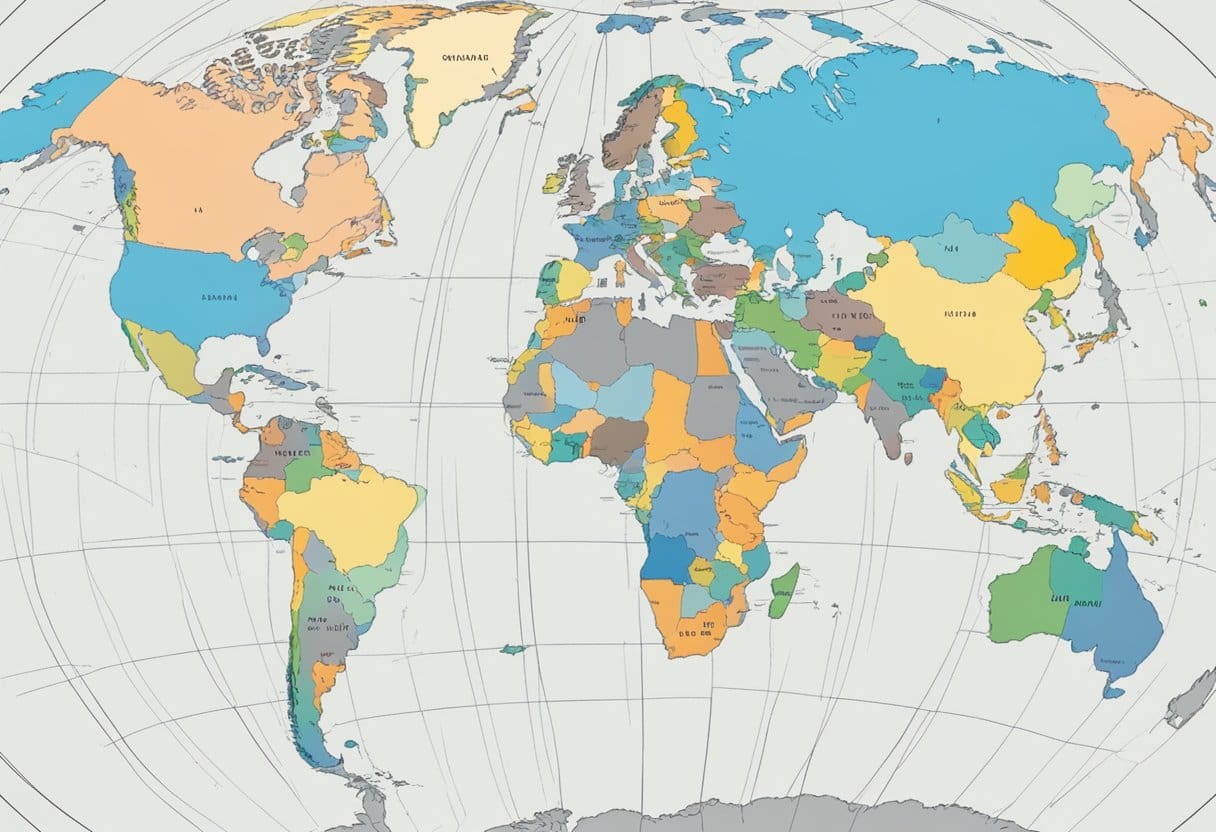
Spotify is a popular music streaming service available in many countries worldwide. Since its launch in 2008, it has expanded its reach significantly. To determine if Spotify is available in your country, you can refer to the list provided by the platform, which can be found here.
Notably, Spotify is available in major countries such as the United States, United Kingdom, Canada, Australia, and various countries across Europe, Asia, and South America. However, if a specific song or album is unavailable in your region, it may be due to licensing restrictions or other limitations.
If a song or album is unavailable in your country, it will still appear in search results but will be grayed out, indicating its unavailability. To make your search experience easier, enable the “Show unplayable songs” setting in your Spotify account settings. This will display all tracks available globally, and if a particular song is unavailable in your region, it will be shown as grayed out.
How to Download Songs From Spotify
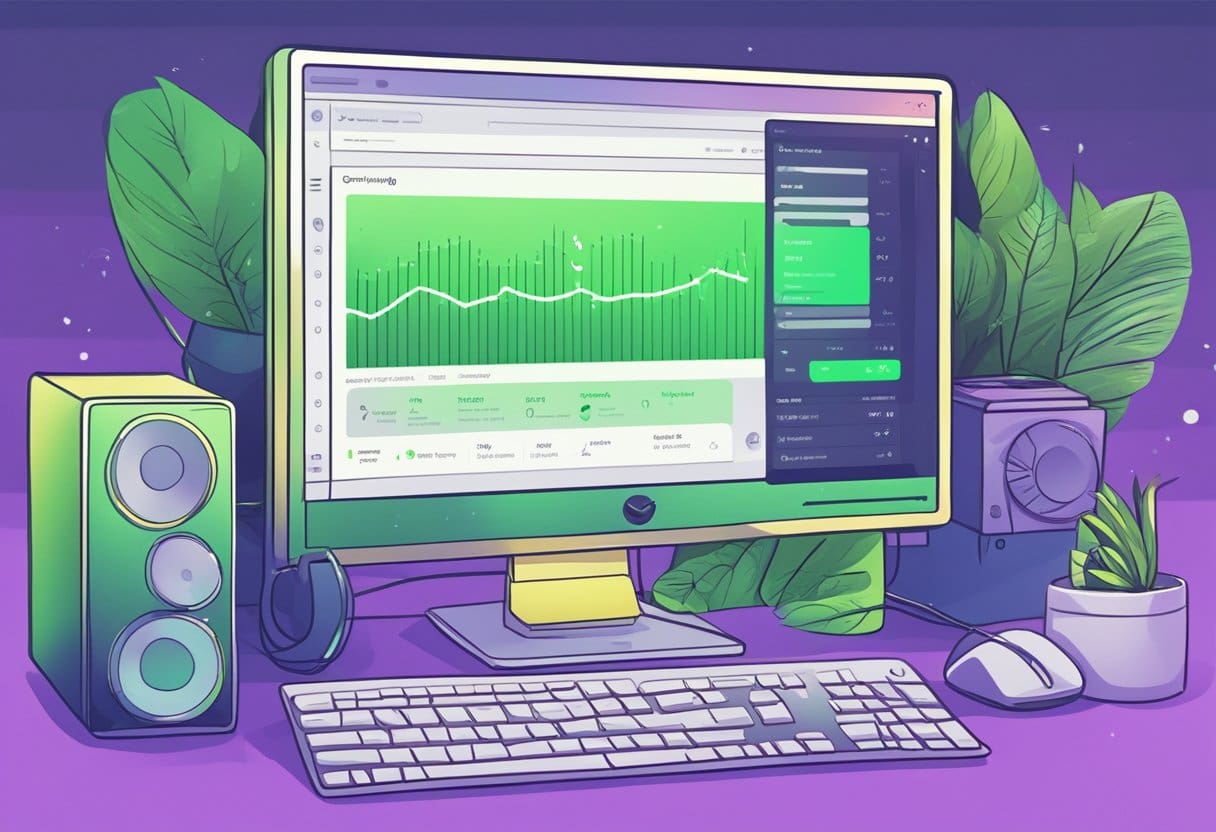
As a Spotify user, you can download songs, albums, and playlists for offline listening. This feature is handy for enjoying your favorite tunes without an internet or mobile data connection. You need to have a Spotify Premium subscription to download music, as this feature is not available for free users.
To download music from Spotify, open your Spotify app on your preferred device (Android, iOS, Windows, or Mac). Once the app is open, navigate to the album or playlist you want to download.
When you locate the desired album or playlist, tap or click the “Download” button below the description. Upon doing this, the download will begin instantly, provided you are connected to Wi-Fi. Each song in the album or playlist will have a downward-facing arrow underneath it, turning green when the download is complete.
Remember that the downloaded music will be added to your Spotify Library, not your Liked Songs playlist. This feature helps you separate your downloaded content from the songs you have liked.
Please note that downloading a substantial amount of music can consume device storage, so ensure enough space before initiating downloads. To free up space on your device, you can delete songs by toggling off the “Download” button, and the previously downloaded tracks will be removed.
Following these steps, you can easily download and enjoy your desired Spotify music even offline. Always ensure that you stay within the bounds of Spotify’s terms of use and enjoy your favorite tunes responsibly.
How Much Data Does Spotify Use?
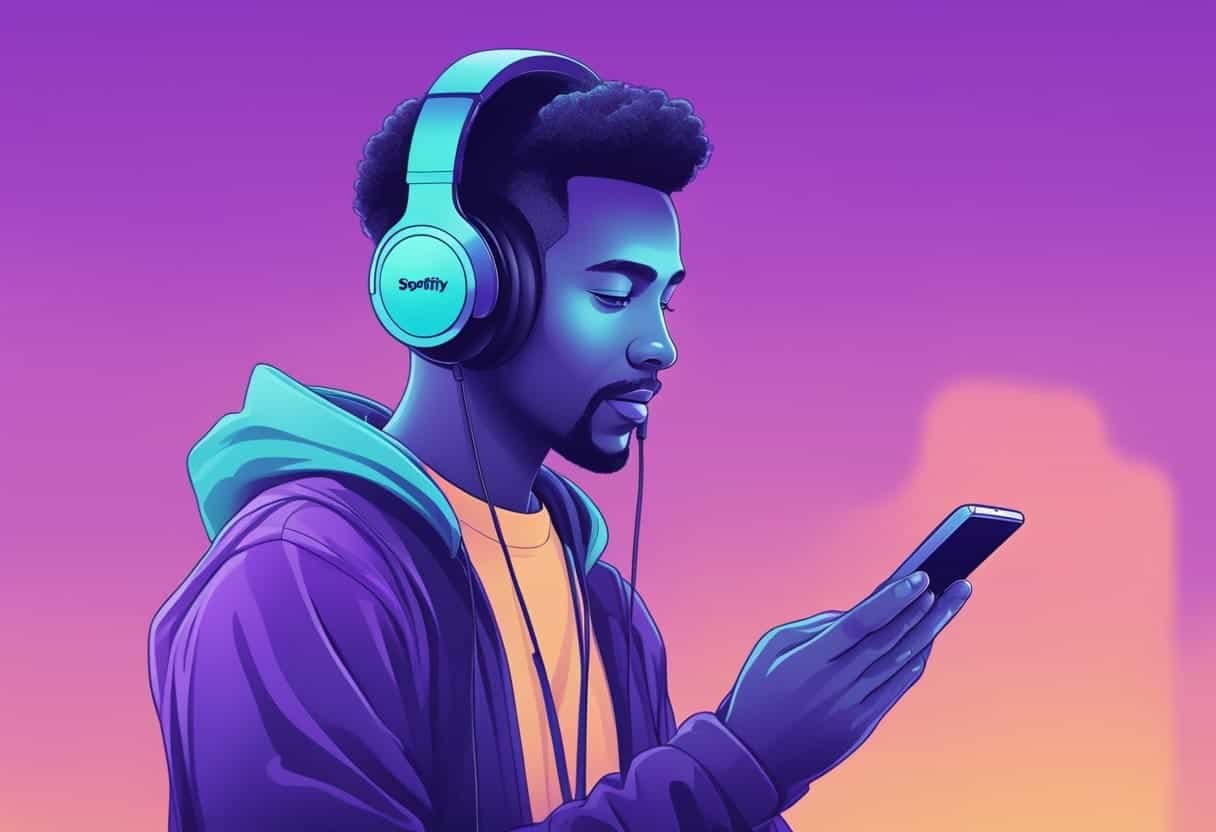
When using Spotify, it’s important to be aware of the amount of data the app consumes, especially if you’re streaming music on a limited mobile data plan. The app’s data usage varies depending on your sound quality settings.
Normal Quality (40MB/hour): In this setting, the audio quality is sufficient for casual listening and consumes around 40MB per hour. This is the most data-friendly option for users on a limited data plan.
High Quality (70MB/hour): If you prefer better audio quality, upgrading to high quality will use approximately 70MB per hour. While it does consume more data, it provides an improved listening experience.
Extreme Quality (150MB/hour): The extreme setting uses around 150MB per hour for the best audio quality possible. This option is ideal for users with a generous data allowance or a Wi-Fi connection.
Remember that using Spotify also involves loading artwork, playlists, and other user interfaces. These can also contribute to data usage, but they consume much less than streaming audio content.
To help reduce data usage, consider enabling the Data Saver feature in the Spotify app. It lowers the audio quality and reduces the number of images displayed, helping you save on mobile data consumption. Additionally, downloading your favorite playlists or albums while connected to Wi-Fi allows you to listen to music without using any mobile data.
Remember, your overall data usage depends on the audio quality setting, the time spent streaming, and the use of features like Data Saver or offline playlists.
How to Find People and Friends on Spotify

Spotify lets you connect with friends and find new users on their platform, enhancing your music experience. By following others, you can discover their playlists and see their listening activity.
To find someone on Spotify, you can utilize the search feature. If you know the person’s username, log into your account and click Search. Then, type spotify:user:username into the search bar, replacing username with the specific user’s Spotify username.
Sometimes, you may not know the exact username, but you can still search by their display name. Type their display name into the search bar and look for their profile. Remember to connect your Spotify account to Facebook to find friends more easily. This integration brings up a “Find Friends” list, showing your Facebook friends who use Spotify.
To follow friends and keep track of their listening activity, go to Friend Activity on your desktop app. Friend Activity is located on the right side of the window and can be shown or hidden by clicking your profile picture, selection Settings, and toggling the “See what your friends are playing” option on or off.
Following friends and users can enrich your music experience on Spotify. Discover new tunes, share your favorite finds, and deepen your connection with others through the power of music.
What is Spotify Enhance?

Spotify Enhance is a feature designed to improve your playlist curation experience by providing personalized song recommendations. By enabling Enhance, you’re allowing Spotify to offer suggestions that align with the existing songs on your playlist.
To use this feature, open your playlist and click the “Enhance” button near the top. Once activated, Spotify’s algorithm will analyze your song choices and generate fitting recommendations. These suggested songs appear within your playlist, marked by an “Enhance” icon to help you differentiate them from your original selections.
Remember that the Enhance feature is available exclusively for Spotify Premium users. It’s a valuable tool for discovering new music and expanding your listening experience while staying true to your individual tastes and preferences.
What is Spotify Connect?

Spotify Connect is a feature in the Spotify app that allows you to stream music wirelessly over Wi-Fi to compatible audio devices. This functionality is similar to Apple’s AirPlay and Google’s Chromecast built-in, enabling seamless streaming and control of your music across various devices such as speakers, smart TVs, Amazon Echo, Google Home, Chromecast, PCs, and many more.
To use Spotify Connect, ensure that your playback device and the audio device you want to stream to are connected to the same Wi-Fi network. You can then open the Spotify app on your device, select a song or playlist to play, and tap the device icon at the bottom of the screen. A list of compatible devices on your network will appear, allowing you to select the one you want to stream music to.
Once your music starts playing on the selected device, you remain in control through the Spotify app on your phone or computer. You can adjust the volume, skip songs, shuffle playlists, or switch between devices without interrupting the playback.
Remember that to access Spotify Connect, you need to have a Spotify Premium subscription, as it’s not available for free users. This also means you can use an ad-free music experience and other benefits, such as higher audio quality and the ability to listen offline.
What is Spotify Pets?

Spotify Pets is a unique feature that allows you to create a personalized playlist for your pets. Based on your listening habits and your pet’s attributes, this algorithmically created playlist is tailored to provide an enjoyable music experience for you and your beloved pet.
To create a Spotify Pet Playlist, visit Spotify’s Pet Playlist homepage and follow the simple steps provided, such as logging into your Spotify account and selecting the type of pet you have. The platform offers playlists for various types of pets, like dogs, cats, and more. Once you have provided the necessary information, the playlist is generated to keep your pet entertained while home alone or to share quality music time with them.
The concept behind Spotify Pets stems from the belief that music is a universal language and can impact pets as well. Research has shown that certain types of music can have calming effects on animals, and with this feature, Spotify aims to cater to the needs of not just their human users but also their furry companions.
What are Spotify Codes?

Spotify Codes are a unique and convenient way to share music with friends, family, and fans. Spotify introduced them to make sharing music a more interactive experience and help users easily discover new tunes. When you come across a song, an album, or a playlist you want to share, Spotify Codes can simplify the process significantly.
To find a Spotify Code, go to your desired track, album, or playlist and tap the “…” menu icon. The code will appear below the artwork, consisting of lines and dashes in a unique pattern. You can then share this code with others by taking a screenshot or holding up your phone for them to scan directly.
Scanning a Spotify Code is easy. Open the Spotify app on your device, tap the search icon, and then look for the camera icon. Point your device’s camera at the code, and once it’s recognized, the associated song, album, or playlist will load within the app. This is a quick and efficient way of sharing and discovering new music without manual searches or copying URLs.
Remember, Spotify Codes provide a visually appealing and simple method for sharing your favorite tunes. Keep them in mind when you want to introduce your friends to that catchy song or a great playlist that you can’t get enough of.
How to Make Spotify Sound Better
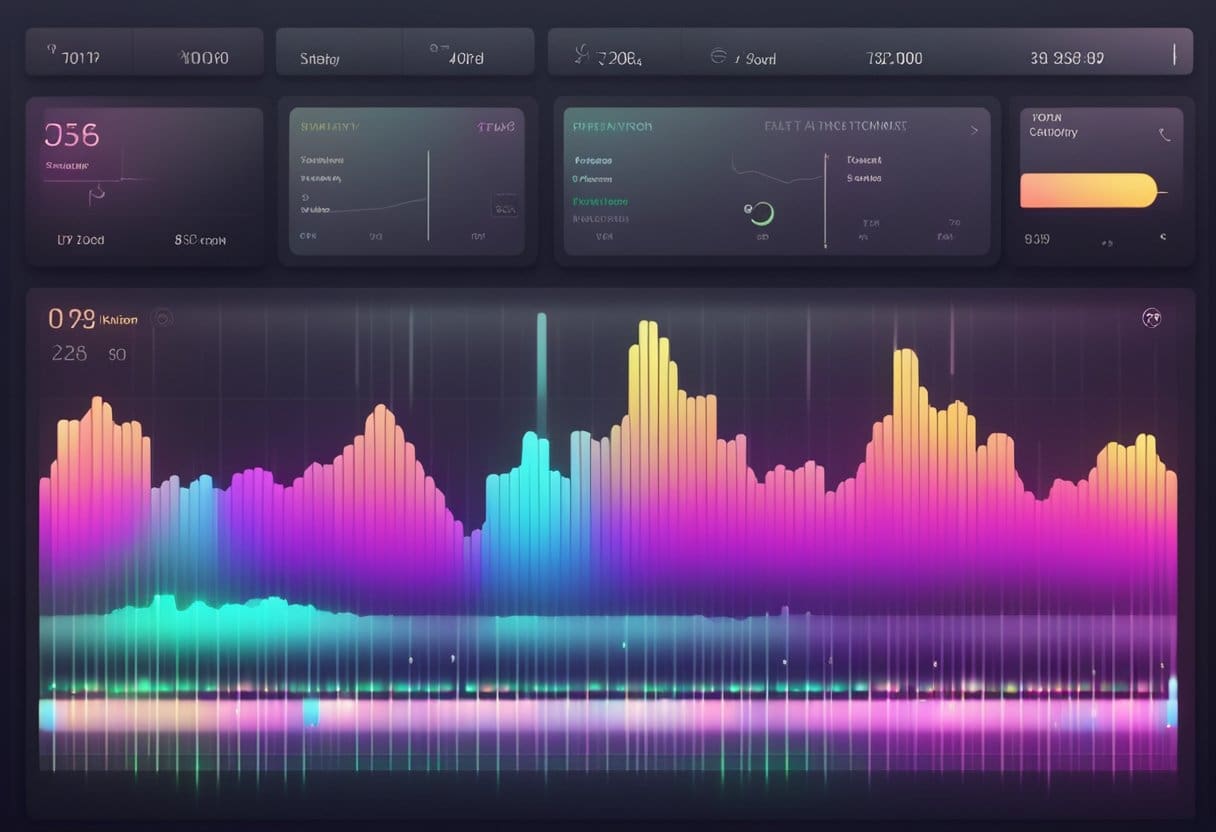
To enhance your Spotify listening experience and improve sound quality, follow these steps:
- Maximize streaming quality: On Spotify, you can adjust the streaming quality settings for Wi-Fi and cellular networks. Go to Settings > Audio Quality and set the Wi-Fi Streaming and Cellular Streaming options to the highest quality available. This may increase data consumption but will give you the best audio experience possible.
- Normalize volume level: Volume normalization prevents unexpected volume changes between songs, creating a consistent listening experience. To enable this feature, navigate to Settings > Volume Level and activate the “Normalize Volume” setting.
- Enable the equalizer: Accessing the equalizer allows you to adjust frequencies and create a personalized listening experience. For iOS users, go to Settings > Playback > Equalizer and toggle it on. Select from the available presets or manually adjust the frequencies with the built-in six-band EQ. For desktop users, you may need to download a third-party equalizer app to customize the sound further.
- Turn off Data Saver: Disabling the feature can improve audio quality. This feature, when enabled, lowers the streaming quality to conserve data. Turning it off allows Spotify to stream at the best possible quality. Go to Settings > Data Saver and toggle it off.
Following these steps ensures that your Spotify audio quality is as good as possible, providing an enjoyable listening experience.
Pricing and Subscription Plans
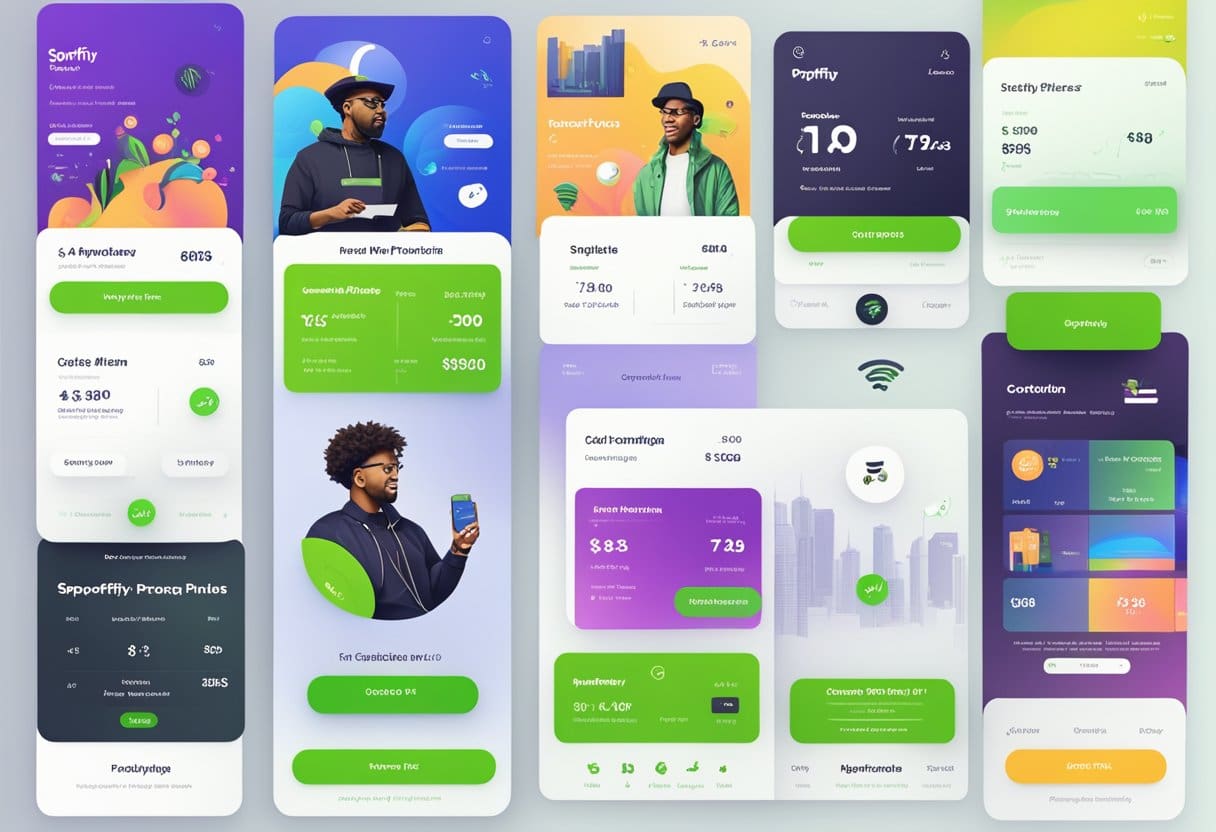
Spotify offers a range of subscription plans to cater to different listener needs. A free version allows you to enjoy unlimited music, podcasts, and even videos with advertisements. However, to enhance your listening experience, you might consider opting for a Premium plan.
Spotify Premium is a paid service with several benefits, including ad-free listening, unlimited skips, and offline streaming. It also offers higher sound quality and access to exclusive content. The Premium subscription cost may vary between countries, so it’s essential to check the pricing in your region.
For college students, there’s a discounted Student plan. This plan provides 50% off the regular Premium subscription cost and can be enjoyed for up to 4 years. Note that eligibility requirements and verification processes apply to access the Student plan.
Lastly, the Family plan is ideal for households with multiple users. For a fixed monthly fee, up to six family members can enjoy individual Spotify Premium accounts, a Family Mix playlist, and access to the Spotify Kids app designed for younger users. The Family plan costs around $15.99 monthly, but the actual pricing can vary depending on your location.
In summary, here are the different Spotify plans for your consideration:
- Free version: Unlimited music with advertisements
- Premium: Ad-free listening, increased sound quality, and more features
- Student: Discounted Premium plan for eligible students
- Family: Premium accounts for up to six family members with additional features
Remember to review the terms and conditions before subscribing to any plan. The Premium plans are flexible and can be canceled anytime, allowing you to switch or revert to the free version as needed.
How to Delete Your Spotify Account?
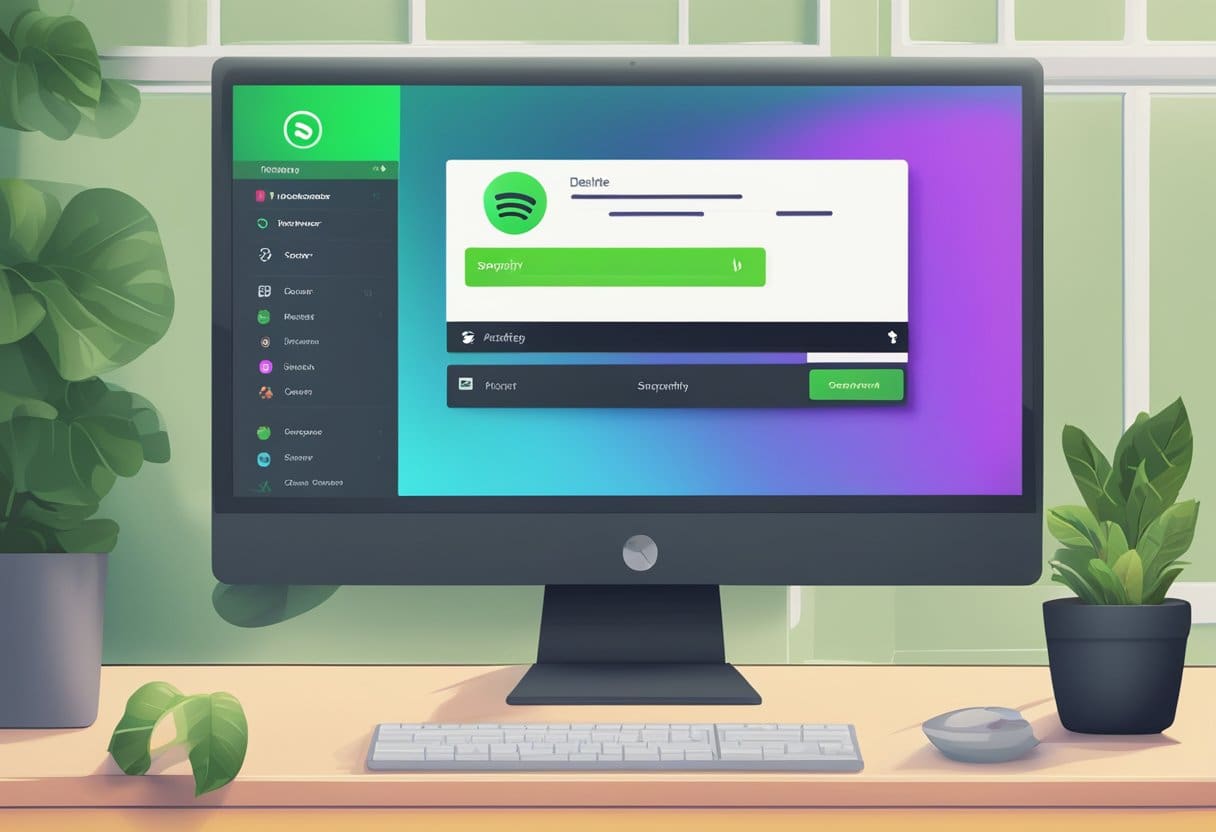
If you decide to delete your Spotify account, please be aware that you will lose access to any saved playlists, music, and followers. If you have a premium subscription, you must cancel it before you can delete your account. Follow the steps below to delete your Spotify account:
- Go to Spotify’s Customer Support page using a web browser, as this action cannot be performed through the mobile or desktop app.
- Click on the Account button to access account-related options.
- Select the I Want To Close My Account option, which will take you to the account closure process.
- Click the Close Account button from the new section, and you will be asked to confirm the account details.
- Once you’ve confirmed it’s the correct account, click the Close Account button again to delete it.
Please note that after your account is deleted, it cannot be restored or reactivated, and you will lose all your saved data on Spotify. It is recommended to cancel any premium subscriptions and switch to a free account if you want to take a break from the platform without losing your data.
Remember, when you delete your Spotify account, you will lose access to:
- Any saved playlists
- Library and music preferences
- Podcasts and user playlists
- Followers and social connections within the platform
- Premium benefits and discounts (if subscribed)
