What is Spotify Wrapped?
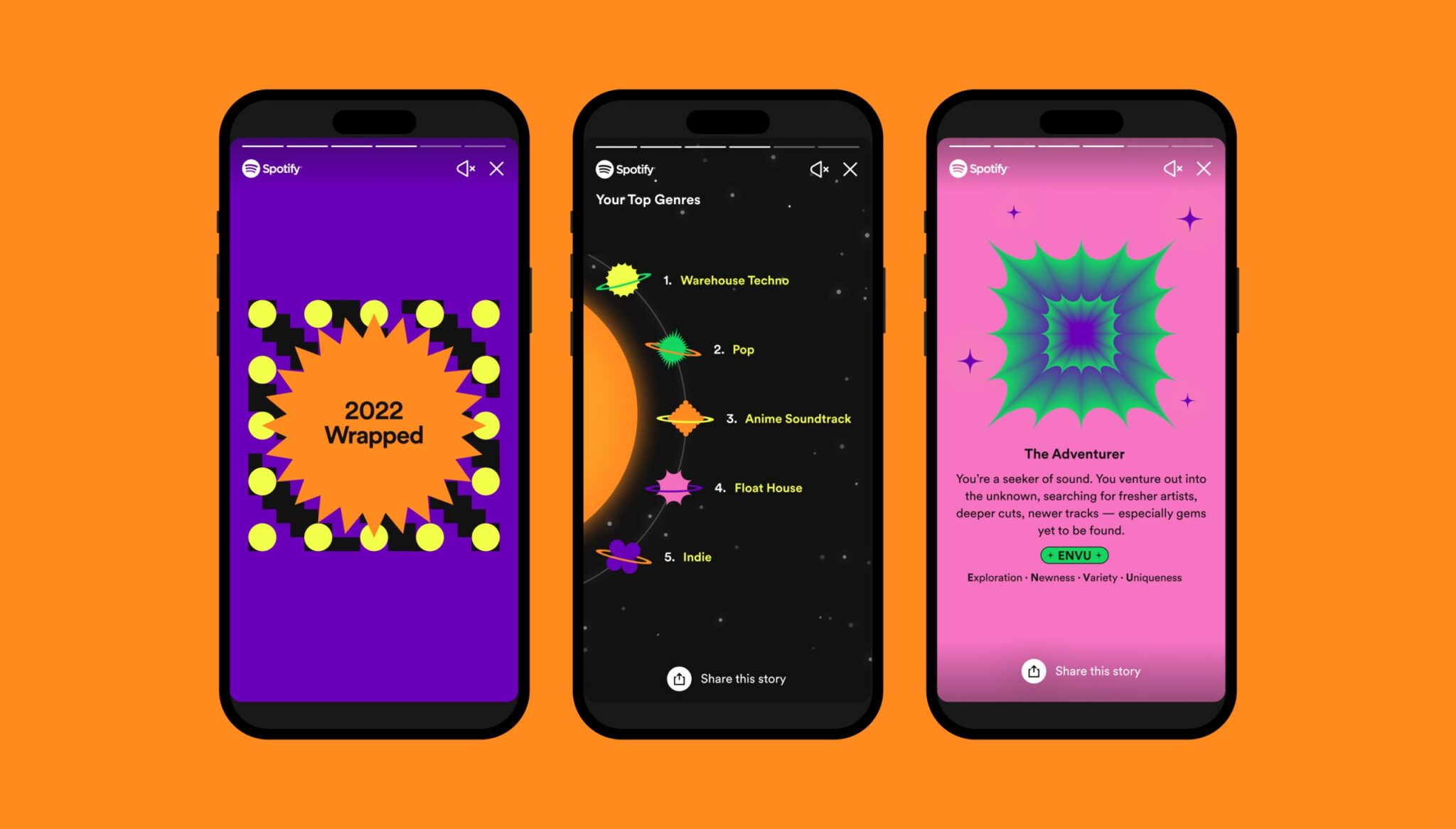
Spotify Wrapped is an annual feature on the popular music streaming platform Spotify. It offers a personalized summary of your listening habits throughout the year. This includes information on your top artists, songs, podcasts, and the total time you spent listening to music and podcasts on the platform.
As a Spotify user, you can explore your Spotify Wrapped to reminisce about the music and podcasts you enjoyed the most. It’s an opportunity to reflect on your favorite content from the past year and perhaps even discover new music from your frequently listened-to selections. The feature also allows you to share your results with friends, offering a fun and engaging way to celebrate your unique music tastes together.
You must use the Spotify app on your iPhone, iPad, or Android to access your Spotify Wrapped. When it’s available, you’ll find a banner or in-app prompt announcing that your Wrapped is ready. Tap on the banner to dive into your personalized summary, complete with interactive and visually appealing displays showcasing your top choices.
Remember, Spotify Wrapped is released towards the end of each year, offering a comprehensive look at your listening habits and preferences. Keep an eye out for announcements from Spotify regarding the release date, and make sure you have the latest version of the app installed to experience this annual musical treat.
How to See Your Spotify Wrapped?
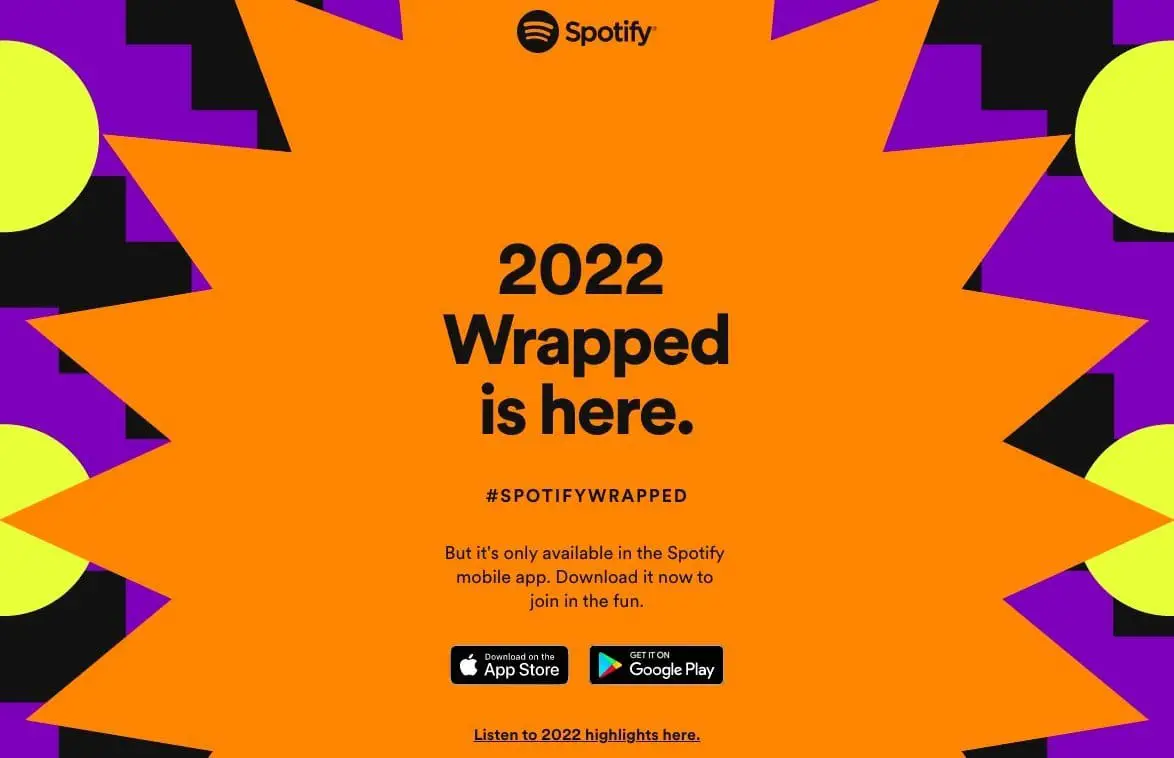
Logging Into Spotify
First, ensure you are logged into your Spotify account to find your Spotify Wrapped. If you don’t have an account, you can sign up for free or use any existing subscription.
- Open the Spotify app on your smartphone, tablet, or computer.
- If you’re not logged in, enter your email address and password, or use your Facebook, Apple, or Google credentials to sign in.
Navigating the User Interface
Once you’re logged in, you can find your Spotify Wrapped with the following steps:
- In the Spotify app, tap on the Search icon (a magnifying glass) at the bottom of the screen.
- Type “Wrapped” in the search bar and hit Enter or Search.
- Look for the playlist labeled “Your Top Songs [Year]” with a “Made for You” tag (for example, “Your Top Songs 2022”).
- Tap on the playlist to open it, and you’ll see a recap of your top songs for that particular year.
To find your Wrapped story, which includes more data and insights about your listening habits, use these steps:
- Open the Spotify app and look for a Wrapped banner or notification. If available, tap on it.
- Your Wrapped story will open, showing you various statistics and highlights from your year in music.
Remember that the Wrapped feature is released in early December for the previous year.
Interpreting Spotify Wrapped Data
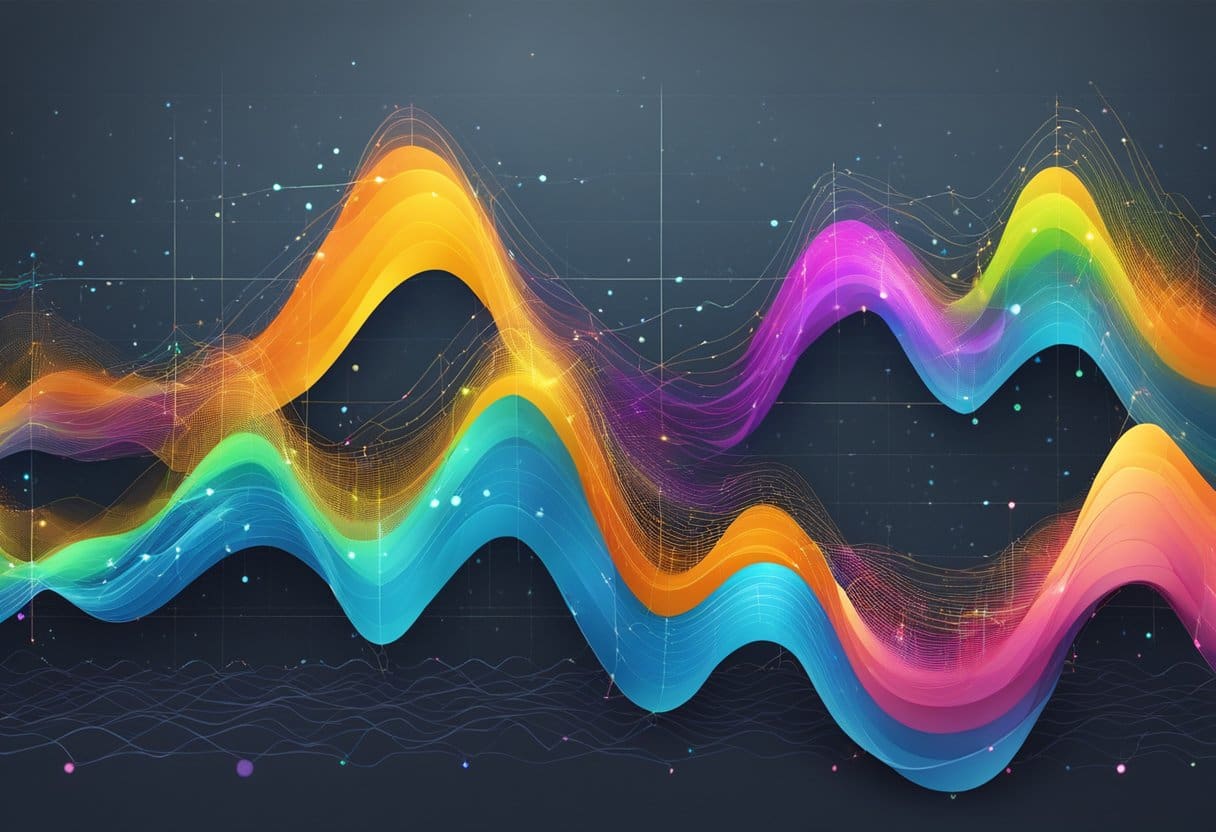
Spotify Wrapped offers insight into your listening habits over the past year. To make the most out of your Spotify Wrapped data, it’s essential to understand the information provided and analyze your preferences accordingly.
Analyzing Top Artists
Your Top Artists section showcases the artists you’ve listened to the most. Here are some insights to gather from your top artists:
- Genre preferences: Identify common genres among top artists to understand your favorite music styles.
- New discoveries: Take note of any new artists that made your top list, indicating your evolving taste and exploration in music.
- Time spent listening: The hours or minutes you’ve spent listening to each artist can provide a quantitative measure of your preferences.
Understanding Top Songs
The Top Songs section reveals the individual tracks you’ve listened to the most during the year. Analyze this data to gain further insights into your musical preferences:
- Repeat listens: Songs with high play counts indicate your all-time favorites and the tracks you enjoy listening to on repeat.
- Mood and emotions: The top songs can also reflect the emotions or moods you experienced the most throughout the year. Recognize patterns in your song choices that suggest a particular mood (e.g., uplifting, nostalgic, or relaxing).
- Surprising choices: Finally, pay attention to any unexpected songs on your list, which can indicate new interests or a shift in music taste.
By understanding and interpreting your Spotify-wrapped data, you can better understand your musical preferences and broaden your horizons by discovering new artists and genres that align with your interests.
Sharing Your Spotify Wrapped
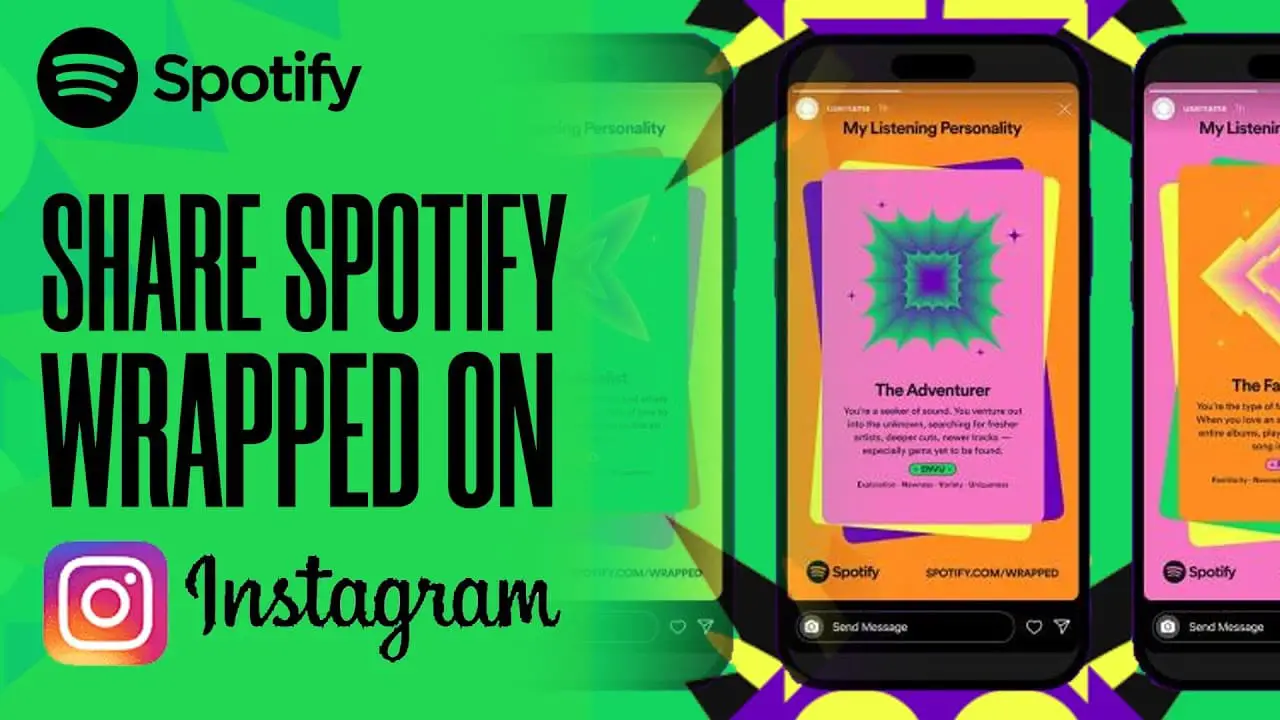
Platform-specific Sharing Instructions
To share your Spotify Wrapped, follow these simple instructions tailored to different platforms:
On mobile:
- Open the Spotify app on your smartphone.
- Navigate to the “Wrapped” section or search for “Wrapped” in the search bar.
- Tap on your Wrapped story and swipe through the cards until you find the one you want to share.
- Tap the “Share This Story” button at the bottom of the card.
- Select the social media platform you want to share your Spotify Wrapped results with. The available options include Facebook, Instagram, Twitter, WhatsApp, and Line. Going with your choice will create a shareable, static image of the card’s infographic.
On desktop:
- Open the Spotify app on your computer.
- In the search bar, type “Wrapped” and hit enter. Look for the playlist labeled “Your Top Songs 2022” with a “Made for You” tag.
- Tap on the playlist to open it. Note that the desktop app doesn’t provide the same sharing options as the mobile app.
- To share your playlist, click the three vertical dots next to the “Play” button.
- Choose “Share” and select the desired social media platform from the available options.
Remember to keep it brief and professional while sharing your Spotify Wrapped on various platforms. Remember that you share your music preferences with your friends and followers, so consider their tastes.
How to See Your Past Wrapped Playlists

To view your past Spotify Wrapped playlists, follow these simple steps:
- Open the Spotify app on your mobile device or desktop computer.
- Navigate to the Search bar and type “Wrapped.” Press enter to search.
- Look for a playlist labeled “Your Top Songs” followed by the year, such as “Your Top Songs 2022.” This playlist will also have a “Made for You” tag.
- Tap or click on the playlist to open it and enjoy a recap of your top songs from that particular year.
Repeat the same steps each year you wish to view your old Spotify Wrapped playlists. By doing this, you can see how your music taste has evolved over time and reminisce about the songs you enjoyed most during past years.
Remember, while you can access your past Wrapped playlists, the detailed listening statistics and graphics from previous years are unavailable. However, exploring your old playlists can still give you a glimpse into your past listening habits and preferences. Happy listening!
Why Isn’t My Spotify Wrapped Working?

There could be several reasons your Spotify Wrapped isn’t working or showing up for you. To better understand and resolve the issue, consider the following possible explanations:
- Regional limitations: Wrapped might not be accessible in all regions due to varying criteria. Make sure that the feature is available in your location.
- Eligibility: Not all user accounts are eligible for the Wrapped experience. Some accounts might be excluded from the feature due to their usage patterns or subscription types.
- App version: Ensure that you are using the latest version of the Spotify app on your device. Outdated apps can sometimes cause issues with features like Wrapped. Update the app from your device’s app store if necessary.
- Device compatibility: The Wrapped feature is only available on the Spotify mobile app for iOS and Android devices. It is incompatible with the web player version of Spotify, so, make sure you’re using the app on a supported device.
- Login status: Double-check that you are logged in to your profile on the app. The Wrapped experience is tied to your Spotify account, so logging in correctly is essential.
If you have considered the possible explanations above and still cannot access your Wrapped, try the following troubleshooting steps:
- Restart the Spotify app: Close it completely and reopen it to see if the Wrapped feature becomes available.
- Clear your app cache: Go to the app settings and clear its cache. This can resolve any issues with temporary data that might be causing conflicts.
- Reinstall the app: If all else fails, delete the Spotify app from your device and download it again from the app store. This can help fix any issues related to app installation or compatibility.
Remember to remain patient, as the Wrapped feature might take some time due to high demand during the release period. If the issue persists, consider contacting Spotify Support for further assistance.
Can I Turn Off Spotify Wrapped?
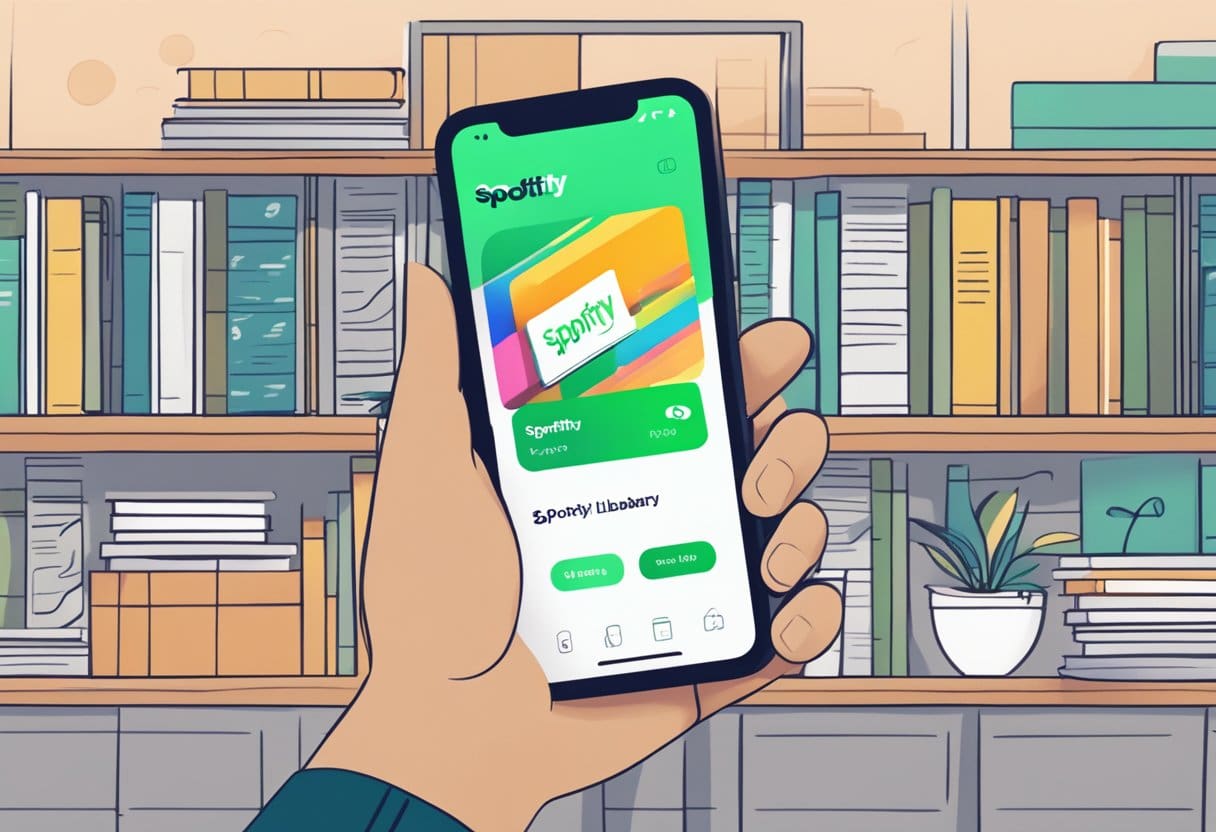
As a Spotify user, you might wonder if it’s possible to turn off your Spotify Wrapped. Although you cannot completely disable this feature, you can make a few adjustments to limit the visibility of your Wrapped results or opt out from seeing it on your end.
Firstly, don’t share your Wrapped results if you prefer not to. When going through your Wrapped experience, you can share or keep the information private. Keep in mind that by not sharing it, your Wrapped results will not be visible on your profile or public history.
Secondly, if you want to reduce the visibility of your Spotify Wrapped on your device, consider not visiting the Wrapped page provided by Spotify. While you can’t remove the Wrapped data from your Spotify profile, you can avoid the Wrapped section on the app by not clicking on the Wrapped prompts that appear during the Wrapped season.
Lastly, if you’re more concerned about the content in your Wrapped data, consider managing the songs and playlists that contribute to it. Remember, your Wrapped results are based on your listening habits throughout the year. By being more mindful of your listening choices or regularly updating your playlists, you can have more control over the content that appears in your Wrapped experience.
It’s important to understand that Spotify Wrapped is a popular feature designed to showcase your unique musical preferences, allowing you to see the highlights of your listening habits throughout the year. While you cannot disable Spotify Wrapped entirely, you can decide how you engage with it and make the most of it according to your preferences.
How to Share Wrapped Stats
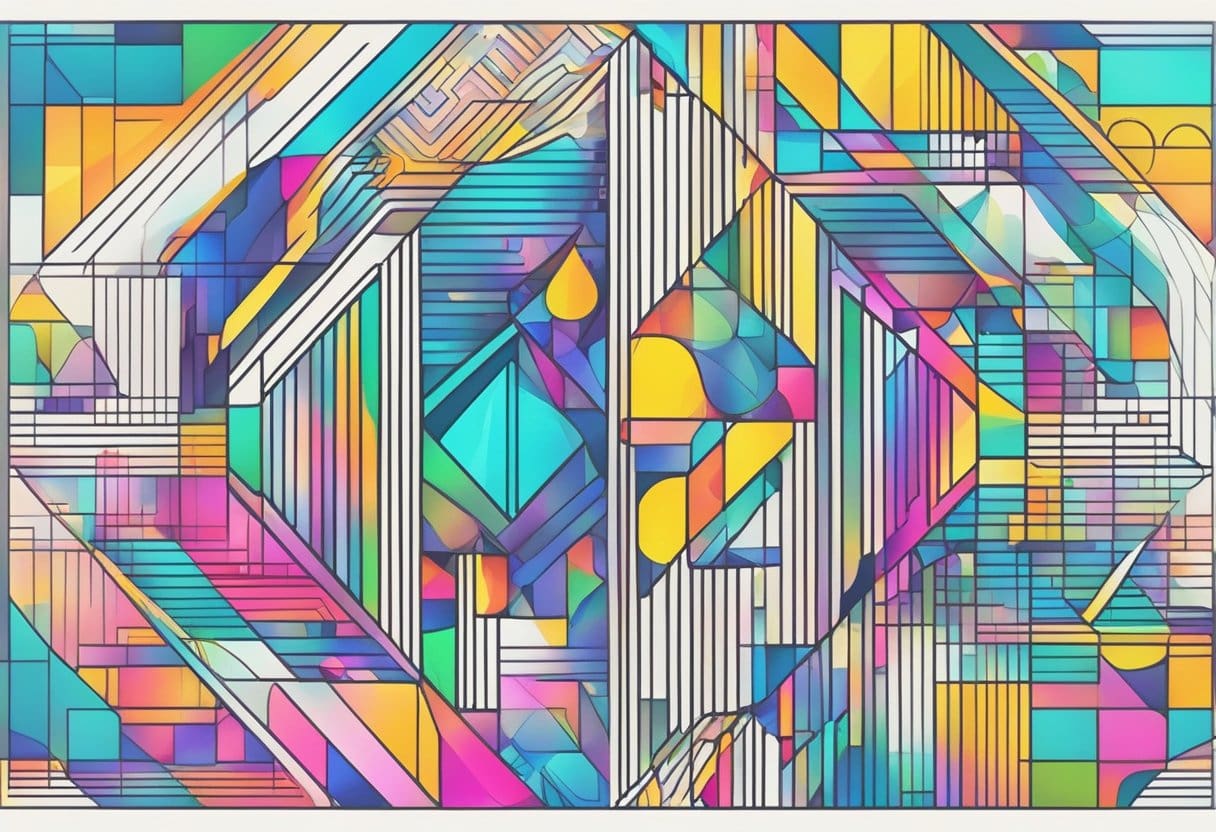
Sharing your Spotify Wrapped stats is a fun way to engage with friends and followers on social media, showcasing your unique music preferences from the past year. To share your Wrapped stats, follow these steps:
- Open the Spotify app: Make sure you’re using the Spotify app for iPhone, iPad, or Android, as Wrapped can only be accessed on the mobile app.
- Navigate to your Wrapped 2023: If it doesn’t greet you when opening the app, search for “spotify:special:2023” in the Search tab. Tap the Wrapped banner that appears to access your Wrapped information.
- Go through your Wrapped slides: Swipe through the story of your listening habits to find the stats you’d like to share. These may include your top songs, artists, genres, or podcast statistics.
- Capture a screenshot: Once you’ve found the slide you want to share, take a screenshot using your device’s screen-capture method. For iPhone and iPad, press the side and volume up buttons simultaneously; for Android devices, it may vary depending on the model.
- Share on social media: Now, share your screenshot on your preferred social media platforms like Instagram, Twitter, or Facebook. You can directly upload the screenshot, add a caption, or use platform-specific story features for a more engaging share.
Following these steps, you can efficiently share your Spotify Wrapped 2023 stats with your friends and followers, sparking conversations and potential music recommendations around your interests. It’s a great way to reflect on the year in music and discover new tunes from those you trust.
