Prerequisites for Connecting Apple Watch to Planet Fitness Treadmill

Before connecting your Apple Watch to a Planet Fitness treadmill, it’s essential to ensure compatibility. Your Apple Watch should be Series 3 or later, as these models possess the necessary technology to connect with the gym’s equipment.
When you arrive at Planet Fitness, locate a GymKit-enabled treadmill. Identifying this type of treadmill is simple: look for the GymKit logo, which signifies compatibility with your Apple Watch.
Before connecting your Apple Watch, ensure it’s running the latest watchOS version. The watchOS 10 or later should allow you to pair and sync data with compatible cardio equipment, offering more accurate workout information.
Finally, review your Apple Watch settings and enable Bluetooth if it’s inactive. This step is crucial since Bluetooth is the primary connection between your watch and the treadmill. With these prerequisites, you can connect your Apple Watch to a Planet Fitness treadmill and enhance your workout experience.
Step-by-Step Process to Connect Apple Watch
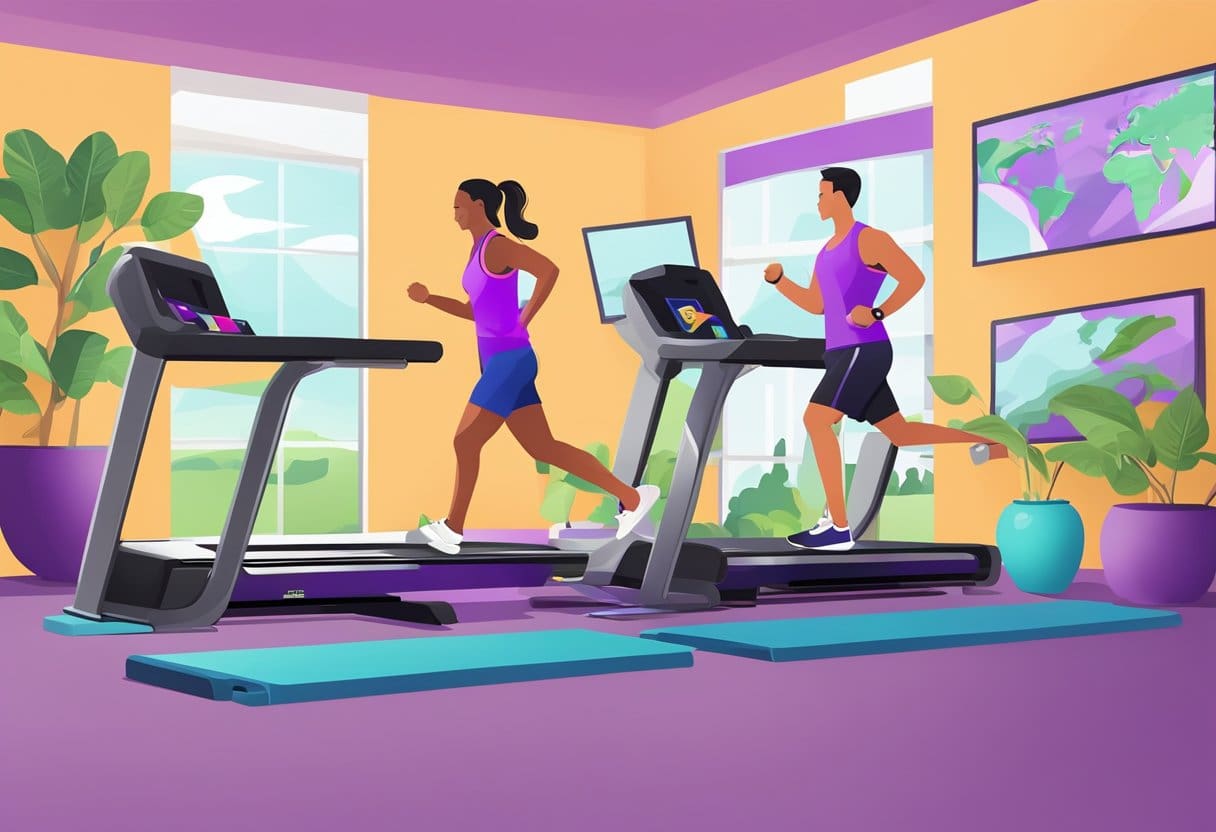
To connect your Apple Watch to a Planet Fitness treadmill, follow these steps:
- Put your Apple Watch on your wrist. Adjust the band so it fits closely but comfortably.
- Enable the “Detect Gym Equipment” feature on your Apple Watch. To do this, open the Settings app, tap Workout, and toggle on Detect Gym Equipment.
- Approach the treadmill at Planet Fitness you want to connect to. Remember that the treadmill should have a contactless reader for a seamless connection with your Apple Watch.
- Hold your Apple Watch close to the treadmill’s contactless reader. Position it within a few centimetres to ensure proper detection.
- Wait for a confirmation that your Apple Watch has successfully connected to the treadmill. You should see a notification on your Apple Watch indicating the successful pairing.
Now that your Apple Watch is connected to the treadmill, you can begin your workout and track your progress using the watch’s features.
Troubleshooting Unsuccessful Connection Attempts
Basic Software Issues
If you’re having trouble connecting your Apple Watch to the Planet Fitness treadmill, verifying that your Apple Watch is running the latest software is essential. To do this, open the Watch app on your iPhone, navigate to General > Software Update and follow the on-screen instructions if an update is available. You should also ensure that your Apple Watch’s Workout app is up-to-date and the Detect Gym Equipment option is enabled. You can toggle on this feature by opening Settings on your Apple Watch, tapping Workout, and then setting Detect Gym Equipment to on.
If the problem persists, try restarting your Apple Watch and iPhone. First, turn off your Apple Watch by holding the side button (not the digital crown) and moving the “Power Off” slider. Next, turn off your iPhone by holding the power button and moving the slider. Turn both devices back on and see if they can successfully connect.
Network Connectivity Problems
Network connectivity issues can also prevent your Apple Watch from connecting to the Planet Fitness treadmill. Since the Apple Watch and the treadmill communicate via Bluetooth, make sure your iPhone’s Bluetooth settings are properly configured. Go to Settings > Bluetooth on your iPhone and ensure Bluetooth is turned on.
In some cases, clearing your iPhone’s network settings can help resolve connection issues. Go to Settings > General > Reset on your iPhone and tap Reset Network Settings. Remember that this action will erase all saved Wi-Fi networks, so you must re-enter the password for any networks you want to reconnect to later.
If you still experience difficulties, check the treadmill’s contactless reader and ensure no visible damage or debris obstructing the connection. Hold your Apple Watch within a few centimeters of the contactless reader while attempting to connect.
By addressing basic software issues and network connectivity problems, you can troubleshoot unsuccessful connection attempts between your Apple Watch and the Planet Fitness treadmill.
How to Use Apple Watch for Optimal Performance at Planet Fitness
Before you start your workout at Planet Fitness, ensure that your Apple Watch is properly set up for optimal performance. First, open the Settings app on your Apple Watch and select Workout. Turn on Detect Gym Equipment to enable your Apple Watch to recognize and connect with the treadmill.
Once this setting is enabled, you can approach the Planet Fitness treadmill and locate the contactless reader on the gym equipment. Hold your Apple Watch close to the contactless reader with the display facing towards it. You should hear a gentle tap and beep, confirming that your Apple Watch has successfully paired with the treadmill.
You can begin your workout after successfully pairing your Apple Watch with the treadmill. As you exercise, your Apple Watch will track your progress and provide real-time data such as your heart rate, distance, steps, and burned calories. This information will help you plan and adjust your workout according to your fitness goals.
To achieve the best results with your Apple Watch at Planet Fitness, it is important to maintain proper form and posture during your workout. This will help you avoid injury and maximize your workout efficiency. Additionally, maintain your breathing patterns and hydration levels to ensure optimal performance.
Lastly, don’t forget to end your workout session on your Apple Watch when you finish your treadmill workout. This will help you track your overall progress and set new goals for future workouts at Planet Fitness.
Additional Tips for a Smooth Connection

Before connecting your Apple Watch to a Planet Fitness treadmill, ensure your watch is compatible. Apple Watch Series 3 and later models have the necessary technology for this process. Additionally, ensure that the Planet Fitness treadmill is GymKit-enabled by locating the GymKit logo on the equipment.
To start, open the Settings app on your Apple Watch and tap “Workout”. Then, enable the “Detect Gym Equipment” feature by toggling it on. This will allow your watch to automatically recognize and pair with compatible gym equipment when nearby.
When approaching the GymKit-enabled treadmill, hold your Apple Watch within a few centimetres of the contactless reader on the equipment. A prompt should appear on your watch’s display, asking if you want to connect. Confirm by pressing “Connect” on your Apple Watch.
It’s important to note that some treadmill features may not be accessible or fully functional when using your Apple Watch. For example, heart rate monitoring from the watch may be prioritized over the treadmill sensors. To ensure an accurate reading, ensure your watch is snug against your wrist and in the correct position.
Lastly, ensure your Apple Watch and the treadmill software are up-to-date. This helps maintain seamless connectivity and optimizes data tracking during your workout session. Remember always to disconnect your watch from the treadmill once your workout is complete to prevent unintentional data sharing with other users.
Safety Precautions while Using a Treadmill with Apple Watch
Before connecting your Apple Watch to a Planet Fitness treadmill, it’s essential to consider a few safety precautions to ensure a smooth workout experience:
- Warm-up: Before stepping onto the treadmill, take a few minutes to warm up with some light stretching or a brisk walk. This helps to prepare your muscles for the upcoming workout and can prevent injuries.
- Proper footwear: Invest in good-quality running shoes that provide adequate support and cushioning. Wearing improper footwear can lead to discomfort, accidents, and exacerbate existing injuries.
- Correct technique: Maintain proper running or walking form, which includes keeping your back straight, your head up, shoulders relaxed, and arms swinging at your sides. This will minimize the chances of injury and help you get better results from your workout.
- Keep your surroundings in mind: Ensure enough space around the treadmill, free from distractions or tripping hazards. Keep any loose items, such as water bottles, towels, or mobile devices, away from the treadmill while in use.
- Get familiar with treadmill controls: Before starting your workout, familiarize yourself with the treadmill’s various controls and settings. This includes adjusting speed, incline, and emergency stop features.
- Start slow: Begin your treadmill workout slowly to get comfortable with your Apple Watch connection and the treadmill’s movement. Gradually increase your speed and intensity as you gain confidence and familiarity with the equipment.
- Stay aware: When using the treadmill, remember to stay focused and aware of your body’s signals. Pay attention to how you feel throughout your workout, and make necessary adjustments if you experience discomfort or fatigue. If you feel dizzy or lightheaded, stop your workout immediately and step off the treadmill.
Last Updated : 16 March, 2024

Sandeep Bhandari holds a Bachelor of Engineering in Computers from Thapar University (2006). He has 20 years of experience in the technology field. He has a keen interest in various technical fields, including database systems, computer networks, and programming. You can read more about him on his bio page.
