What is Steam’s Refund Policy?
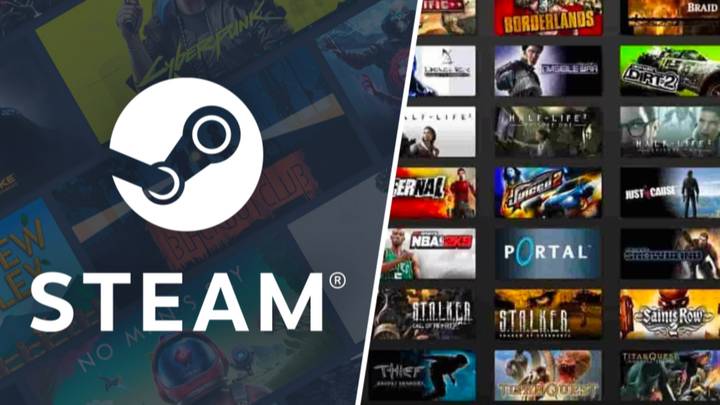
Steam offers a generous refund policy for its customers. If you are not satisfied with a game you purchased, you can request a refund within 14 days from the time of purchase, given that you have played the game for less than 2 hours. This policy counts for online, offline, and shared library playtime.
If you made an in-game purchase within a Valve-developed game, you are eligible for a refund within 48 hours of the purchase, as long as the in-game item has not been consumed, modified, or transferred. For third-party developers, the option to enable refunds in their respective games might be available under the same terms, which you will see indicated at the time of purchase.
To ask for a refund, you should visit Steam’s support page or access Steam Support via the Steam client. After selecting the game, choose “I would like a refund” and follow the prompts. Even if you don’t meet the exact refund rules, it is worth submitting a request, as Steam may review it on a case-by-case basis.
Remember to keep your expectations realistic and factual. Steam aims to ensure customer satisfaction while providing transparent and fair policies.
Eligibility Criteria for Game Refunds on Steam
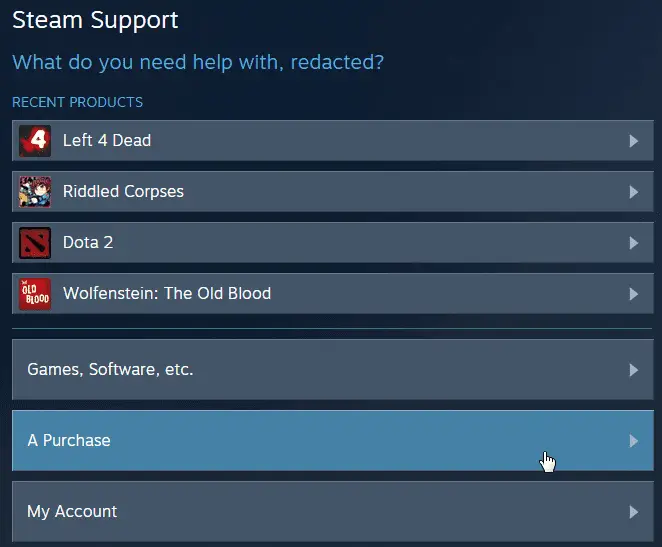
To be eligible for a game refund on Steam, you must ensure that:
- You have owned the game for less than 14 days. This means you must request a refund within 14 days of the date of purchase.
- You have played the game for less than 2 hours. This includes both single-player and multiplayer gameplay.
Please note that while these are the general eligibility criteria, Steam may still consider refund requests that fall outside these guidelines on a case-by-case basis.
It is vital to understand that refund requests made significantly outside the 14-day refund window are not accepted. Additionally, if you purchased the game as part of a bundle, ensure that every item meets the eligibility criteria.
To request a refund, visit help.steampowered.com. If your request is denied and you believe there has been an error, you can submit another request for review through the same website. While there is no strict guarantee that your request will be approved, following the eligibility criteria increases your chances of a successful refund.
Remember that if your refund is approved, all the game-related items, including achievements and trading cards, will be removed from your Steam account.
Following the eligibility criteria and understanding Steam’s refund policy will help you make informed decisions while purchasing and refunding games on the platform.
How to Request a Steam Game Refund
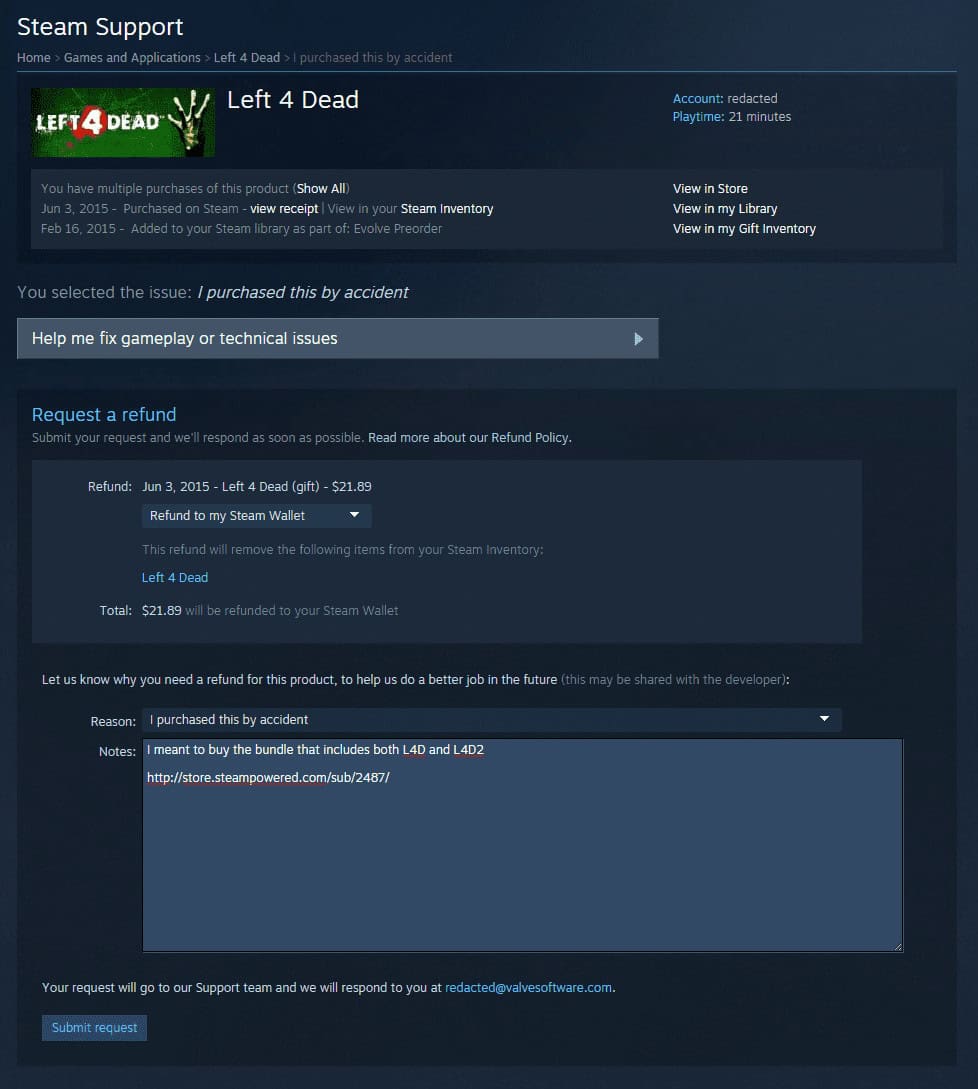
In this section, we’ll guide you through requesting a refund for a game on Steam. Follow the steps below to request a refund successfully.
Navigating to the Support Page
- Open your Steam client or visit the Steam website
- Log in to your account if you haven’t already
- Go to the Help menu (within the Steam client) or click the Support button at the top of the Steam website
Selecting the Game
- In the Steam Support page, scroll down to Purchases and click on it
- You will be shown a list of your most recently purchased games
- Find and select the game you wish to refund from the list
Choosing the Refund Option
- After selecting the game, you’ll be presented with a list of options related to your selected game
- Look for an option that says I would like a refund or something similar, and click on it
- You’ll then be prompted to choose between refund options, such as refunding to your Steam Wallet or the original payment method
- Select your preferred refund method
Completing the Refund Form
- Once you’ve selected the refund option, you’ll be asked to provide a reason for the refund request in a dropdown menu; choose the appropriate reason
- You may also be provided with a text box to add additional details or context for your request; this is optional but can help expedite the process
- After filling out the form, submit your refund request by clicking on the appropriate button (labeled “Submit request” or similar)
Remember, to be eligible for a refund, your request must be made within 14 days of purchase, and the game should have been played for less than 2 hours. However, if you fall outside these rules, you can still try submitting a request, as Steam Support may make exceptions in certain cases.
Potential Issues and Solutions During Refund Process
In this section, we will discuss potential issues that may arise during the Steam refund process and provide solutions to tackle them effectively.
Steam Wallet Refunds
If you have used your Steam Wallet funds to purchase a game and would like a refund, the process is the same as with other payment methods. Upon a successful refund request, your Steam Wallet will be credited with the amount spent on the game. Remember that the game must be played for less than two hours, and the request should be made within the required return period.
Refund Pending Purchases
Sometimes, you may want to refund a game that is still in the process of purchasing. In this case, you can cancel the transaction before it is completed. To do this, navigate to your Account Details page in Steam, locate the transaction, and select Cancel this transaction. The refund should appear within 24 hours. If you do not see the canceled transaction or the funds have not been returned, you may need to contact your bank and inquire about pending refunds on your account.
Failed Refund Requests
There might be situations where your refund request is not granted for various reasons, like exceeding the allowed playtime, missing the refund window, or multiple refund requests within a short time frame. In such cases, it is recommended to review Steam’s refund policy and ensure that you meet all the requirements before submitting a new request. If you still believe you are eligible and your request was denied unfairly, you can contact Steam Support through the help portal and provide more context and evidence supporting your refund claim.
How to Track Your Refund Status?
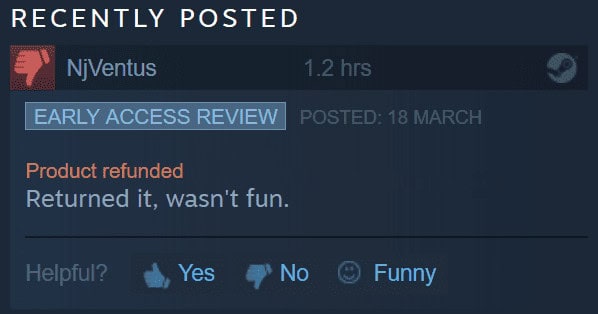
Once you have successfully requested a refund for a game on Steam, you might want to keep an eye on the progress of your refund request. You can easily track the status of your refund on the Steam platform. Here’s how:
- Sign in: Log in to your Steam account using the Steam client or website.
- Access Support: To access the support section, click on “Help” in the Steam client menu or click the “Support” button found at the top of the Steam website.
- View purchase history: From the list of options, choose “A Purchase” and locate the game you’ve requested a refund for in your purchase history. This will take you to the details page of that particular game.
- Review refund status: On the game details page, you can find information related to your refund request, such as its current status and the estimated completion time. The status should show “Refund Requested” or “Refund Approved,” depending on the progress of your request.
Keep in mind that refund requests may take a few days to process. The processing time may vary depending on your payment method and regional banking policies. Review the refund policy on Steam to ensure that your request meets the requirements. This will help to expedite your refund and guarantee a successful resolution.
Customer Support for Further Help
When you need additional assistance with refunding a game on Steam, the customer support team is there for you. To initiate contact with the support team, follow these steps:
- Access Steam Support: Go to the Help menu in the Steam client or click the Support button at the top of the Steam website.
- Select Purchase Issue: On the Steam Support page, find “Purchases” and click on it. This will show a list of your recent purchases within the past six months.
- Choose Game: From the list, select the game you wish to refund.
- Request Refund: Click on “I would like a refund” and then “I’d like to request a refund.” Fill out the necessary information and submit the request.
Remember that Valve grants refunds for games requested within 14 days of purchase and with less than 2 hours of playtime. If your request falls outside these guidelines, submit it anyway, as they will still consider it on a case-by-case basis.
Remember that in-game purchases within Valve-developed games are eligible for a refund within 48 hours as long as the item has not been consumed, modified or transferred. For third-party developers, the availability of in-game item refunds depends on their terms and conditions.
In case you encounter any difficulties or have questions during the refund process, don’t hesitate to reach out to Steam Support for further guidance. Their team is always ready to assist you and ensure a smooth experience.
