What is Reverse Image Search?
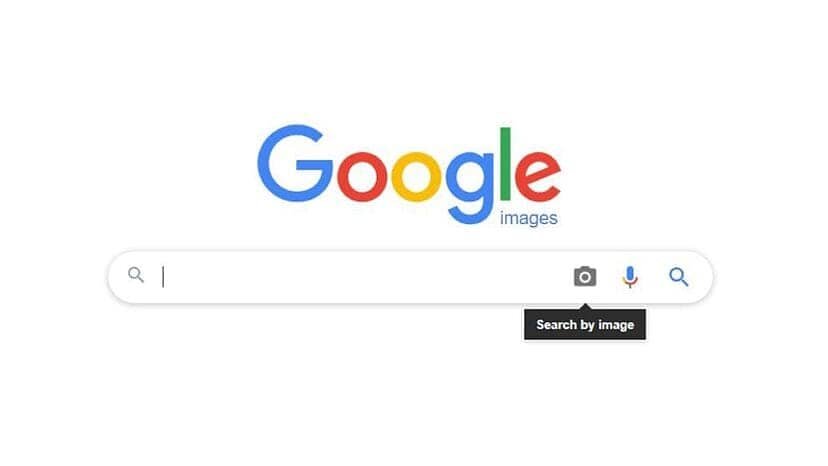
Reverse image search is a powerful tool that allows you to find information about an image by using the image as the search query instead of text. This technique can be particularly helpful when you come across an image online and want to know more about it or when you take a photo of something and find related images or details.
To perform a reverse image search from your phone, there are a few simple steps you can follow. First, navigate to images.google.com through your phone’s browser. Once there, look for the camera icon in the search bar and tap it. This will give you two options: paste in the image link (URL) of an image you’ve seen online or upload an image directly from your phone’s gallery or camera.
It’s worth noting that doing a reverse image search is not limited to Google Images. There are alternative search engines, such as Yandex and TinEye, that can also perform reverse image searches. Each platform has its own process, but all of them essentially involve uploading or entering the image URL to perform the search.
Next time you come across an image and want to learn more about it or find similar images, remember that a reverse image search can be a valuable resource. Just follow these simple steps from your phone, and you can efficiently obtain the information you’re interested in.
Features Required in Your Mobile Phone
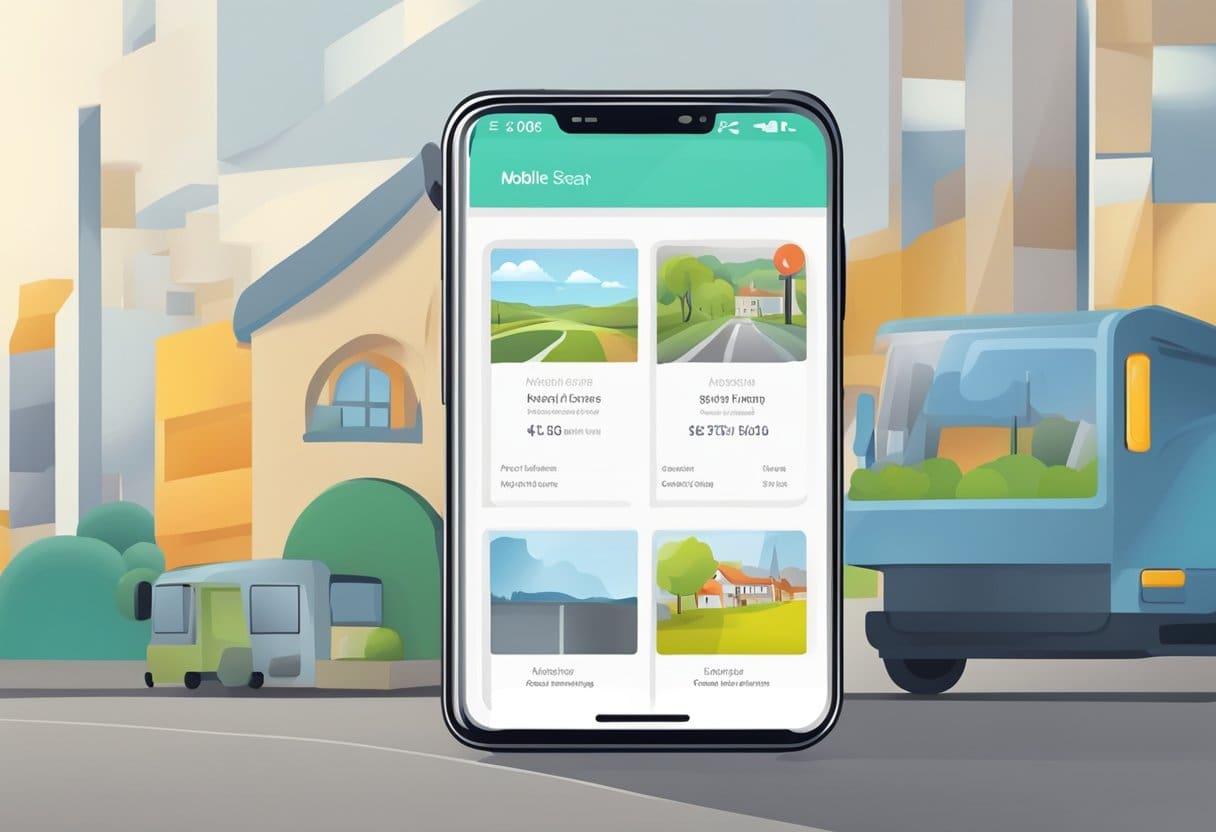
To perform a reverse image search from your phone, it is essential to have a mobile device equipped with the necessary features. A smartphone with access to the internet and a built-in camera is the primary requirement for leveraging reverse image search tools.
Additionally, your phone should run on a compatible operating system, such as Android or iOS, allowing you to use popular web browsers like Google Chrome or Mozilla Firefox. These browsers support reverse image search functionality either through built-in options or through third-party apps.
Your phone’s storage capacity plays a crucial role in reverse image search, as you need to save or take pictures to upload for the search process. Ensure that your device has adequate storage to accommodate your image search requirements.
Finally, a reliable internet connection is necessary for the smooth operation of reverse image search functionality. High-speed internet will ensure faster search results and provide effective and efficient search capabilities.
In summary, the features required in your mobile phone to perform reverse image search include a built-in camera, compatible operating system, sufficient storage capacity, and a reliable high-speed internet connection.
Selecting the Correct Mobile Application
When you are trying to perform a reverse image search from your phone, it is important to select the appropriate mobile application that caters to your device. In this section, we will discuss the different mobile app options for Android and iPhone devices.
Android Mobile App Options
For Android users, there are several options available to perform a reverse image search effectively:
- Google Chrome: Using Chrome’s native functionality, you can directly use Google Images to perform a reverse image search. Simply long-press on an image and select the “Search Google for this image” option in the context menu.
- Google Lens: Another popular option for Android users is the Google Lens app, which allows you to analyze images and discover similar images from the web.
- Third-Party Apps: There are several third-party apps available on the Google Play Store, such as “Reverse Image Search” and “Search by Image,” that you can install and use for a reverse image search.
iPhone Mobile App Options
For iPhone users, there are multiple ways to conduct a reverse image search:
- Safari Browser: In Safari, visit images.google.com and tap the share icon (upward-facing arrow). Select “Request Desktop Site” from the menu. Tap the camera icon in the search bar and paste the image URL or upload an image directly from your phone.
- Google Chrome: The Chrome browser app for iOS also supports a reverse-image search workaround. Follow the same steps as mentioned in the Safari browser method.
- Reverse Photos: This is a dedicated website (www.reverse.photos) for reverse image searches. You can visit the site on your iPhone, tap the “Upload Image” button, select an image from your gallery, and tap “Show Matching Images” to search Google’s image database.
Keep in mind that different apps and options might yield slightly different results. Experiment with various options to determine which works best for your reverse-image search needs while following a professional tone of voice in English, as you requested.
Executing the Reverse Image Search

Performing a reverse image search on your phone can help you discover the source of an image or find similar pictures. There are several ways to do this, including dedicated mobile apps specifically designed for Android and iPhone. In this section, we will guide you on executing a reverse image search using Android and iPhone apps.
Steps with Android Apps
- Download an Android app: There are various reverse image search apps available on the Google Play Store, such as Google Lens, Reverse Image Search, and Image Search. Choose the most suitable app for you and install it on your device.
- Launch the app: Once installed, open it and check its features and settings.
- Upload or capture an image: Typically, most apps offer the option to either upload an image from your device’s gallery or capture a new photo using the camera. Choose the method that suits your needs.
- Initiate the search: After selecting an image, the app will process it and display the results. You may find information about the image’s source, related images, or links to websites containing similar pictures.
Steps with iPhone Apps
- Download an iPhone app: In the App Store, you can find several reverse image search apps specifically designed for iOS devices, such as Google Lens, Reverse Image Search App, and TinEye. Download and install your preferred app.
- Launch the app: Open the installed app and familiarize yourself with its features and settings.
- Upload or capture an image: Choose between uploading an image from your device’s gallery or taking a new photo using your iPhone’s camera. Select the appropriate option based on your requirements.
- Start the search: Once the image is selected, the app will analyze it and display the relevant results. This may include information about the image’s origin, related images, or links to websites with similar pictures.
Remember to ensure you do not infringe on copyright restrictions and always provide proper credits when using images found through a reverse image search.
Possible Search Results and Their Interpretations
When you perform a reverse image search from your phone, you might encounter different search results. Understanding these results will help you make better use of the information provided.
Similar Images: One of the most common outcomes of a reverse image search is a list of visually similar images. This can be helpful to track down the origin of an image, find better quality versions, or discover other instances where the image has been used.
Websites Containing the Image: Another common result is a list of websites where the image appears. This information is particularly useful if you’re trying to determine the context in which the image is being used or verify its authenticity.
Related Keywords: Reverse image search engines provide related keywords based on the image’s content. These keywords can help you understand the context of the image and further refine your search.
To make the most of your reverse image search, keep the following tips in mind:
- Compare multiple search results to identify patterns or common sources. This can help you validate the information provided and confirm the image’s origin.
- Be cautious when interpreting search results. Similar images or related keywords might not accurately represent the context or original purpose of the image you’re searching for.
- Consider using multiple reverse image search tools to cross-check results. Different search engines might provide varying results, and comparing them can help ensure accuracy.
Troubleshooting Common Problems
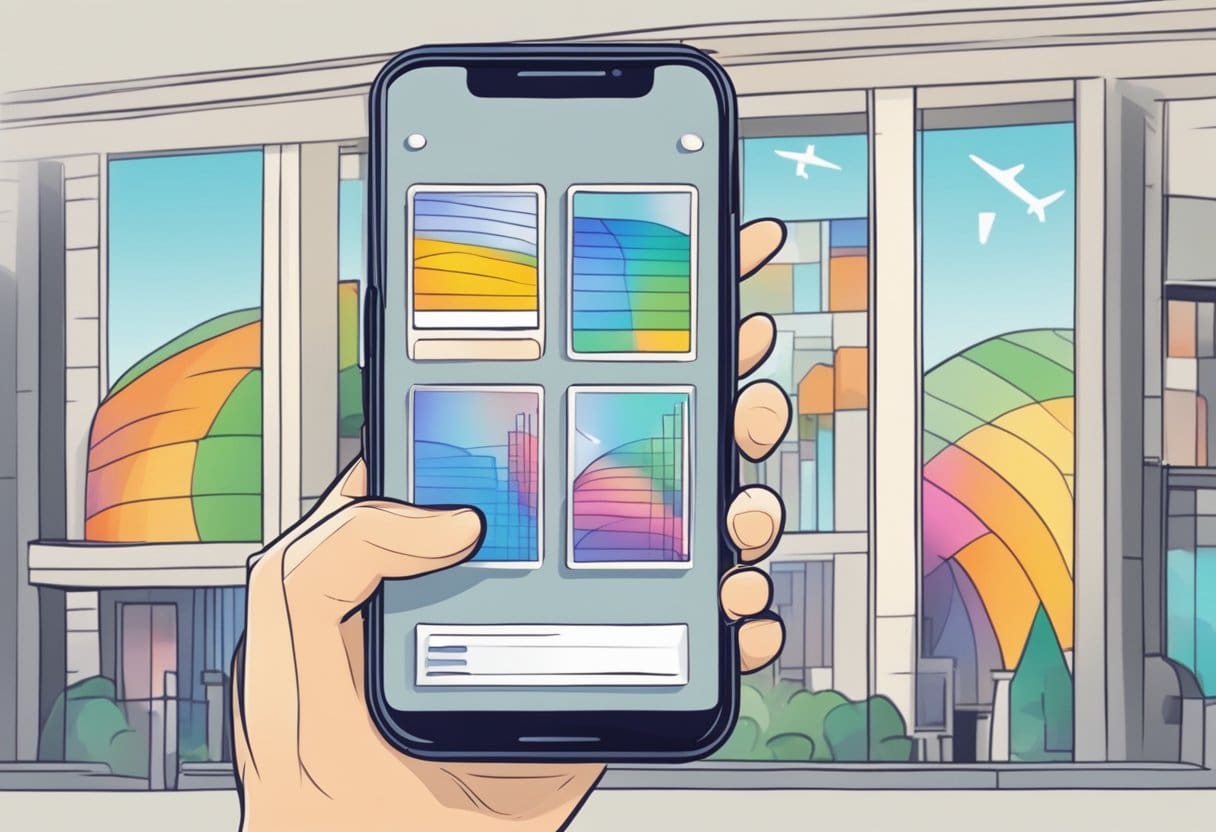
Image File not Supported Error
If you encounter an “Image File not Supported” error, there are a few possible solutions you may try. First, verify that the image you are using is in a supported format, such as JPEG, PNG, or GIF. If the image is unsupported, you can use an online image converter to change it to one of the supported formats.
For example, you can use a website like image.online-convert.com to convert your image into a compatible format. Upload your image, select the desired output format, and click “Start Conversion.”
Another reason for this error might be that the file size is too large. Ensure the image you want to reverse search is not too large in file size. Most websites support images up to a few MB in size. You can use an image editing program or an online tool like compressjpeg.com to reduce the file size.
No Results Found Error
If you receive a “No Results Found” error after performing a reverse image search, don’t worry. This error indicates that the search engine could not find matching results for your image. However, there are a few strategies you can use to improve the chances of finding a match.
- Try a different search engine: Sometimes, different search engines have different results for the same image. If you initially searched using Google, for instance, try Bing or another search engine to see if it produces different results.
- Edit your image: If the image has watermarks or is heavily edited, try searching for a more original version of the image. You can remove watermarks or crop out unnecessary sections using an image editing tool before attempting another search.
- Add keywords: In some cases, adding relevant keywords alongside your image search can help the search engine find more relevant results. For example, if your image is of a famous painting, adding the artist’s name or the painting’s title might yield better results.
Remember, even with these strategies, there may be instances where a reverse image search still does not yield the desired results. In such cases, consider alternative methods of locating the information you seek, such as asking for help in related online forums or groups.
Respecting Copyright and Privacy While Utilizing Reverse Image Search
When using reverse image search on your phone, you must be mindful of copyright and privacy. As a user, you play a significant role in upholding ethical and legal standards when handling online images.
Firstly, remember that not all images found online are free to use or share. Always check for proper licensing and attribution requirements before using an image for your projects or sharing it on your platforms. Look for clear indications of copyright and respect the creator’s wishes – using the image as-is, providing appropriate credit, or refraining from using it.
Additionally, it’s crucial to respect the privacy of individuals featured in the images. Don’t use reverse image search with malicious intent or to infringe on someone’s privacy. If the search reveals sensitive or personal information about individuals, avoid sharing or exploiting this data. Consider how your actions might impact others and put yourself in their shoes.
Here are some tips for respecting copyright and privacy while using reverse image search:
- Verify licensing: When you find an image, make sure it comes with a suitable license, such as Creative Commons, or explicit permission from the creator.
- Attribute: Always give proper credit to the image creator by mentioning their name or linking to the original source.
- Avoid using personal images: Refrain from using images that reveal someone’s private life or sensitive information, like photos of their home or family members, without their consent.
- Prioritize ethical practices: When carrying out a reverse image search, focus on using the feature to find information about the context or origin of the image rather than digging up personal information about the people in it.
Keep these points in mind, and you’ll be one step closer to using reverse image search responsibly and professionally. Remember, with great power comes great responsibility – and you have the power to contribute positively to the online community.
