How to Use Twitter’s Interface?

To search through all of someone’s tweets, you can utilize Twitter’s advanced search functionality. Firstly, head to the Twitter advanced search page. You will see a variety of text boxes and filters that allow you to refine and narrow down your search results.
In the Accounts section, locate the “From these accounts” field and enter the username of the person whose tweets you want to find. If you’re looking for tweets containing specific keywords, phrases, or hashtags, you can input them in the “All of these words”, “This exact phrase”, or “Any of these hashtags” fields, respectively.
You can also use the Dates section to set a specific date range, which helps you focus on tweets posted between two given dates. This is particularly useful if you’re interested in tweets from a specific time frame.
Once you have filled in the necessary fields and set your desired filters, click the “Search” button at the bottom of the page. Twitter will then display search results based on your entered criteria, allowing you to browse the person’s tweets easily.
Additionally, if you prefer using Twitter’s search bar directly, you can type “from:[username]” along with any keywords or phrases you want to find. For example, you can search “from SpaceX” to find all of Elon Musk’s tweets related to SpaceX.
Remember to replace “[username]” with the actual username of the person you’re trying to search for tweets from. This can be a convenient method if you already know the keywords or phrases you want to find in someone’s tweets.
By utilizing Twitter’s interface and advanced search features, you can efficiently browse through a user’s tweets and extract the information you need. Remember that staying professional and avoiding exaggerated or false claims is essential for a reliable and informative search.
Familiarizing With Twitter’s Search Operators
Before searching through someone’s tweets, it’s important to familiarize yourself with the search operators available on Twitter. These operators will help you narrow down and refine your searches more effectively.
Basic Search Operators
Twitter provides several basic search operators to help you find specific tweets or content. Some of these basic operators include:
- Quotation marks (“”): Searching for a phrase within quotation marks will return tweets containing the exact phrase, such as “social media.”
- OR: Using the keyword ‘OR’ between words or phrases will return tweets containing either of the given words/phrases, such as “marketing OR advertising.”
- Minus symbol (-): Adding a minus symbol before a word or phrase will exclude tweets containing that term, such as “startup -funding.”
- Hashtags (#): Using a hashtag in your search will return tweets containing that specific hashtag, such as #SEO.
Advanced Search Operators
In addition to the basic search operators, Twitter offers several advanced search operators that can further refine your search results. Some of these advanced operators include:
- from: This operator returns tweets from a specific user, such as from.
- to: This operator will show tweets sent to a specific user, like to.
- @user: This operator returns tweets mentioning a specific user, such as @billgates.
- since: This operator will show tweets sent since a specific date, for example, since:2021-01-01.
- until: This operator returns tweets sent until a specific date, like until:2021-12-31.
- filter OR filter: These operators will return tweets containing links or media (images and videos), respectively.
By combining these basic and advanced search operators, you can effectively search through someone’s tweets and find the content you’re looking for. Experiment with these operators to find the best search strategy tailored to your needs.
Exploring Twitter Advanced Search
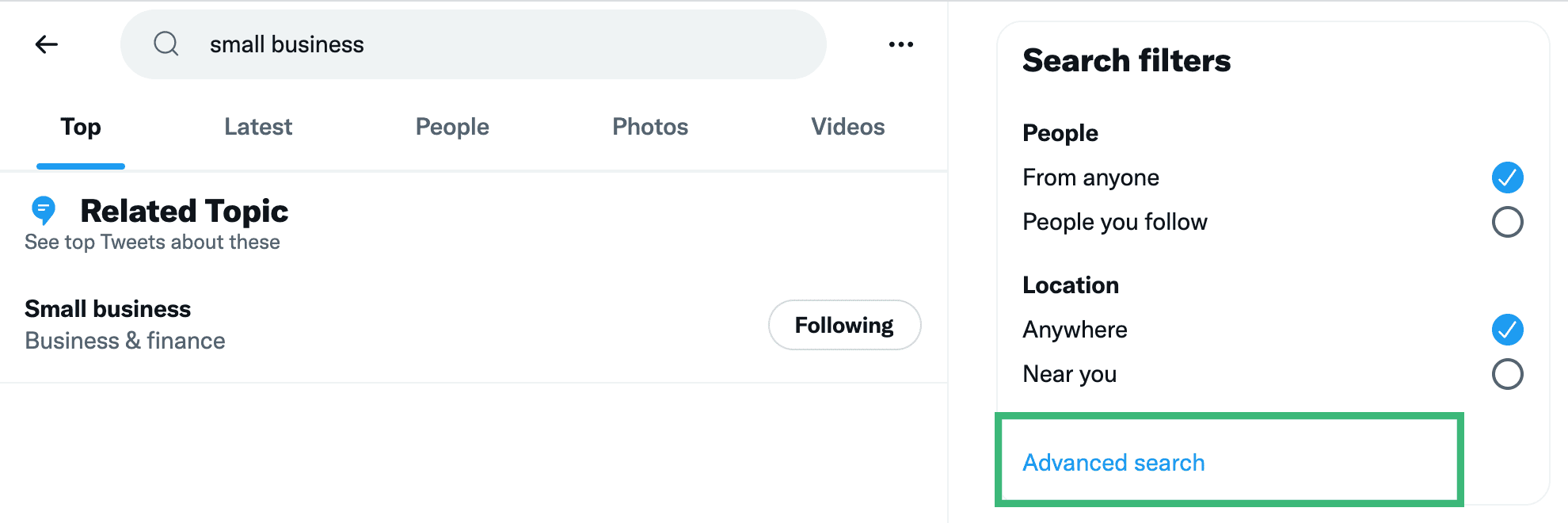
Twitter Advanced Search is a powerful tool that allows you to refine your search queries and find specific tweets from particular users or containing specific words. To access Twitter Advanced Search, you can either perform a basic search on the Twitter website, then select “Advanced Search” from the More options (three dots), or go directly to the Twitter Advanced Search page.
When using Advanced Search, you have several fields and options available to narrow down your search results. Some common parameters include search words, exact phrases, any of the specific words, none of the specific words, using hashtags, and even filtering by language.
To search through someone’s tweets, use the “From these accounts” field under the “Accounts” section. Type in the username of the person you want to search, and you can combine this with any other search parameters to find exactly what you’re looking for.
Another useful feature is the ability to filter results by engagement. You can search for tweets with a minimum number of retweets or likes by adding “min_retweets” or “min_favorites” followed by the desired threshold. For example, to find tweets from a user that have at least 20 retweets, you can type from:username min_retweets:20 in the search bar.
Remember, you can also sort your search results based on relevance or time. By default, Twitter will display “Top Tweets” first, determined by an algorithm that considers engagement and popularity. To see the most recent results, switch to the “Latest Tweets” tab.
Twitter Advanced Search helps you find specific tweets within a user’s timeline. Still, it also assists you in conducting comprehensive research or keeping up-to-date with trending topics and conversations on the platform. With a little practice, you can become proficient at using this powerful search tool to explore Twitter like a pro.
Utilizing Third-Party Tools

In this section, we will explore two popular third-party tools that can help you search through all of someone’s tweets. These tools are TweetDeck and Social Bearing. They offer additional search functionalities that may not be available in Twitter’s built-in search function.
TweetDeck
TweetDeck is a free tool created by Twitter to help users manage multiple accounts, create custom timelines, and more effectively search through tweets. To search for tweets from a specific user, follow these steps:
- Launch TweetDeck and log in with your Twitter account.
- On the left sidebar, click the Add Column button (+ icon).
- Select the Search column type.
- Type “from” replacing “username” with the account you want to search.
- Add additional keywords or phrases to narrow down your search.
With TweetDeck, you can easily monitor tweets from multiple users, making it a useful tool for tracking conversations and staying updated on specific topics.
Social Bearing
Social Bearing is another powerful tool for searching through tweets. It offers a user-friendly interface and provides various filters and sorting options to refine your search. To use Social Bearing, follow these steps:
- Go to the Social Bearing website.
- In the search bar, enter the keyword or hashtag you want to find tweets for.
- Under the Filter tab, select People.
- Type the username of the account you want to search in the User field.
- Apply additional filters such as date range or language as needed.
Social Bearing not only allows you to search through tweets, but also provides in-depth analytics and engagement data. This information can help you better understand how users interact with specific content, making it an essential tool for social media marketers and researchers.
In conclusion, both TweetDeck and Social Bearing are professional and user-friendly tools that can help you search through all of someone’s tweets efficiently. By utilizing these third-party tools, you can gain better insights into users’ tweet content and patterns while staying organized and informed.
Comprehending Twitter’s Search Algorithm
Twitter’s search algorithm is a collection of rules designed to determine the relevance and ranking of content on the platform. As a user, it’s essential to understand how this system works so you can effectively search for and analyze tweets from specific accounts.
To perform a thorough search of someone’s tweets, you can use Twitter’s advanced search feature. Begin by navigating to the Twitter advanced search page. Fill out the relevant fields based on your specific search needs. For example, to find tweets from a certain user, enter their username in the ‘From these accounts’ field.
In addition to searching tweets by username, you can refine your search by including keywords, phrases, or hashtags in the ‘Words’ section. This will help you narrow the search results and find the tweets you’re looking for more easily.
Another useful tip is to utilize date filters in the advanced search page. By specifying a date range, you can limit your search to tweets posted within a particular time frame. This can be especially helpful when looking for tweets related to a specific event or subject at a certain time.
Remember, the Twitter algorithm constantly evaluates various factors, such as engagement, recency, and relevance, to determine the ranking of tweets in search results. By understanding how the algorithm works and using Twitter’s advanced search functionality, you can effectively search through all of someone’s tweets.
Implementing Search Techniques Efficiently
When you want to search through someone’s tweets thoroughly, start by using Twitter’s Advanced Search feature. Go to the Twitter Advanced Search page, and in the “From these accounts” field, type in the username of the person whose tweets you want to search (Source: Business Insider).
After specifying the account, you can narrow down your search by employing various filters available within the advanced search tool. For example, you can set a specific date range to focus on tweets posted during that period. This can be particularly helpful if you’re looking to identify trends or patterns in a user’s tweets over time.
In addition to using filters, use search operators for a more precise and tailored search experience. For example, you can input “from min_retweets:20” to display tweets from the specified user with a minimum of 20 retweets. By combining search operators with filters, you can access more relevant and accurate results for your inquiry.
Finally, always stay updated with the latest version of the Twitter app to leverage advanced search functionalities on mobile devices. Access the desired user’s profile, tap the magnifying glass icon, enter your search terms, and tap on the search button (Source: Bulkly). By adhering to these guidelines, you can navigate and search through someone’s tweets efficiently.
