Key Takeaways
- USB-C is a universal standard for charging and data transfer that various manufacturers use.
- Lightning is a proprietary connector developed by Apple for their devices.
- USB-C supports faster charging and data transfer speeds than Lightning.

What is USB C?
USB C is one of the market’s most commonly used wired cables. It is also called USB Type C and was launched in 2014. Since then, using a single cable, it has become the standard for wired connection, including charging and data transfer in smart devices.
A USB C connector has 24 pins, 12 on each side. Out of these 24, 16 pins are used for data transfer, four for power, and four for ground pins.
In terms of design, USB C is symmetrical, which means it can be inserted into the port while facing up or down. This new feature introduced in USB C needed to be added to its old versions, micro USB and USB A.

What is Lightning?
Lightning is another type of commonly used wired connector in the market. It was launched in 2012 and is the successor of Apple’s old 30-pin connector.
Lightning connectors are only designed to be used to charge iPhones and iPads. Unfortunately, you cannot charge your Android phone with a lightning cable.
Lightning connectors have an 8-pin dock. Out of these 8, 6 pins are for data transfer, one pin is for power, and one is a ground pin.

| # | Preview | Product | |
|---|---|---|---|
| 1 |
![4Pack [Apple MFi Certified] Charger Lightning to USB Charging Cable Cord Compatible iPhone 14/13/12/11 Pro/11/XS MAX/XR/8/7/6s Plus,iPad Pro/Air/Mini,iPod Touch](https://m.media-amazon.com/images/I/41EML2DDsFL._SL160_.jpg)
| 4Pack [Apple MFi Certified] Charger Lightning to USB Charging Cable Cord Compatible iPhone... | Check Price on Amazon |
Difference between USB C and Lightning
- USB C cables charge modern Android phones and tablets, laptops, smartwatches, and many more devices, whereas Lightning cables are exclusive to only Apple products.
- The maximum current USB C can carry is 3A and can be up to 5A, whereas the maximum current carried by a Lightning cable is 2.4A.
- USB C-type cable is compatible with all modern Android phones and tablets, laptops, gaming consoles, monitors, earbuds, and smartwatches. iPad Mini 6th generation and later, iPad Air 4th generation and later, iPad Pro 11-inch (all models), and iPad Pro 12.9-inch 3rd generation and later are also compatible with USB C. The Lightning cable is exclusive to Apple products, including iPhone 5 and later, iPad 4th generation and later, iPad Mini (up to 5th generation), iPad Air (up to 3rd generation), and iPad Pro 12.9-inch 1st and 2nd generation, iPad Touch 5th generation, iPod Nano 7th generation.
- The USB C cables have a data transfer speed of up to 40 Gbps with Thunderbolt 3 and USB4. In contrast, the Lightning cables have a data transfer speed of up to 480 Mbps with USB 2.0.
- USB C cables are known to last longer than Lightning cables, which have a tighter physical connection than USB C cables.
Comparison Between USB C and Lightning
| Parameters of Comparison | USB C | Lightning |
|---|---|---|
| Charging speed | It has a charging speed of 100 W or higher | It has a charging speed of 12 W, or higher |
| Data transfer speed | The data transfer speed is up to 40 Gbps with Thunderbolt 3 USB4 | The data transfer speed is up to 480 Mbps with USB 2.0 |
| Compatible devices | It is compatible with all modern Android phones and tablets, laptops, gaming consoles, earbuds, and smartwatches | It is compatible with iPhone 5 and all later models, iPad 4th generation and later, iPad Mini up to 5th generation, iPad Air up to 3rd generation, and iPad Pro |
| Power delivery | The native power support is 100W/3A and up to 240W/5A | The native power support is 12W/2.4A |
| Durability | Lasts longer than Lightning cable | Tighter physical connection than USB C |
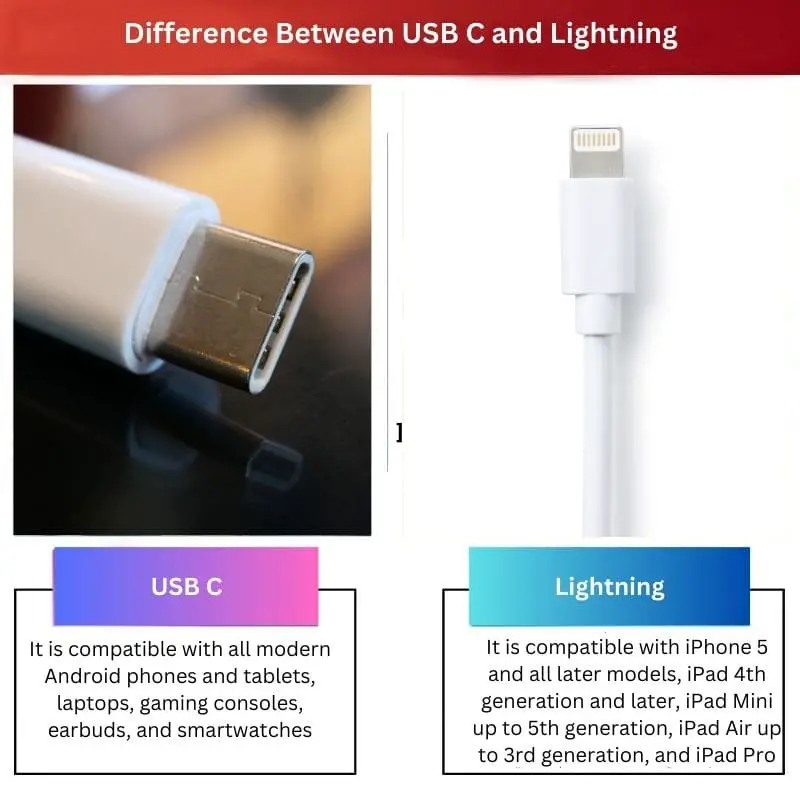
- https://www.jstor.org/stable/pdf/resrep41435.pdf
- http://banseuk.co.kr/ebfgpvyjql/rkn-micro-usb-cnmanufactures-32708334.html


