The terms Folder and File are computer terms which are quite commonly used.
In simple terms, a file is similar to a document available on one’s desk, and a folder is similar to a container used to store files.
It cannot be denied that it is impossible to keep thousands of paper files on a single desk, as it will be impossible to find a particular file from the lot when you need it.
So, it is necessary to store these files in a folder. The files must be organized and placed into particular folders. This will make it easy to search for a particular file.
Key Takeaways
- A file is a unit of information that stores data, whereas a folder is a container that holds files or other folders.
- A file is identified by its name and extension, whereas a folder is identified by its name and the files and folders it contains.
- A file can be edited, deleted, or moved individually, whereas a folder can only be moved or deleted.
File vs Folder
A file is a named collection of information stored on a computer and can be a text document, an image, a video, or any other type of digital content. A folder, a directory, is a container for files and other folders to organize and manage digital content on a computer.
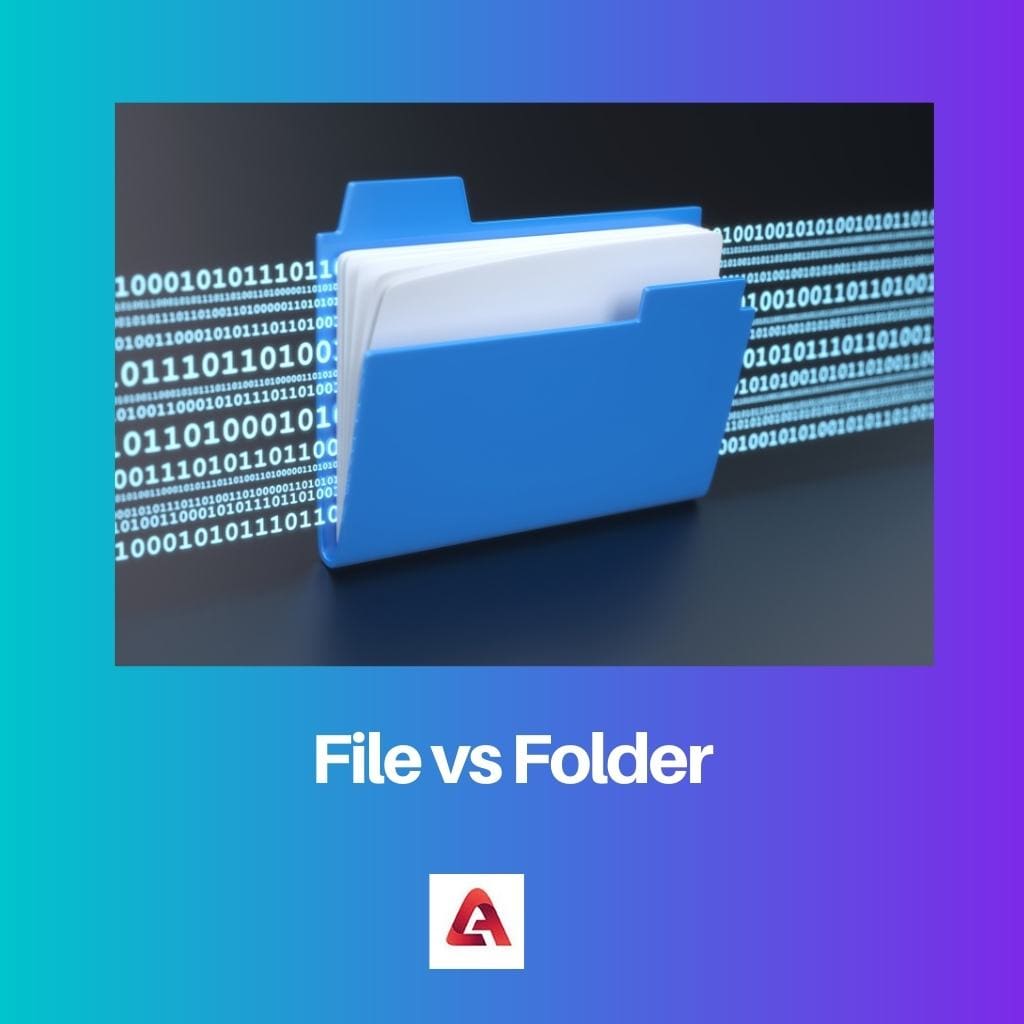
Comparison Table
| Parameter of Comparison | File | Folder |
|---|---|---|
| Definition | It collects linked information and data stored in a secondary storage device. | A container carries and organizes files and adds them under a common heading. |
| Extensions | It can have extensions. | It cannot have extensions. |
| Container | A file is not a container. It cannot hold or contain any other files or folders. | A folder is a container containing any number of folders or files. |
| Supported operations | The operations that a file supports are opening, modifying, saving, printing, renaming and emailing the file content. | The operations that a folder supports are share, rename, move and delete. |
| Sharing | Files are restricted from being shared on the network by itself. | Folders are allowed to be shared on the network. |
| Space | Files occupy space on the memory of a computer. | Folders do not occupy any space on the memory of a computer. |
| Memory size | A file has a particular memory size. | A folder has no specific size. |
What is a File?
Whenever we store data in our computer system, the operating system supplies an entity called a file. A file is a collection of associated information or data.
There are many different types of files as per the data stored in them, and these are identified by the extensions they have. Some files can have data and information in numeric form; some can have it in binary or alphanumeric form.
Some files include a workbook, word document, scanned photograph, application, or any audio or video stored in a hard drive.
Properties of a File
- Name– The file’s name helps to differentiate it from one another. Files are accessed using their names, and there are certain rules for naming files.
- Extension– The extension specifies the file type, whether a document, text, image, video audio or any other type.
- Date and time– These are stored by a file at the time of its alteration or creation in addition to the data in the files.
- Length– The total byte content expresses the length of the file.
- Protection attributes– The file protection attributes determine the type of file access given to the user, such as archive, read-only, or hidden.
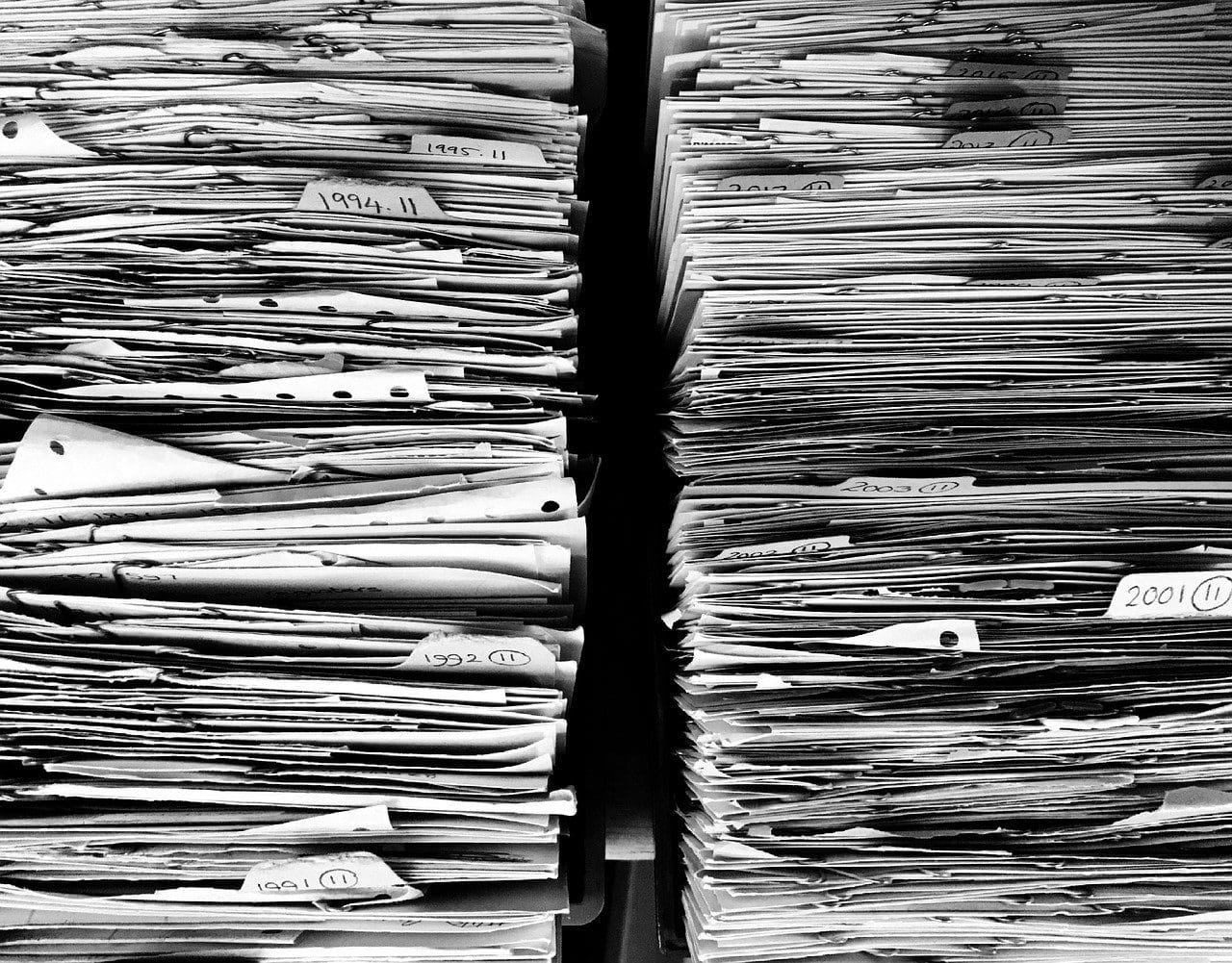
What is Folder?
A folder accommodates a group of files and folders and places them under the same heading. Any number of folders can be created; each such folder has numerous files and subfolders.
The folders can have many entries as per the number of files created. If a file is deleted from the folder, the entry automatically gets deleted from the folder, also.
Folders are important to keep. They help organize numerous files into groups and make searching for a particular file easy.
If we did not have any folders on our computer system, all the programs, documents, and files would be in the same place. A Folder allows us to have multiple files in it.
We can have multiple files with the same name in different folders. For example, a file called assignment.doc can be saved in my documents folder, and another file called assignment.doc in another folder called assignments.
A folder does not have extensions like a file.

Main Differences Between File and Folder
- A file is a collection of related information and data, whereas a folder is a place to store such files.
- A file can have extensions, but a folder does not have extensions.
- A file cannot contain other same entities, while a folder can contain other same entities.
- When talking about space consumption, a file has a specific size. On the other hand, a folder does not have any particular size.
- Once the file is created, it can be opened, saved, printed, renamed, emailed, and modified. Once a folder is created, it can be moved, renamed, or deleted.
- Serial, indexed sequential, sequential and direct file organizations are the different organizations of a file. The different directory organizations of folders include a single directory per user, one directory per user, and multiple directories per user.
- A file has a name, time, date, length, protection, and extension attributes. A folder has a name, time, date, and protection attributes.
- A file can store information or data in a single unit, while a folder can store different types of files.
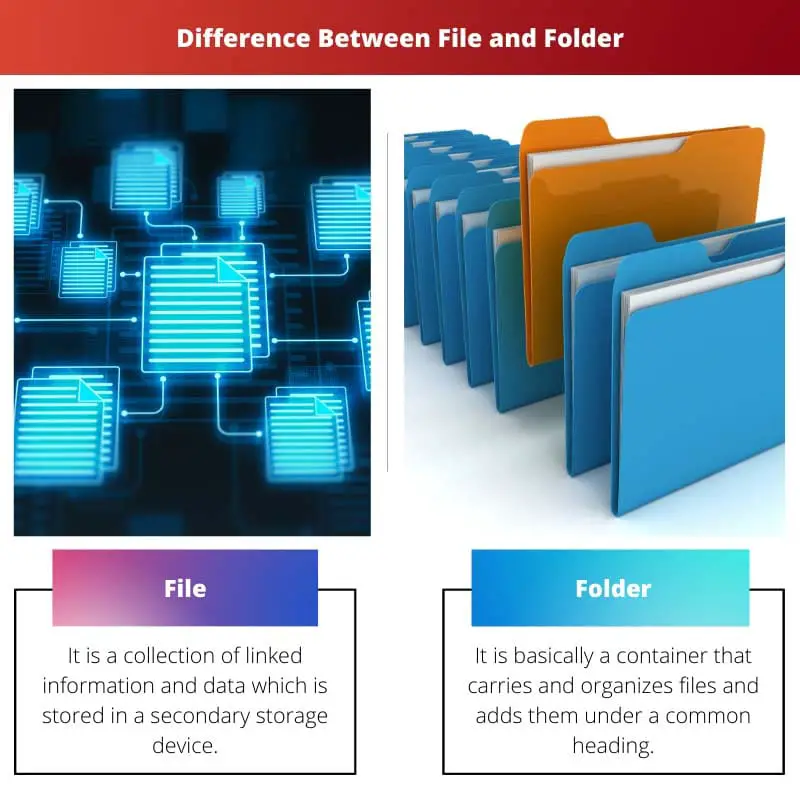
- https://onlinelibrary.wiley.com/doi/abs/10.1002/asi.21415
- https://ieeexplore.ieee.org/abstract/document/6970237/

The article provides a comprehensive overview of files and folders. The list of key takeaways neatly summarizes the core differences between the two. Very helpful!
I couldn’t agree more, Kennedy. The key takeaways distill the most important aspects of files and folders into a clear and concise summary.
The article does an excellent job of breaking down these fundamental computer concepts. The key takeaways provide a great summary of the main differences between files and folders.
The article is an excellent primer on the fundamental differences between files and folders. The section on file and folder properties is particularly illuminating.
I found the discussion on file memory size and folder space to be particularly thought-provoking. It’s definitely made me think about these concepts in a new light.
Absolutely, Cooper. The detailed breakdown of file properties and folder characteristics is extremely helpful for understanding their distinctions.
The comparisons between the characteristics of files and folders are particularly useful. The article provides clear definitions and examples of both.
I found the focus on the differences in supported operations to be particularly enlightening. It’s definitely increased my understanding of files and folders.
I found this article to be a very informative and necessary resource for understanding the distinctions between files and folders. It’s definitely increased my knowledge of these computer concepts.
I totally agree, Rrichardson. The detailed breakdown of file and folder properties is particularly enlightening.
The article does a great job of clarifying these basic computer concepts. The practical examples and comparison table really help in understanding the differences between files and folders.
This article provides a clear and concise explanation of the differences between files and folders. It is very informative and will be helpful for those who are new to using a computer.
I totally agree with you, Layla. The article does an excellent job of breaking down these concepts in a way that is easy to understand.
The detailed explanation of file properties and folder characteristics in this article is very impressive. It’s definitely a helpful read for anyone who wants to understand computer systems better.
I couldn’t agree more, Acook. The article offers a comprehensive and informative comparison of files and folders.
The article presents a clear and detailed explanation of the differences between files and folders. The practical examples help to illustrate these concepts effectively.
I completely agree, Kelly. The practical examples and comparison table make it easier to understand the distinctions between files and folders.
This article provides an in-depth analysis of files and folders. It’s a great resource for both beginners and those who just need a refresher on the basics.
I couldn’t agree more, Phillips. The article contains all the necessary information to understand these fundamental concepts.
The comparison table is very useful for understanding the key differences between files and folders. This will be very helpful for anyone who needs to explain these concepts to others.
I found the comparison table to be very helpful as well! It’s a great quick reference guide for anyone who needs to differentiate between files and folders.
The article has done a great job at simplifying these complex computer concepts. The comparison of file and folder properties is particularly useful.
The practical examples of files and folders provided here make the concepts very easy to understand. It’s a well-structured and informative article.
The article does a great job of illustrating the concepts with real-world examples. This makes it much easier to grasp.
Completely agree, Dale. The examples really help to clarify the differences between files and folders.