Adobe Photoshop is a well-known photo editing software that is used by both amateur and professional photographers.
There are several ways to produce selections in Photoshop, some basic and some complicated, but having so many options makes it tough to pick the best one.
You can designate an area that can be further altered to improve your photographs and composites using any of the selecting options.
Key Takeaways
- The Object Selection Tool in Adobe Photoshop automatically selects an entire object within an image, while the Quick Selection Tool requires manual input to create a selection.
- The Object Selection Tool uses artificial intelligence to identify and select objects, while the Quick Selection Tool relies on color
- The Object Selection Tool offers a more precise and automated selection process, while the Quick Selection Tool allows for greater user control and fine-tuning of selections.
Object Selection Tool vs Quick Selection Tool
The Object Selection tool is a basic selection tool that allows you to select an object or area by clicking and dragging your mouse over it. The Quick Selection Tool uses an algorithm to automatically detect edges within an image for selecting like areas with just one click of the mouse button.
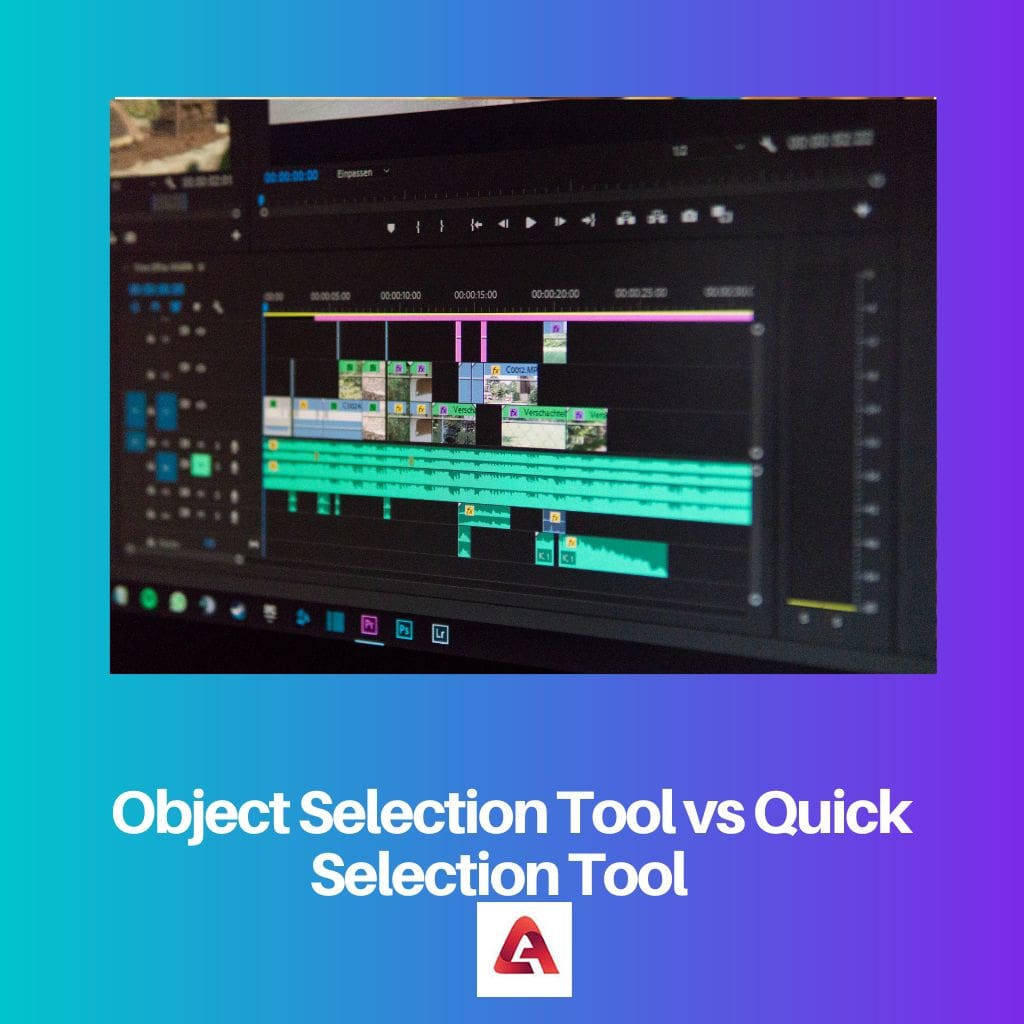
Object Selection was added by Adobe in the 2019 version of Photoshop. At first glance, it appears to function similarly to the Marquee tool. To begin, draw a rectangle or lasso around the object you wish to choose.
Photoshop then examines the shape’s contents to locate an object within it. The computer then narrows the selection based on the subject. It is most commonly used for intricate definitions in a photograph.
The Quick Selection tool, which has an adjustable circular brush tip, can be used to quickly paint a selection. The selection stretches outward as you drag, and it automatically discovers and follows defined edges in the image.
By choosing the Brush pop-up menu in the settings bar and entering in a pixel size or sliding the slider, you can even modify the size of the brush tip. As a result, it’s a diverse and useful tool.
Comparison Table
| Parameters of Comparison | Object Selection Tool | Quick Selection Tool |
|---|---|---|
| Manual/Automated Selection | It lets you identify the subject yourself just by drawing a rough selection around it. | It automatically selects similar tones and stops when it finds image edges. |
| Location | The first option in the toolbar (Photoshop CC 2020) | The second option in the toolbar (Photoshop CC 2020) |
| First Introduction | It was first introduced in Photoshop CC 2020 (November 2019). | It was first introduced in Photoshop CS3 (2007). |
| Best Suitable for | Works well with all images | Works best on pictures with contrasting colors and things that are clearly separate from everything around them |
| Features | Time-consuming but more accurate | Quick but less accurate |
What is Object Selection Tool?
Adobe debuted the Object Selection tool as part of the Select and Mask controls in late 2019, but with the new 2022 update, Photoshop has moved the tool to the toolbar’s front and center, sharing a space with the magic wand.
It’s one of those tools that appears too good to be true—the kind of astonishingly automatic things that only work in TV image editing.
Anyone who has used Photoshop over the years understands that, while it will perform quite well, the Object Selection tool will not be ideal right out of the gate.
But it’s still quite excellent! To make matters even better, you can utilize the Object Selection tool to zero in on the specific objects you wish to isolate.
Obviously, this works best with well-defined items that can be distinguished from one another as well as the background, but the tool performs admirably even in packed, congested frames.
To draw selections around items, first select a rectangular marquee or a freehand lasso from the tool options at the top of the window. One of the fantastic new features driven by Adobe’s Sensei artificial intelligence is Object Selection.
While it works beautifully on its own, the selections it generates may be edited, tweaked, enlarged, and subtracted in the same way that any other selection tool can.
What is Quick Selection Tool?
It was first introduced in Photoshop CS3 and is similar to the Magic Wand in that it also chooses pixels based on tone and color.
The Quick Selection Tool, on the other hand, goes well beyond the Magic Wand’s restricted capabilities by looking for comparable textures in the image, making it excellent at recognizing the boundaries of objects.
Moreover, unlike the Magic Wand, which requires us to click on an area and hope for the best, the Quick Selection Tool functions more like a brush, allowing us to choose areas just by “painting” over them!
In fact, it frequently works so well and rapidly that if you’re using Photoshop CS3 or higher, the Quick Selection Tool might easily become your primary selection tool.
There are a few sections in the selection that should be removed, such as gaps between the garments and people. In the Possibilities Bar, the Quick Selection Tool has a few more options.
Check the Sample All Layers box if your document has numerous layers and you want Photoshop to assess all of them before making the selection.
Leaving it unchecked instructs Photoshop to include only the presently active (highlighted in blue) layer in the Layers window.
If you’re using Photoshop on a pretty fast computer, enabling Auto-Enhance can result in smoother, higher-quality selection edges, but the Quick Selection Tool may take slightly longer to do its thing.
Unless you’re experiencing performance issues, I’d recommend activating Auto-Enhance.
Main Differences Between Object Selection Tool and Quick Selection Tool
- Object Selection Tool lets you identify the subject yourself, whereas the quick selection tool automatically stops when it finds image edges.
- Object Selection Tool is placed above the quick selection tool in the toolbar.
- Object Selection Tool was first introduced in 2019, and the quick selection tool was released in 2007.
- The quick selection tool is best suitable for images with higher contrasts, and the object selection tool works well with most images.
- Less accurate selections are provided with a quick selection tool, and the Object Selection Tool is more accurate.
References
- https://link.springer.com/chapter/10.1007/978-1-4842-7493-4_7
- https://dl.acm.org/doi/pdf/10.1145/354401.354421
