Issue of Instagram Stories Repeating
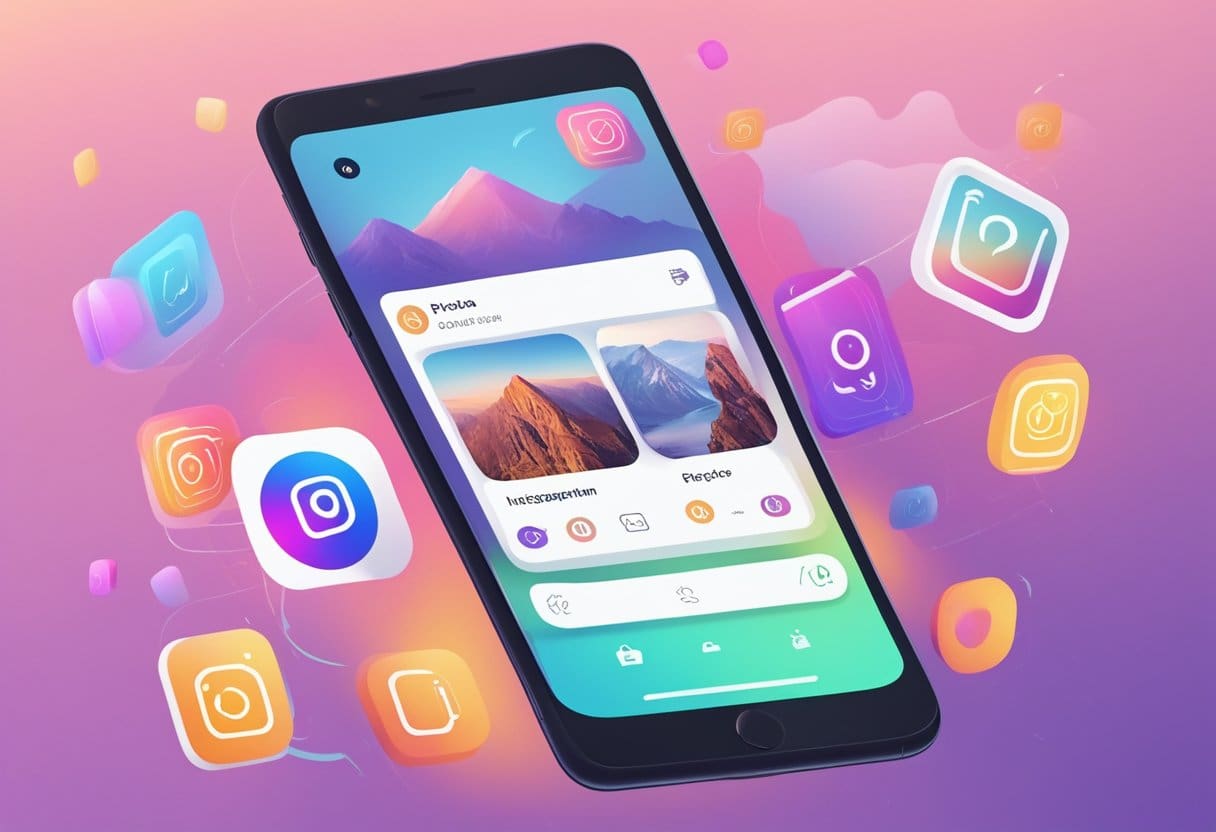
Instagram Stories provide a great way to engage with friends and followers, sharing daily updates and highlights. However, occasionally, you may encounter a glitch where Instagram Stories keep repeating, causing frustration and confusion. This section will address the issue and provide potential fixes to get your Instagram Stories experience back on track.
The primary cause of Instagram Stories repeating might be a poor internet connection. When your connection is unstable, it can lead to errors when loading Stories, causing them to repeat or play out of order. To resolve this issue, first check the stability of your Wi-Fi or data connection. Ensure your strong and steady connection; if not, try connecting to a different network or restarting your router.
Another possible fix for repeating stories is to ensure your Instagram app is up to date. A recent update, specifically version 239.1, appears to fix the repeating Stories glitch. To update your app, head to the App Store (for iOS users) or Google Play Store (for Android users), search for “Instagram,” and select the “Update” option if you are not already using the latest version.
In summary:
- Check your internet connection for stability
- Update your Instagram app to the latest version (iOS users: version 239.1 or above).
Following these suggestions, your Instagram Stories should run smoothly, without repetition or playback issues. Now, you can continue enjoying your friends’ and followers’ Stories as intended, without disruptions.
Why does Instagram Story keep Repeating?
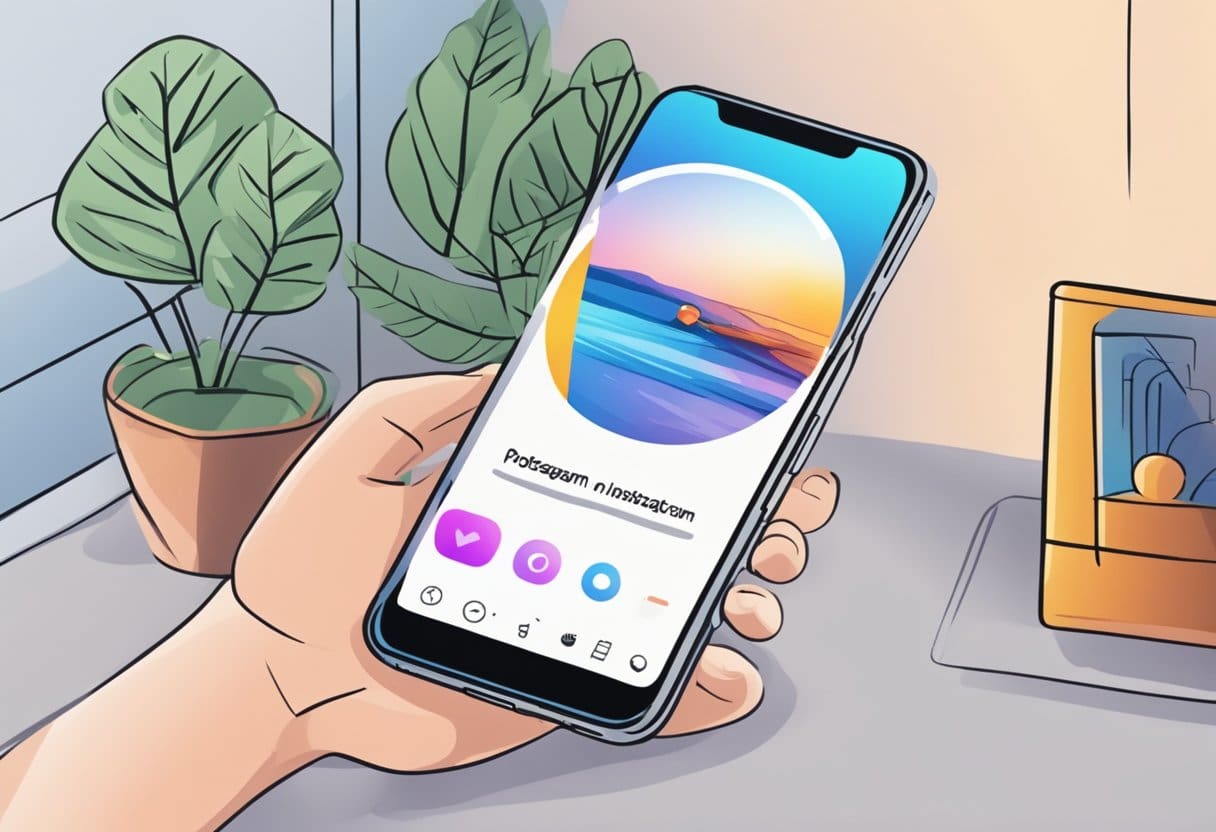
There could be several reasons causing Instagram stories to keep repeating. Here are some possible factors contributing to this issue:
- Poor Internet Connection: A slow or unstable internet connection might lead to errors when loading stories, causing them to repeat. This happens when the app cannot load new ones due to connectivity issues, reverting back to the older or already watched stories.
- Unintentional Tapping: Accidentally tapping on the screen while watching stories could lead to them being repeated. This happens when holding the phone or inadvertently resting your hand on the screen, triggering the app to return to the previous story.
- App Glitch or Bug: Instagram stories can also keep repeating due to a glitch or bug within the app. For instance, a glitch in June 2022 caused the app not to remember the last story that users viewed, leading them to see the first story instead of the newest one.
To resolve these issues and prevent Instagram stories from repeating, try the following steps:
- Ensure a stable internet connection when accessing Instagram.
- Be cautious of unintentional tapping while watching stories.
- Update the app to its latest version or wait for the developers to release a fix for the glitch.
How to Fix Instagram Stories Repeating
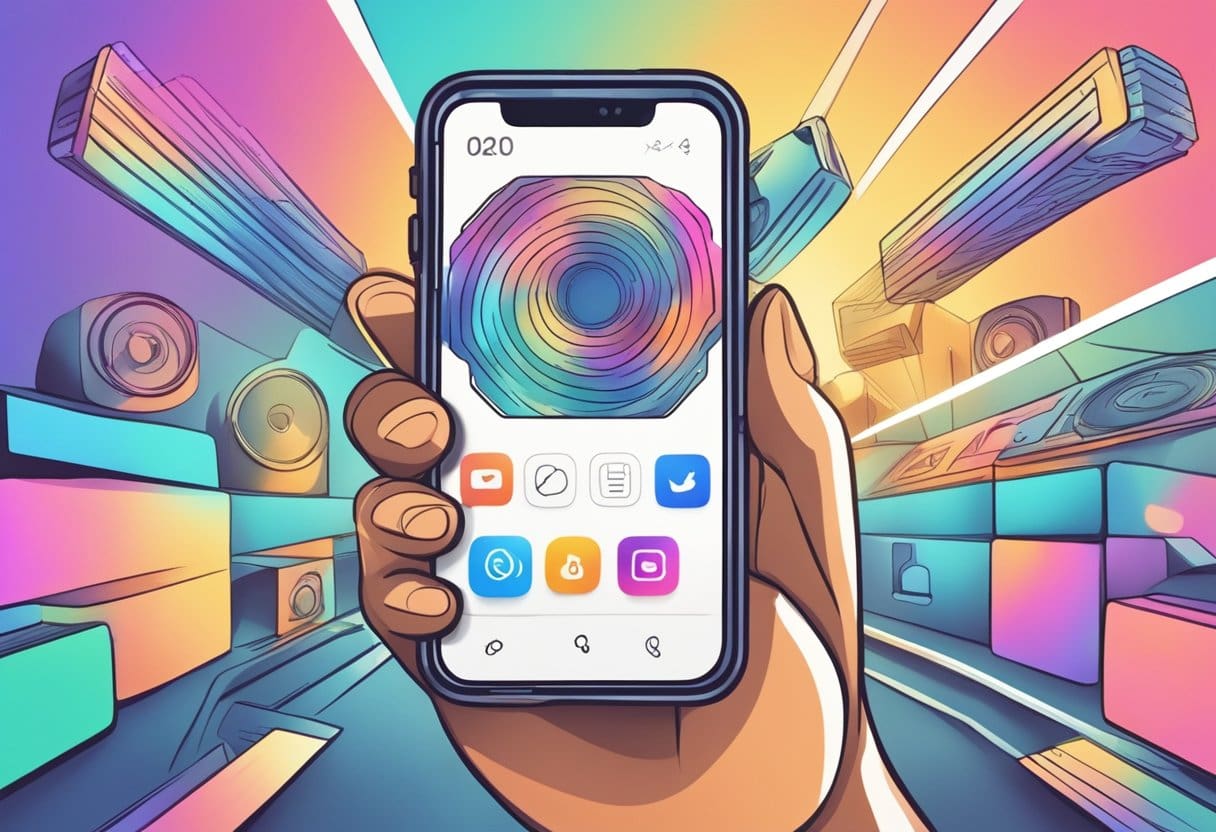
In this section, we will discuss three ways to fix Instagram Stories Repeating: restarting the application, checking your internet connection, and updating the application.
Restarting the Application
One of the first things you can try is restarting the Instagram app. Close it by swiping it out of your recent apps list, then relaunch it. This simple action can sometimes resolve minor glitches and help to refresh the app’s data.
Checking Internet Connection
A poor or slow internet connection might lead to errors when loading Stories. When this occurs, Instagram Stories may keep repeating because new ones aren’t loading properly. To fix this issue:
- Check if your Wi-Fi or mobile data is well-connected.
- Try to switch between Wi-Fi and mobile data if possible.
- Perform a speed test to ensure that your internet connection is working at a reasonable speed.
If the problem persists despite having a stable connection, move on to the next solution.
Updating the Application
An outdated Instagram app might contain bugs or glitches causing the repeating Stories issue. Keeping your app updated to the latest version is crucial to avoid these problems. Follow these steps to update your Instagram app:
- Open your device’s App Store (iOS) or Google Play Store (Android).
- In the search bar, type “Instagram” and search for the application.
- If an “Update” button is available, update the app to the latest version.
After updating, check if the repeating Stories issue is resolved. By following these solutions, you can fix the Instagram Stories Repeating problem.
Advanced Steps for Fixing Duplicate Instagram Stories

Clearing Instagram Cache
Clearing your device’s Instagram cache might help resolve the issue of repeating Stories. Follow these steps depending on your device:
- Android: Go to Settings > Apps > Instagram > Storage. Tap on “Clear Cache.”
- iOS: Unfortunately, iOS does not provide a direct option to clear an app’s cache. However, a workaround is to uninstall and reinstall the app (see next sub-section).
Make sure to restart your device for the changes to take effect fully.
Reinstalling Instagram Application
One possible solution is to reinstall the Instagram app. This refreshes your local data and forces the app to install the latest version.
- Delete the Instagram app from your phone or tablet.
- Restart your device.
- Visit your respective app store (Google Play Store or Apple App Store).
- Search for “Instagram” and download it.
- Log in with your account credentials.
After reinstalling, check if the Stories are still repeating.
Checking Instagram Server Status
Occasionally, server issues can cause glitches like repeating Stories. To check if Instagram’s servers are experiencing an outage:
- Visit websites that monitor server status, such as Downdetector or IsItDownRightNow.
- You could also check Instagram’s official Twitter account (@instagram) for any announcements of server issues.
If there’s a reported server issue, you can try to access Stories later when the problem is resolved.
Remember to follow these steps and check each sub-section to address the Instagram Stories repeating issue professionally and effectively.
Contacting Instagram Support

Experiencing the Instagram Stories repeating issue can be frustrating, but don’t worry; you can contact Instagram Support to report this issue. As a professional, here’s how to get in touch with them.
First, open your Instagram app and navigate to your profile. Tap on the three horizontal lines in the top right corner, and then select “Settings” at the bottom of the screen. Next, choose the “Help” option and “Report a Problem.” In this section, tap on “Something isn’t working” and provide a detailed description of the issue you’re experiencing with Stories. Make sure to mention that Stories are repeating and any other relevant information. Finally, click “Submit” to send your report to Instagram Support.
While waiting for a response or resolution from Instagram Support, try troubleshooting steps yourself. For instance:
- Check Your Internet Connection: Ensure your Wi-Fi or cellular connection is stable, as many Instagram issues can be traced back to poor internet connectivity.
- Update Your App: Keep your Instagram app up-to-date by regularly checking for updates in your device’s app store. An outdated app may be the cause of the Stories repeating glitch.
- Uninstall and Reinstall the App: If the issue persists, try deleting the Instagram app from your device and reinstalling it. This may help in resolving any glitches within the app.
Remember to remain patient and professional in your interaction with Instagram Support. They may take some time to respond or resolve the issue, but rest assured that your concern will be addressed. Remember that the Instagram team continuously works to improve the platform, and your feedback is valuable in helping them identify and fix such issues.
Preventive Measures to Avoid Repeated Issues
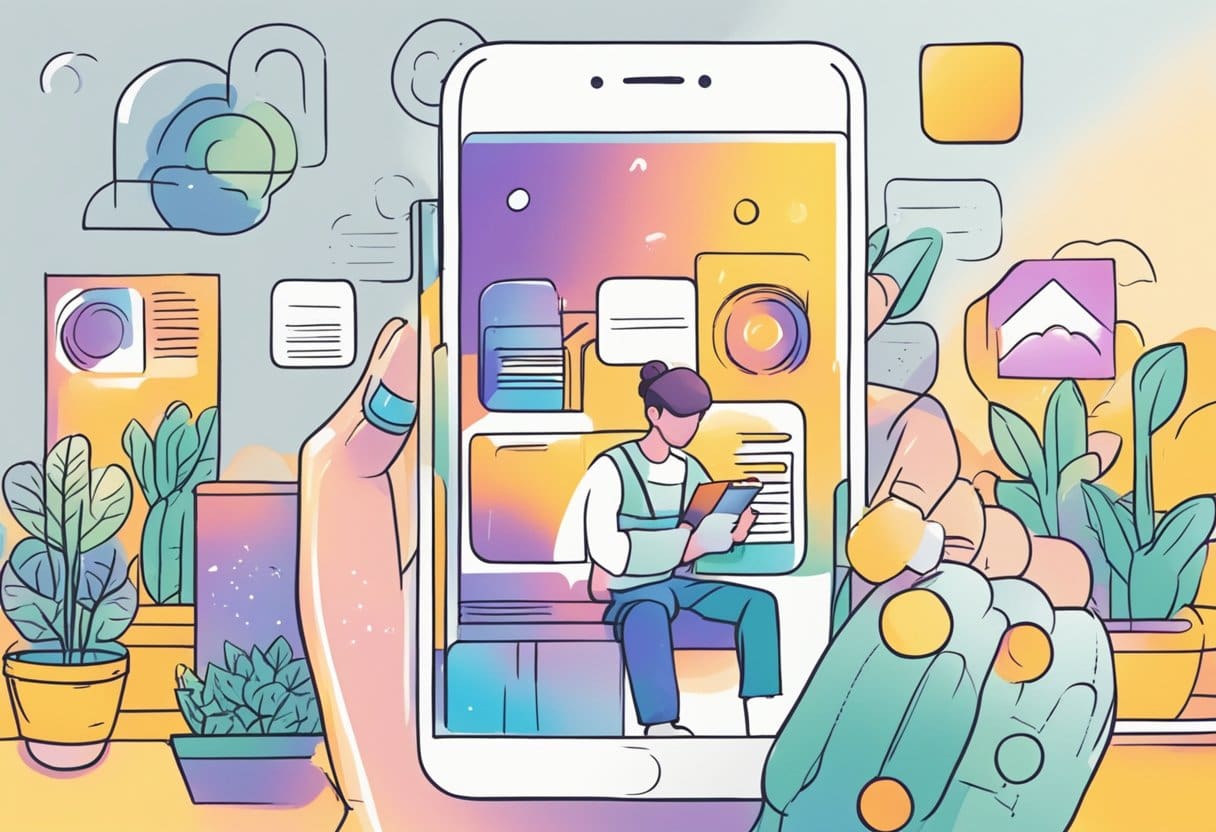
This section will discuss some preventive measures to avoid issues related to Instagram stories repeating. By following these simple steps, you can ensure a smooth and hassle-free experience while using the Instagram app.
Regular Updates
To avoid encountering any repeating story issues, make sure to keep your Instagram app up-to-date. Regularly updating the app ensures that you have the latest features and bug fixes, which can prevent such issues from occurring. To update the app, visit your app store, search for “Instagram,” and tap “Update” if a newer version is available.
Efficient Device Usage
Optimizing your device’s performance is another way to prevent Instagram story issues. Try closing any unnecessary background apps that might consume resources, as they may cause your device to slow down and affect Instagram’s performance. Ensure that your device’s operating system is up-to-date to guarantee optimal functionality.
Timely App Cleanup
Lastly, be sure to clear your Instagram app’s cache and data periodically. When too much cache accumulates, it can lead to performance problems, including issues with stories repeating. To clear cache and data, go to your device’s settings, find the Instagram app under the list of installed applications, and tap “Clear Cache” and “Clear Data.” This will help maintain the app’s performance and reduce the chances of Instagram stories repeating.
