
Myfiosgateway.com
Myfiosgateway.com is a web portal that allows you to access and manage your Verizon FiOS Quantum Gateway router settings. By logging into Myfiosgateway.com, you can change your Wi-Fi name and password, set up parental controls, and more.
To log in to Myfiosgateway.com, open your web browser and type “myfiosgateway.com” or “192.168.1.1” in the address bar. This will take you to the login page, where you must enter your username and password. The default username is “admin,” the password can be found on a sticker on the back of your router.
Once you have logged in to Myfiosgateway.com, you will have access to various settings and features that will allow you to customize your Wi-Fi network. Here are some of the key features that you can access through Myfiosgateway.com:
- Change Wi-Fi name or password: Easily change the name and password of your Wi-Fi network to something more memorable or secure.
- Turn off Wi-Fi access: If you want to disable Wi-Fi access temporarily, you can do so through Myfiosgateway.com.
- Parental Controls: Set up parental controls to restrict access to certain websites or apps for specific devices on your network.
- Guest Wi-Fi: Create a separate guest Wi-Fi network to give your visitors internet access without giving them access to your main network.
Overall, Myfiosgateway.com is a powerful tool that allows you to easily customize and manage your Verizon FiOS Quantum Gateway router settings. Whether you want to change your Wi-Fi name and password, set up parental controls, or create a guest network, Myfiosgateway.com has you covered.
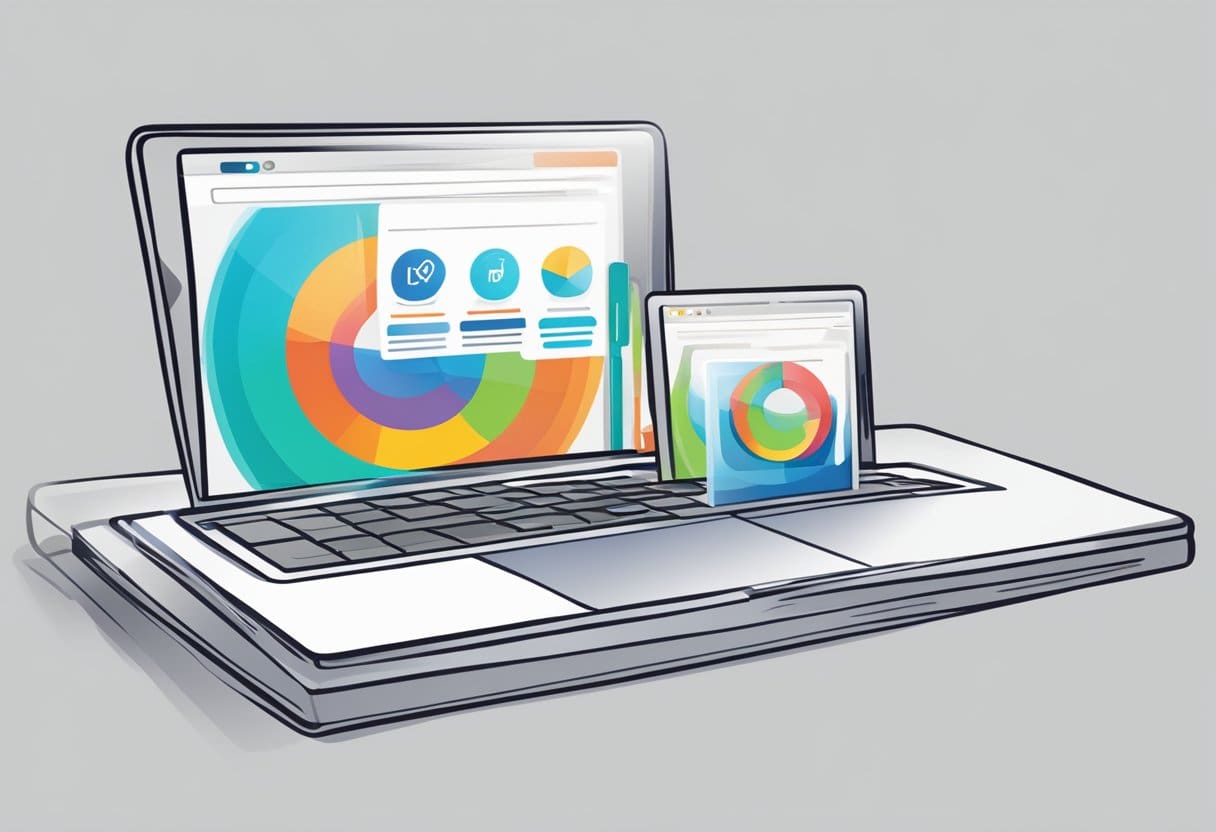
How to Login to Myfiosgateway.com
To log in to your Verizon FiOS Router, you can use the Myfiosgateway website. Here’s how to do it:
- Connect your router to your computer.
- Launch your web browser.
- In the URL section, enter “myfiosgateway.com” or “192.168.1.1”.
- This will redirect you to a login page. Enter your username and administrator password. The default username is “admin”.
- Once logged in, you can manage your Wi-Fi settings, change your Wi-Fi name or password, turn off Wi-Fi access, and set up parental controls.
It’s important to note that Verizon FiOS routers are sold as “FiOS Quantum Gateways.” You can contact Verizon support for assistance if you have any issues logging in or managing your router settings.
That’s it! You should now be able to log in to Myfiosgateway.com and easily manage your Verizon FiOS Router settings.
Troubleshooting Myfiosgateway.com Login Issues

If you are experiencing issues logging into Myfiosgateway.com, you can take a few troubleshooting steps to resolve the problem. Below are some common issues and solutions.
Forgotten Password
If you have forgotten your password, you can easily reset it by clicking the “Forgot Password” link on the login page. You will be prompted to enter your username or email address and then follow the instructions to reset your password. Choose a strong password that includes upper and lowercase letters, numbers, and symbols.
Browser Compatibility
If you are having trouble accessing Myfiosgateway.com, it may be due to browser compatibility issues. Ensure you use a compatible browser such as Google Chrome, Mozilla Firefox, or Microsoft Edge. Clear your browser cache and cookies, and try logging in again. If you still have issues, try using a different browser or updating your current one to the latest version.
Connection Problems
If you cannot connect to Myfiosgateway.com, it may be due to a connection problem. Check your internet connection and make sure it is stable and strong. Try resetting your router by unplugging it from the power source for a few seconds and then plugging it back in. If you still have issues, contact your internet service provider for assistance.
By following these troubleshooting steps, you should be able to resolve any issues you have with logging into Myfiosgateway.com.
Security Measures for Myfiosgateway.com Login

Regarding logging into Myfiosgateway.com, security should be a top priority. Here are some security measures you can take to protect your account:
Strong Password
A strong password is the first defense against unauthorized access to your account. Ensure your password is at least 8 characters long and includes a combination of uppercase and lowercase letters, numbers, and special characters.
Two-Factor Authentication
Two-factor authentication adds an extra layer of security to your account by requiring a code and your password. This code is sent to your phone or email; you’ll need to enter it to complete the login process. Enabling two-factor authentication is highly recommended.
Regularly Update Your Password
It’s important to regularly update your password to ensure that your account remains secure. We recommend changing your password every 3-6 months.
Keep Your Browser Up-to-Date
Keeping your browser up-to-date is important for security reasons. Updates include security patches that address vulnerabilities that hackers could exploit.
Avoid Public Wi-Fi
Avoid logging in to Myfiosgateway.com on public Wi-Fi networks. These networks are unsecured, which makes it easy for hackers to intercept your login credentials.
Following these security measures can help protect your Myfiosgateway.com account from unauthorized access.

How to Factory Reset Your Verizon Router?
If you forgot your Verizon router password and can’t access the router or want to start over with fresh settings, you may perform a router reset to restore factory defaults. Here are a few factory methods to reset your Verizon router:
Method 1: Pressing the Reset Button
You should notice a small reset button on the rear of a Verizon router. If you briefly locate and press this button, the device runs a factory reset. This approach is ideal if you are near the router and can find the reset button.
Method 2: Using the Router’s Web Interface
- Open your web browser and go to http://192.168.1.1.
- Enter your router’s username and password.
- Click on “Advanced” and then “Administration.”
- Click on “Backup & Restore.”
- Click on “Erase,” and then click on “Yes” to confirm.
Method 3: Using the Power Button
- Unplug the power cable from the router.
- Press and hold the power button on the router for 10-15 seconds.
- Release the power button and plug the power cable back in.
Note: Router reset will wipe out all of your customized settings. After resetting, you must reconfigure your router with your ISP settings, including your username and password.
