Instagram Story Sound Issues
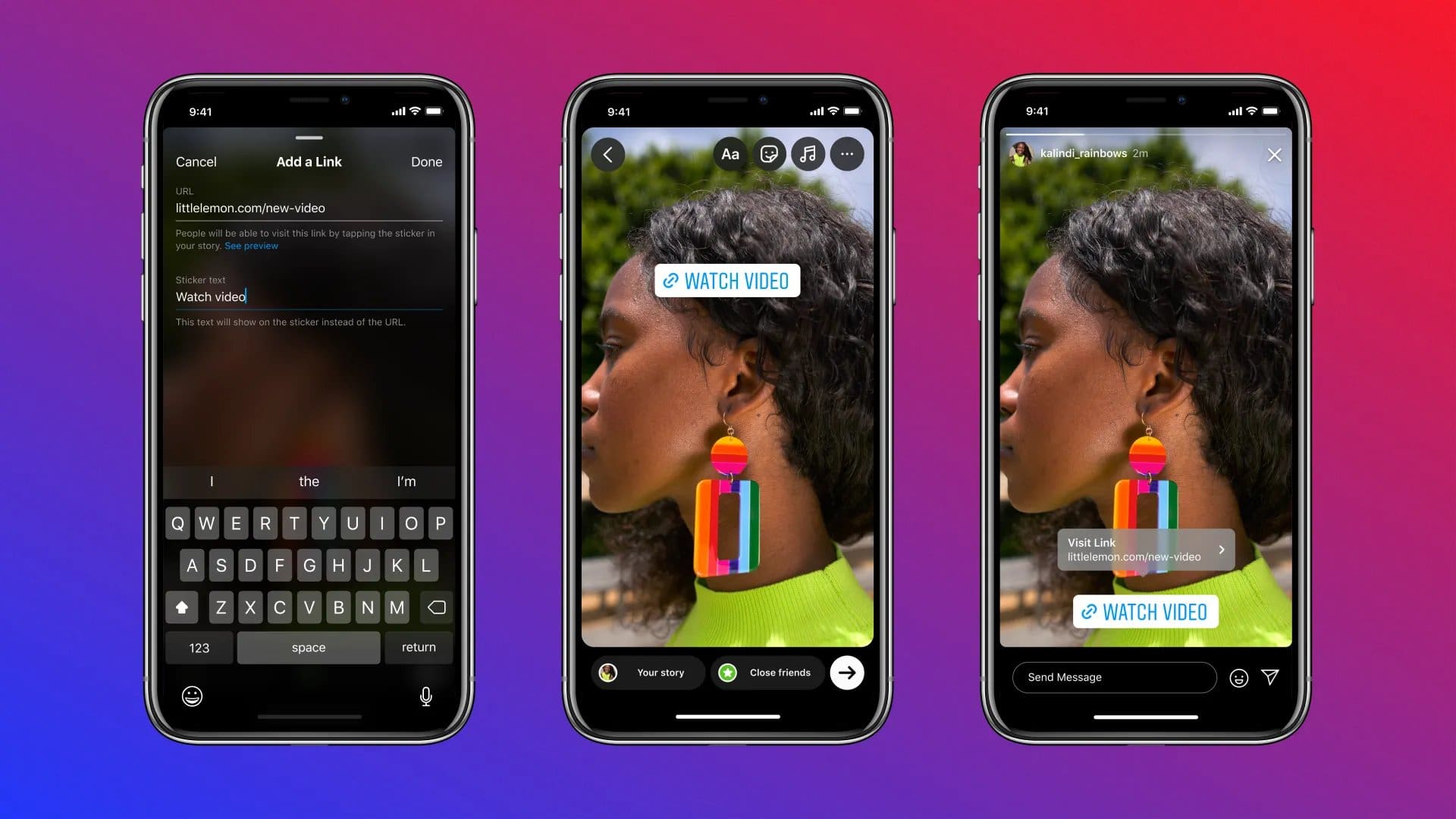
Experiencing no sound on your Instagram stories can be frustrating. Don’t worry; here are ten possible fixes for this problem:
- Check the Silent Mode: Ensure your phone isn’t silent. iPhone users can check the side switch, while Android users can review the sound settings.
- Update Instagram: Make sure you are using the latest version of Instagram, as older versions may experience issues with story sounds.
- Turn Up the Volume: Verify that your phone’s volume is audible and not set too low.
- Check Audio Connection: Ensure that your phone isn’t connected to a speaker or earbuds, which could be redirecting the sound.
- Restart Your Phone: Restarting your phone can help resolve temporary issues affecting your Instagram story sound.
- Phone Update: Ensure that your phone’s operating system is updated to the latest version, as older versions might have compatibility issues.
- Clear Instagram Cache: Clearing the Instagram app’s cache can help resolve many technical issues, including sound problems. You can clear the cache in settings or app management on your phone.
- Force Stop Instagram: If the sound issue persists, forcefully quit and reopen the Instagram app.
- Instagram Music Availability: Ensure that Instagram music is available in your region. If not, consider using a VPN to access the feature.
- Audio Turned Off: Verify that the uploader did not post the Instagram story with the audio turned off. If so, there isn’t a technical issue on your end.
Try these solutions to restore the sound on your Instagram stories.
Common Causes for No Sound
Sometimes, you might experience no sound while viewing Instagram stories. This can be frustrating, but fortunately, this issue has several potential fixes. Before diving into the solutions, it’s essential to understand some common causes for the lack of sound on Instagram stories.
One reason could be your device’s settings, such as the ringer switch being turned off or your phone is connected to an external speaker or earbuds. Another possibility is that the Instagram app might be experiencing issues, such as needing to be updated or having a temporary glitch.
In some cases, it might be that the story does not contain any audio or the audio was intentionally turned off by the person who posted it. Lastly, regional or copyright restrictions might prevent certain music used in Instagram stories from being available in your country.
Basic Troubleshooting
Volume and Mute Controls
First, ensure your device isn’t silent, and the volume is up. For iPhone users, check the side ring button and turn it on if necessary. For Android users, swipe down from the top of the screen and check the sound icon. Ensure that your phone’s volume is not turned down or muted.
Application Update
Keeping your Instagram application up-to-date is crucial, as some issues might be fixed in newer versions. To update Instagram, visit your device’s app store, search for Instagram, and tap “Update” if available.
Reinstallation
If the previous steps don’t work, try reinstalling Instagram. To do this, uninstall the app from your device, go to your device’s app store, search for Instagram, and install the app from its store page. After reinstalling the app, log in with your credentials and check if the issue has been resolved.
Device Specific Fixes
This section will discuss troubleshooting steps for different devices to resolve the “No Sound on Instagram Stories” issue. Follow the below sub-sections to find solutions tailored for iOS, Android, and browser platforms.
iOS Troubleshoot
- Check the side ring button: Ensure your iPhone’s side ring button is not silent.
- Update Instagram: Make sure you have the latest version of the Instagram app from the App Store.
- Check connected devices: If your iPhone is connected to a speaker or earbuds, disconnect them and check if the issue persists.
- Restart your phone: Turn off your iPhone, wait for a few seconds, and then turn it back on.
Android Troubleshoot
- Check Silent Mode: Make sure your Android device is not set to silent or vibrate mode.
- Update Instagram: Get the latest version of the Instagram app from the Google Play Store.
- Clear cache of Instagram app: Go to Settings > Apps > Instagram > Storage > Clear Cache.
- Force stop the Instagram app: Go to Settings > Apps > Instagram > Force Stop, then relaunch the app.
- Restart your phone: Power off your device, wait a few seconds, and then power it back on again.
Browser Troubleshoot
- Update Browser: Ensure you are using the latest version of your browser.
- Clear browser cache: Go to your browser’s settings and clear the cache and cookies.
- Disable browser extensions: Consider disabling extensions that may interfere with the audio of Instagram Stories, such as ad-blockers.
- Check audio settings on your computer: Confirm that the volume is not set to zero or muted on your computer’s audio settings.
Contacting Instagram Support

If you have tried the various fixes for the no sound issue on your Instagram Stories and still haven’t succeeded, it might be time to contact Instagram Support. Here’s how you can contact them:
First, open the Instagram app on your device and go to your profile by tapping the profile icon in the bottom right corner. Next, open the side menu in the top right corner to tap the three lines (the “hamburger” menu).
Select Settings (the gear icon) at the bottom of the side menu. You will then see a list of options. Scroll down and select Help.
Once you are in the Help section, you will find various options for support. Tap Report a Problem to message Instagram’s support team about the issue you’re experiencing.
When the “Report a Problem” window pops up, you will need to provide relevant information about the issue, such as the version of your app, your device model, and any troubleshooting steps you have already taken. Try to be as detailed as possible to help Instagram’s support team understand the problem better and provide you with an appropriate solution.
After you have submitted your report, please be patient, as Instagram Support may take some time to get back to you. While you wait, you may want to watch the Instagram app for updates, as the issue could be resolved with a new version.
Third-Party Software Solution
Sometimes, when facing issues with sound not working on Instagram Stories, using a third-party video editor can be an efficient workaround. These video editing apps allow you to edit your videos and add music or sound effects before uploading them to Instagram.
Download a reliable video editing app on your smartphone, such as InShot, VivaVideo, or Adobe Rush, to utilize a third-party video editor. Once you have downloaded and installed the app, open it and import the video you want to edit.
Proceed with editing your video as needed, ensuring you have added the desired sound or music. After editing, export the video from the app and save it to your phone’s gallery. Now, open your Instagram app, choose the saved video, and upload it to your Story.
Please note that using a VPN can also be a helpful tool if Instagram Music is unavailable in your country. By connecting to a VPN from a different region where Instagram Music is accessible, you can use the music features within your Instagram app.
Lastly, always update your Instagram app and your phone’s operating system. This helps fix any potential bugs or issues that might be causing the no-sound problem in your Instagram Stories.
Last Updated : 25 March, 2024

Sandeep Bhandari holds a Bachelor of Engineering in Computers from Thapar University (2006). He has 20 years of experience in the technology field. He has a keen interest in various technical fields, including database systems, computer networks, and programming. You can read more about him on his bio page.
