If you’ve found yourself locked out of your Gmail or Google account because you can’t remember the password, you’re not alone, and there’s no need to worry. Google provides several methods to retrieve access to your account. Typically, you can use a recovery email or a linked phone number to quickly reset your password. However, if you haven’t linked either a phone number or a recovery email to your account, recovering access becomes a bit more complex and time-consuming.
While it might seem like a daunting task, it’s still possible to regain control of your account. It’s important to start the recovery process on a device where you have previously been logged into your Google account, as this can significantly increase the likelihood of a successful recovery. The key to this process is patience and accurately providing any information you can remember about your account to help verify your identity.
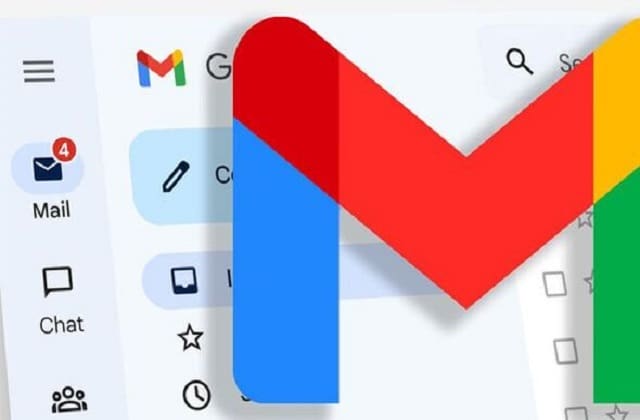
Steps to Regain Access to Your Gmail Account
In the event that you’ve lost access to your Gmail and lack both a recoverable phone number and an alternate email address, there is still a pathway you can follow to recover your account.
- Initiate the recovery process by navigating to the Google Account Recovery page.
- Provide your Gmail address or username and select Next.
- Bypass the initial recovery options by choosing Try another way to sign in.
- Should you have an active session on another device, you’ll be prompted with a notification there; confirming your identity on that device will grant you access. If not available, proceed to the next step.
- The subsequent option will propose SMS verification. As this is not an option for you, select Try another way to continue.
- Persisting without available recovery options will lead to a 72-hour wait, after which Google will verify your claim to the account and send a password reset link to your Gmail.
- Ensure that you check your inbox after the three-day period; remember to inspect your spam or junk folder if it’s not immediately visible.
- Once received, follow the Get started link within seven days to establish a new password, adhering to the on-screen guidelines.
Please be aware that although the password reset link is your key to regaining account access, it’s only valid for a limited period of seven days. To secure your account, it’s essential to execute the password change within this time frame.
Enhance Account Security with Contact Details
To fortify your Google Account against potential access issues, promptly link a recovery phone number and email. Navigate to your Google Account settings:
- Select Personal Info.
- Locate Contact Info.
- Here, add or update both your email and phone number.
Adding these will aid in swift account recovery should complications arise. Similarly, you can remove outdated information following this procedure. This proactive step is essential to maintain uninterrupted access to your account.
Guidelines for Gmail Account Recovery
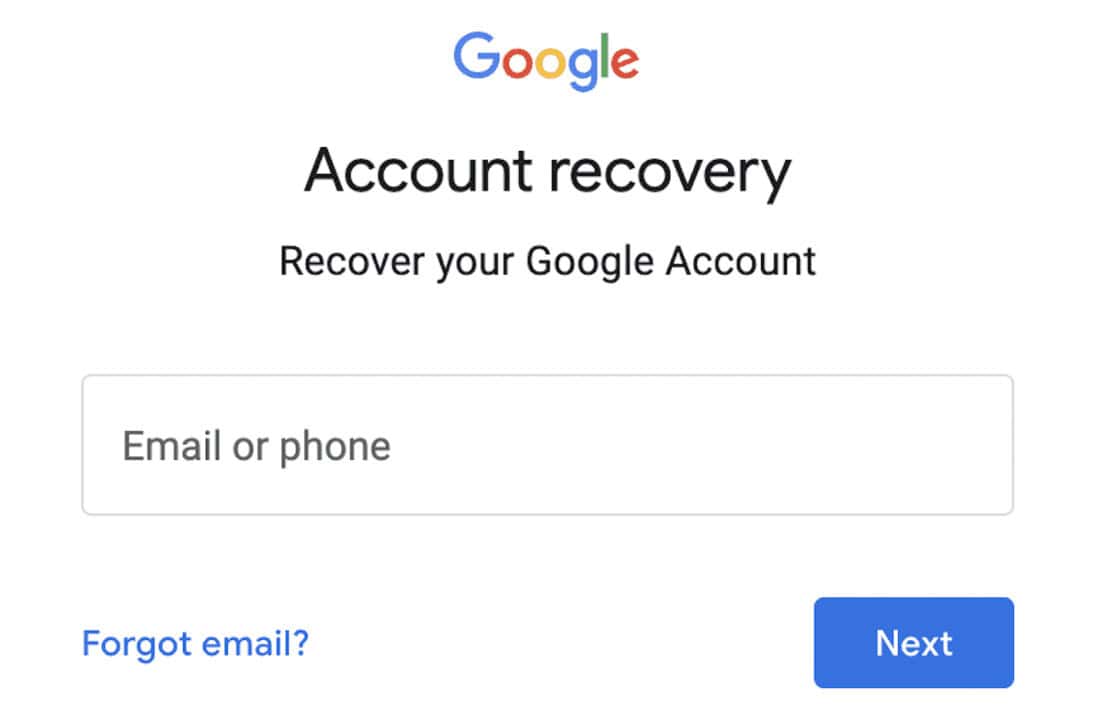
Provide Accurate Responses
When attempting to regain access to your account, ensure you answer each query Google presents. Even if you’re uncertain of the exact answer, give the most accurate response possible based on what you remember.
Recover from Known Devices or Networks
Initiate the account recovery process using a device or network that you’ve previously used with your Gmail. This could be your personal computer, smartphone, or tablet, as well as familiar Wi-Fi networks or locations. Such familiarity can contribute to a more successful recovery attempt.
Utilize a Former Password
If your current password escapes your memory, try inputting one of the passwords you’ve used in the past. Recalling past passwords can be instrumental in restoring access to your account.
Last Updated : 04 March, 2024

Sandeep Bhandari holds a Bachelor of Engineering in Computers from Thapar University (2006). He has 20 years of experience in the technology field. He has a keen interest in various technical fields, including database systems, computer networks, and programming. You can read more about him on his bio page.

This information has been so helpful, I’m so glad I found this article!
Why does Google have to make the account recovery process so complicated? It shouldn’t be this difficult.
The complex process of recovering my Google account seems so daunting. I really wish the steps were simpler.
I agree. It seems daunting and time-consuming.
Thank you for the in-depth process steps. I’m grateful for such detailed guidelines.
This article gives an easy-to-follow process for account recovery.
I’ve been having trouble regaining access to my account, and this article provides very useful tips.
This article is not helpful at all. The recovery process is unnecessarily complicated.
Good thing my recovery process was swift. But I’m thankful I found this article, in case I ever need it. Thanks for the information!
This article provides helpful tips to navigate a difficult situation.
Glad you were able to recover your account quickly.