What is Hulu Live TV?

Hulu Live TV is a streaming service that allows you to watch live television channels and on-demand content, acting as an alternative to traditional cable or satellite TV subscriptions. With this service, you can access over 75 live and on-demand channels, ranging from sports, to news, and entertainment, all for $68.99 per month.
As a Hulu Live TV subscriber, you will have the ability to watch your favorite TV shows, movies, and events in real time, as well as access exclusive content on Disney+ and ESPN+. Moreover, you can enjoy two simultaneous streams and 50 hours of Cloud DVR storage, ensuring you never miss a moment of your favorite programming.
One of the highlights of Hulu Live TV is its Live Guide feature, which provides a comprehensive schedule of current and upcoming programs over the next two weeks, helping you plan your viewing experience in advance.
To start enjoying Hulu Live TV, sign up on the Hulu website or add the service to your existing Hulu account. Once subscribed, you can watch your favorite channels and content on various devices, including smartphones, tablets, streaming devices, or your web browser.
In summary, Hulu Live TV offers a flexible and convenient solution for watching live television and on-demand content without a cable or satellite subscription. With various channels and user-friendly features, it’s an attractive choice for those looking to cut the cord while maintaining access to their favorite TV shows and events.
Setting Up Hulu for Live Streaming
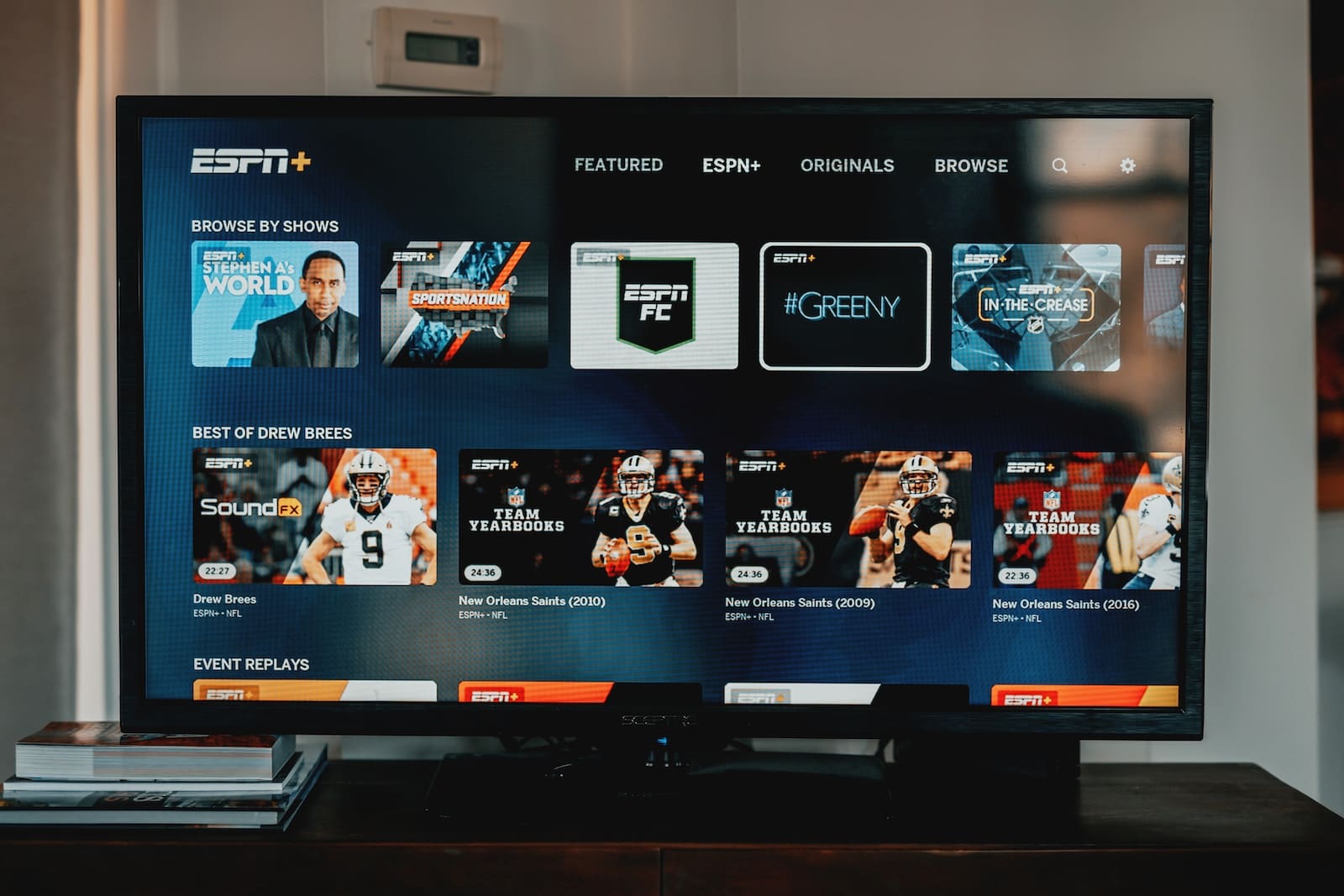
Creating a Hulu Account
To set up Hulu for live streaming, you must first create a Hulu account. Visit the Hulu website and click the “Start Free Trial” button. Follow the instructions to set up your account. You must provide a valid email address, create a password, and enter your payment information. It’s important to remember that Hulu offers a free trial period, after which your card will be charged according to your chosen plan.
Choosing a Live TV Plan
After creating your Hulu account, you can choose the Hulu + Live TV plan that best suits your needs. Hulu’s Live TV service is a standalone subscription featuring over 75 live and on-demand channels, two simultaneous streams, and 50 hours of Cloud DVR storage for $68.99 monthly. Additionally, you can opt for the bundle package, which includes Hulu + Live TV, Disney+, and ESPN+, with ads for $76.99 per month.
It is important to note that regional restrictions, blackouts, and Live TV terms apply. Be sure to analyze your viewing preferences and select the most suitable plan. Once you have selected and subscribed to your desired plan, you can start streaming your favorite live TV channels and content on Hulu.
Navigating the Hulu Interface
When you launch the Hulu app, you’ll see a menu on the screen that provides easy access to TV shows and movies you want to watch. To personalize your experience, use the available controls and settings before hitting the play button.
In the main navigation at the top of the screen, you can select Home, Browse, Search, My Stuff, and Live TV menu destinations to find the content you want to watch quickly. Utilize the search bar to find specific shows, movies, or live events based on keywords.
For those with a Live TV subscription, the Live Guide allows you to quickly browse through the available channels and see what’s airing now, as well as what’s coming up over the next two weeks. This feature is available on devices that support the latest Hulu app.
To see the exact channels available in your area, visit the Hulu + Live TV page, scroll down to the place with channel logos, and tap the “View Channels In Your Area” button. Enter your home ZIP code to check the complete list of networks, including local channels.
To watch live TV on Hulu, go to hulu.com/live-tv on your browser. If you prefer a Live-TV-only plan, visit signup.hulu.com/go/live-only. Click the “Start Your Free Trial” button or, using the Live-TV-only sign-up link, click the “Select” button for the Live TV-only plan. Fill out the information on the “Create Your Account” page and click “Continue”.
With these guidelines, you can successfully navigate the Hulu interface and maximize your streaming experience.
Ways to Watch Hulu Live TV

On Smart TVs
To watch Hulu Live TV on your smart TV, first, ensure your TV has the Hulu app installed. Most modern smart TVs come with the app pre-installed, but if not, you can download it from your TV’s app store. Once the Hulu app is installed, open it and sign in with your Hulu account credentials. Now, you can browse and select the live channels available in your Hulu Live TV subscription. Some popular smart TV brands compatible with Hulu Live TV include Samsung, LG, and Vizio.
On Mobile Devices
Hulu Live TV is easily accessible on mobile devices like smartphones and tablets. Begin by downloading the Hulu app from either the Apple App Store or the Google Play Store. After installing the app, sign in with your Hulu account credentials and access the live channels available in your subscription. Hulu Live TV is supported on both iOS and Android devices.
On Computers
You can also watch Hulu Live TV on your computer using a web browser. To start, navigate to the Hulu website (www.hulu.com) and sign in with your account credentials. Then, click on the “Live TV” tab at the top of the page to browse through and select the live channels accessible in your subscription. Hulu Live TV is compatible with popular web browsers such as Google Chrome, Mozilla Firefox, and Microsoft Edge.
Troubleshooting Hulu Live TV Stream
Checking Your Internet Connection
A stable internet connection is crucial for streaming Live TV on Hulu. To ensure a smooth experience, check your internet speed and connection quality. Perform the following steps:
- Test your internet speed using a reliable speed test, such as Speedtest.net. Ensure your connection meets Hulu’s minimum requirement of 8 Mbps for live streams.
- If your internet speed is sufficient, but you’re still experiencing streaming issues, connect your device directly to the modem with an Ethernet cable. This can help improve your connection by bypassing potential Wi-Fi interference.
- Restart your modem and router by unplugging them for a few seconds and plugging them back in. This can help resolve any connectivity issues.
- If you’re using Wi-Fi, ensure you’re close to the router or access point for the best signal. You may need to adjust your router’s settings or upgrade its firmware to improve your streaming experience.
Clearing Cache and Cookies
Clearing your browser’s cache and cookies can help resolve problems with streaming Hulu Live TV, especially if you’re experiencing buffering or playback issues. Follow these steps to clear your cache and cookies:
- For desktop browsers:
- On Google Chrome, click the three dots in the top right corner, click More Tools, and click Clear browsing data.
- Select the time range, and ensure Cached images and files Cookies and other site data are checked. Click Clear data.
- On Mozilla Firefox, click the menu button on the top right, go to Library, click History, and click Clear Recent History.
- Choose the time range, and make sure Cache and Cookies are checked. Click Clear Now.
- For mobile browsers:
- On Google Chrome for Android or iOS, tap the three dots in the top right corner, go to History, and tap Clear browsing data.
- Select the time range, check Cached images and files and Cookies and site data, and tap Clear data.
- On Safari for iOS, go to your device’s Settings, scroll down, and find Safari. Tap Clear History and Website Data.
Remember to close your browser and restart it after clearing the cache and cookies. This should help resolve potential streaming issues with Hulu Live TV.
Last Updated : 13 February, 2024

Piyush Yadav has spent the past 25 years working as a physicist in the local community. He is a physicist passionate about making science more accessible to our readers. He holds a BSc in Natural Sciences and Post Graduate Diploma in Environmental Science. You can read more about him on his bio page.
