Access is a relational database management system (RDBMS) designed for handling structured data efficiently, facilitating complex querying and data manipulation. Excel, on the other hand, is a spreadsheet application primarily used for data analysis, visualization, and basic database tasks.
Key Takeaways
- Access is a database management system designed to store, manage, and retrieve large amounts of data; Excel is a spreadsheet program for organizing, analyzing, and presenting data in a tabular format.
- Access is more suitable for managing complex data relationships and performing advanced data manipulation; Excel is ideal for smaller datasets, calculations, and data visualization.
- While Access and Excel are Microsoft Office applications, they serve different purposes and are tailored to different data management needs.
Access vs Excel
Access provides a powerful tool for organizing and manipulating large sets of data, allowing users to create tables, forms, and queries that enable easy data retrieval and analysis. Excel offers features like formulas, charts, and pivot tables that make it easy to analyze and visualize numerical data.
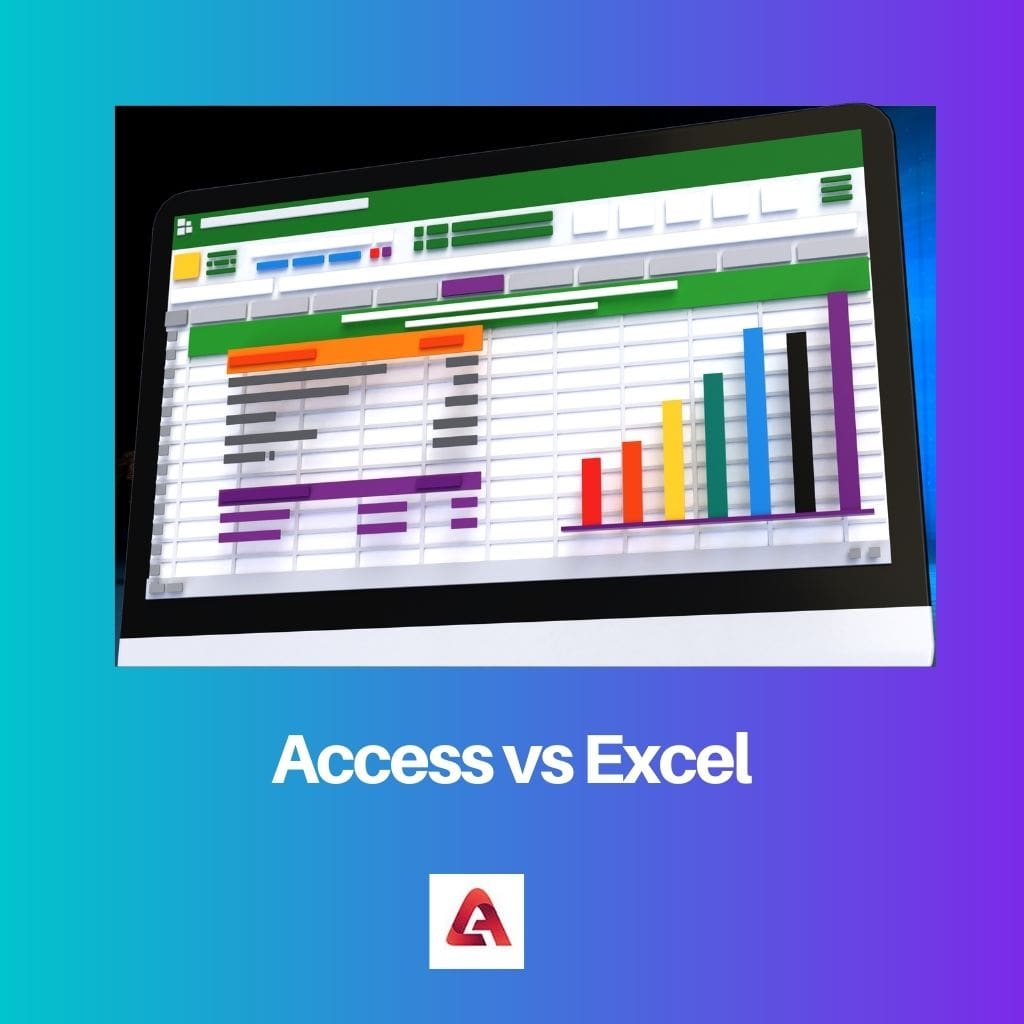
Excel helps to perform complicated calculations for statistical analysis doing away with traditional paper-based measures, whereas Access essentially stores and manages data in the databases.
The data storage capacity of Access is higher than that of Excel and therefore is capable of storing data of the entire organization in a place. Excel has a lot of calculations/functions and is easily and quickly used for small-scale projects.
Excel is beneficial in compiling large-scale calculations using different formulas whereas Access stores and compiles data at the macro level.
Comparison Table
| Feature | Microsoft Access | Microsoft Excel |
|---|---|---|
| Data Storage | Relational database: Stores data in multiple tables with defined relationships | Spreadsheet: Stores data in a single sheet with rows and columns |
| Data Capacity | Handles large datasets efficiently | Suitable for smaller to medium-sized datasets |
| Data Integrity | Enforces data integrity rules to maintain consistency and accuracy | Limited data integrity features |
| User Interface | More complex, focused on data management and application development | Simpler and user-friendly, focused on data analysis and visualization |
| Customization | Offers extensive customization options for forms, reports, and navigation | Offers limited customization options |
| Data Analysis | Offers basic data analysis tools | Offers powerful data analysis tools with formulas and functions |
| Data Visualization | Provides basic charting and reporting capabilities | Offers extensive charting and data visualization capabilities |
| Cost | Part of Microsoft Office suite (paid) | Part of Microsoft Office suite (paid) |
| Learning Curve | Steeper learning curve due to relational database concepts | Easier to learn and use with a simpler interface |
What is Access?
Microsoft Access: A Comprehensive Overview
Microsoft Access is a powerful relational database management system (RDBMS) developed by Microsoft Corporation. It is part of the Microsoft Office suite of applications and is widely used for creating and managing databases for various purposes.
Features of Microsoft Access
- Relational Database Management System (RDBMS): Access is built upon the principles of relational database management, allowing users to create and manage relationships between different sets of data. This relational structure enables efficient data organization and retrieval.
- User-Friendly Interface: Access provides a user-friendly interface that allows users to design databases, create tables, forms, queries, and reports without extensive programming knowledge. Its intuitive design tools make it accessible to users with varying levels of expertise.
- Data Entry Forms: Access enables users to create custom data entry forms, which provide a convenient way to input and edit data in the database. These forms can be tailored to meet specific data entry requirements, improving data accuracy and efficiency.
- Querying and Reporting: Access offers powerful querying capabilities that allow users to extract specific information from the database using SQL (Structured Query Language) queries or the graphical query designer. Additionally, Access includes robust reporting tools for creating professional-looking reports based on the queried data.
- Integration with Other Microsoft Office Applications: Access seamlessly integrates with other Microsoft Office applications such as Excel, Word, and Outlook. Users can import and export data between Access and these applications, enabling efficient data sharing and analysis.
- Security and Data Protection: Access provides features for securing databases and protecting sensitive data. Users can set permissions and access levels to restrict unauthorized access to the database. Additionally, Access supports encryption and password protection to safeguard data from unauthorized access.
- Scalability and Performance: Access is suitable for managing small to medium-sized databases efficiently. However, for large-scale enterprise applications with high transaction volumes, Access may not be the most suitable option due to performance limitations.
Use Cases of Microsoft Access
- Personal Databases: Access is commonly used by individuals and small businesses to create and manage personal databases for tasks such as tracking inventory, managing contacts, and organizing project information.
- Departmental Databases: Access is often deployed within departments or teams within organizations to create department-specific databases for managing information related to projects, customers, or operations.
- Prototype Development: Access is frequently used as a rapid application development tool for prototyping database applications. Its intuitive interface and flexible design tools allow developers to quickly create functional prototypes for testing and validation purposes.
- Reporting and Analysis: Access is utilized for generating ad-hoc reports and conducting data analysis. Its querying and reporting capabilities enable users to extract valuable insights from the data stored in the database.
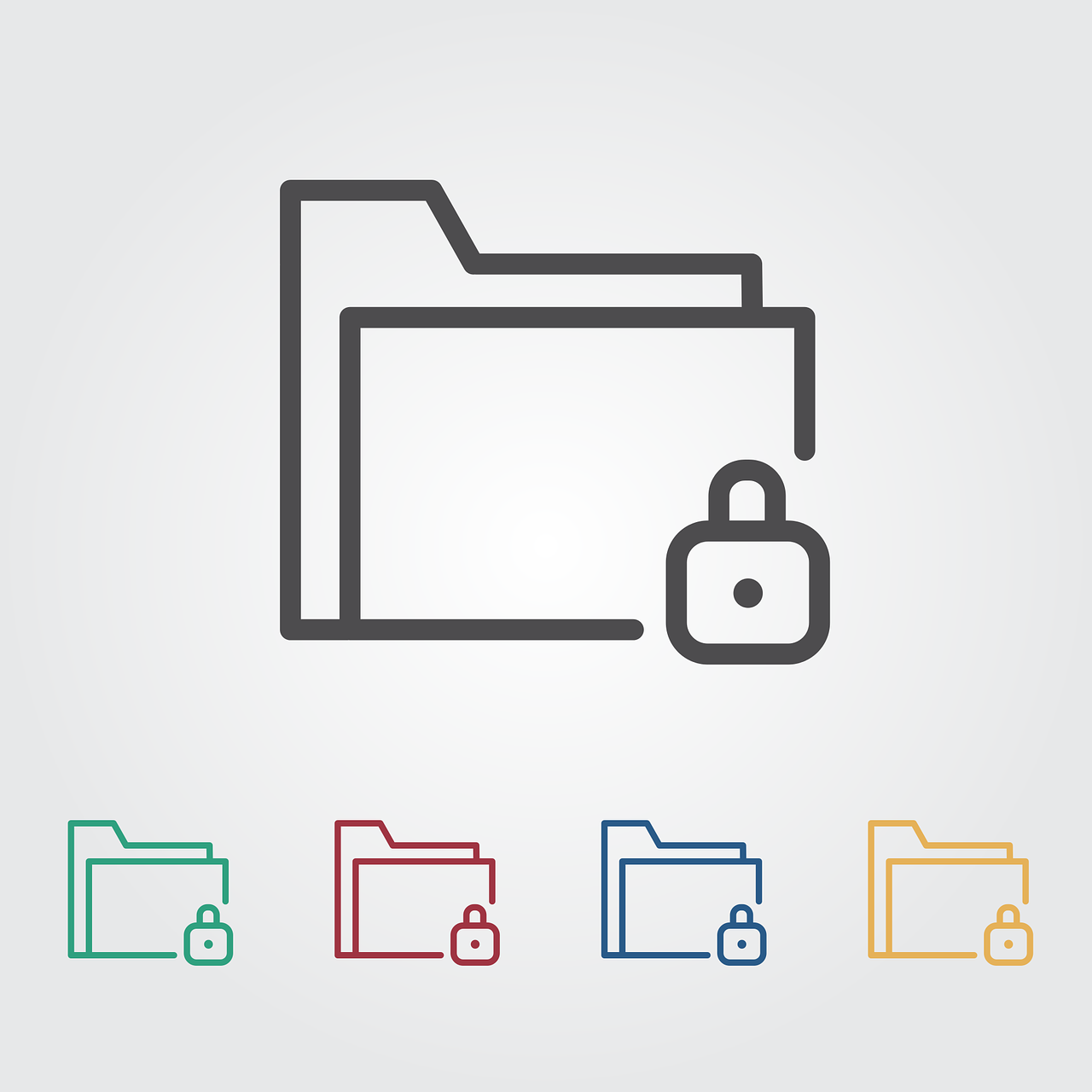
What is Excel?
Microsoft Excel: A Comprehensive Overview
Microsoft Excel is a widely-used spreadsheet application developed by Microsoft Corporation. It is part of the Microsoft Office suite of applications and is renowned for its versatility in data analysis, calculation, visualization, and reporting.
Features of Microsoft Excel
- Spreadsheet Functionality: Excel provides a grid interface consisting of rows and columns, where users can input, manipulate, and analyze data. Its spreadsheet functionality allows for the organization of data in a structured format, facilitating various calculations and analyses.
- Formulas and Functions: Excel offers a vast array of built-in formulas and functions for performing mathematical, statistical, financial, and logical operations on data. Users can create complex calculations and automate repetitive tasks using formulas and functions.
- Data Analysis Tools: Excel includes powerful data analysis tools such as pivot tables, which enable users to summarize, analyze, and visualize large datasets. Pivot tables allow for dynamic data aggregation and slicing, making it easier to derive insights from complex datasets.
- Charting and Graphing: Excel provides extensive charting and graphing capabilities for visualizing data. Users can create a variety of chart types, including bar charts, line charts, pie charts, and scatter plots, to represent data visually and identify trends, patterns, and outliers.
- Data Visualization: In addition to charts and graphs, Excel offers features for formatting and styling data to enhance its visual appeal and clarity. Users can customize fonts, colors, borders, and themes to create professional-looking reports and presentations.
- Data Import and Export: Excel supports importing data from external sources such as databases, text files, and web services. Users can also export Excel data to various formats, including CSV, PDF, and HTML, for sharing and collaboration purposes.
- Collaboration and Sharing: Excel facilitates collaboration among users through features such as shared workbooks and co-authoring, allowing multiple users to edit the same workbook simultaneously. Users can also track changes, add comments, and protect sensitive data using built-in security features.
- Integration with Other Applications: Excel seamlessly integrates with other Microsoft Office applications such as Word, PowerPoint, and Access. Users can embed Excel data in Word documents or PowerPoint presentations, enabling seamless data sharing and presentation.
Use Cases of Microsoft Excel
- Financial Analysis and Modeling: Excel is extensively used for financial analysis, budgeting, forecasting, and modeling. Its advanced financial functions and modeling capabilities make it a preferred tool for financial professionals and analysts.
- Data Reporting and Dashboards: Excel is commonly used for creating reports, dashboards, and interactive visualizations to communicate insights and findings effectively. Its charting and graphing features enable users to present data in a visually appealing and comprehensible manner.
- Business Planning and Decision Making: Excel is employed for business planning, decision making, and scenario analysis. Its ability to perform complex calculations and what-if analysis helps organizations make informed decisions and evaluate alternative strategies.
- Data Cleaning and Transformation: Excel is utilized for data cleaning, transformation, and preparation tasks. Its data manipulation features allow users to clean and transform raw data into a usable format for analysis and reporting.
- Inventory Management and Tracking: Excel is used for inventory management, tracking, and analysis in various industries. Its spreadsheet functionality enables users to track inventory levels, monitor stock movements, and generate inventory reports efficiently.
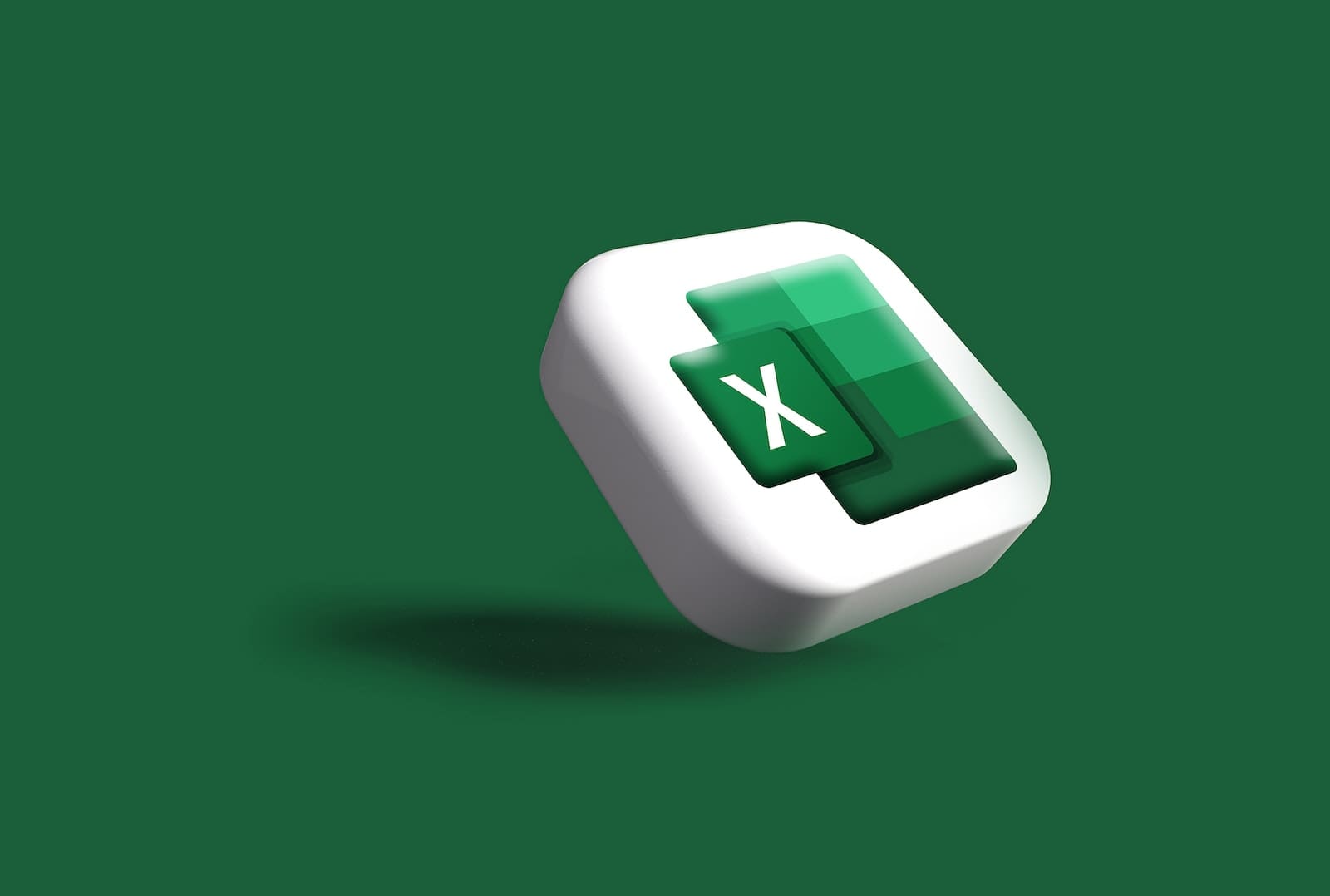
Main Differences Between Access and Excel
- Data Structure and Management:
- Access: Designed as a relational database management system (RDBMS), allowing for structured data management with tables, relationships, and queries.
- Excel: Primarily a spreadsheet application, suitable for tabular data storage and manipulation but lacks the relational database structure of Access.
- Complexity and Scalability:
- Access: More complex in handling large volumes of data and multi-user environments due to its relational database architecture.
- Excel: Simpler and more user-friendly for basic data analysis and smaller datasets, but can become cumbersome and slow with large datasets.
- Data Analysis and Visualization:
- Access: Offers robust querying and reporting tools but is less efficient for data analysis and visualization compared to Excel.
- Excel: Strong in data analysis, offering advanced functions, pivot tables, and charting capabilities for in-depth analysis and visualization.
- Purpose and Use Cases:
- Access: Ideal for managing structured data, creating databases, and handling complex relationships, suitable for applications requiring data integrity and multi-user access.
- Excel: Suited for quick data analysis, ad-hoc reporting, and visualizations, commonly used for financial analysis, budgeting, and simple databases or lists.
- Collaboration and Integration:
- Access: Supports multi-user environments with features for user permissions and access control, facilitating collaboration on shared databases.
- Excel: Allows for collaboration through shared workbooks but lacks the robust user management features of Access. Integrates seamlessly with other Microsoft Office applications.
- Data Integrity and Security:
- Access: Provides stronger data integrity and security features, including enforced relationships, data validation rules, and user-level permissions.
- Excel: Offers basic data validation and password protection features but lacks the comprehensive data integrity controls of Access.
- Automation and Customization:
- Access: Supports automation through macros and VBA (Visual Basic for Applications), allowing for custom application development and workflow automation.
- Excel: Offers extensive customization and automation capabilities through macros and VBA, enabling users to create custom solutions and automate repetitive tasks.
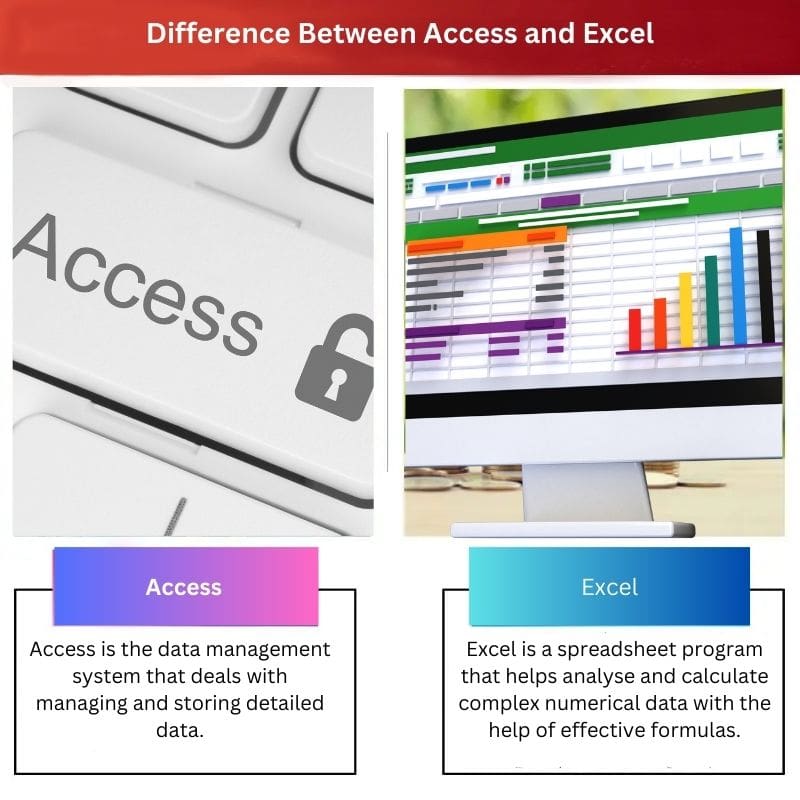

Absolutely fascinating and thorough explanation of the differences between Access and Excel. The information is very clear and well-organized. Thank you!
I agree, the article provides an excellent in-depth analysis. It’s great to have all this information in one place.
The detailed explanation of Access and Excel is extremely helpful. This article does a great job of breaking it down for all levels of users.
I couldn’t agree more. It covers everything with precision.
The real-world applications discussed in the article provide a refreshing take on the comparison between Access and Excel.
I couldn’t agree more. It’s a very insightful read.
The article is thorough and presents clear distinctions between Access and Excel, making it an important resource for users.
The article provides a comprehensive comparison of Access and Excel. It’s a valuable resource for anyone looking to understand the differences between the two applications.
Absolutely, it’s a great reference to have.
I appreciate the level of detail. Very well-written.
This article is quite elementary; the information is too basic and lacks depth.
I personally find it to be quite detailed and informative.
This article is very informative and provides an excellent overview of Access and Excel. The advantages and differences are well-explained.
I found it to be quite elementary. The information is too basic and lacks depth.
I agree, it’s a valuable resource for those who want to understand the differences between these two applications.
The article provides an excellent overview of Access and Excel, with a thorough breakdown of their differences and advantages.
I think the article has a good balance of technical details and real-world applications for both Access and Excel. It provides a well-rounded perspective.
The real-world use cases are where the article truly shines.
Yes, it’s definitely an informative read.
The comparison table is misleading. It presents clear differences between Access and Excel, making it easier to understand their functionalities and usage.
I respectfully disagree, the table is quite accurate and serves its purpose well.