Eclipse and IntelliJ are both popular integrated development environments (IDEs) for Java. Still, IntelliJ is considered more user-friendly and feature-rich, offering advanced code assistance and productivity tools. At the same time, Eclipse is open-source and widely used, especially in larger projects or organizations that prioritize customization and extensibility. Their choice comes down to personal preference and specific project requirements.
Key Takeaways
- Eclipse is an open-source integrated development environment (IDE) primarily used for Java development, offering support for other programming languages through various plugins.
- IntelliJ IDEA is a commercial Java IDE developed by JetBrains, providing advanced features and support for various programming languages, including Java, Scala, Kotlin, and Groovy.
- The key distinction between Eclipse and IntelliJ lies in their target audience and features, with Eclipse being an open-source solution primarily for Java developers. At the same time, IntelliJ is a commercial IDE with more advanced features and broader programming language support.
Eclipse vs IntelliJ
The difference between Eclipse and IntelliJ is that by the usage of the plugin, eclipse is faster and easier to extend, whereas IntelliJ offers few plugins when compared to eclipse, and it is also hard to extend the IDE using the plugin’s support.
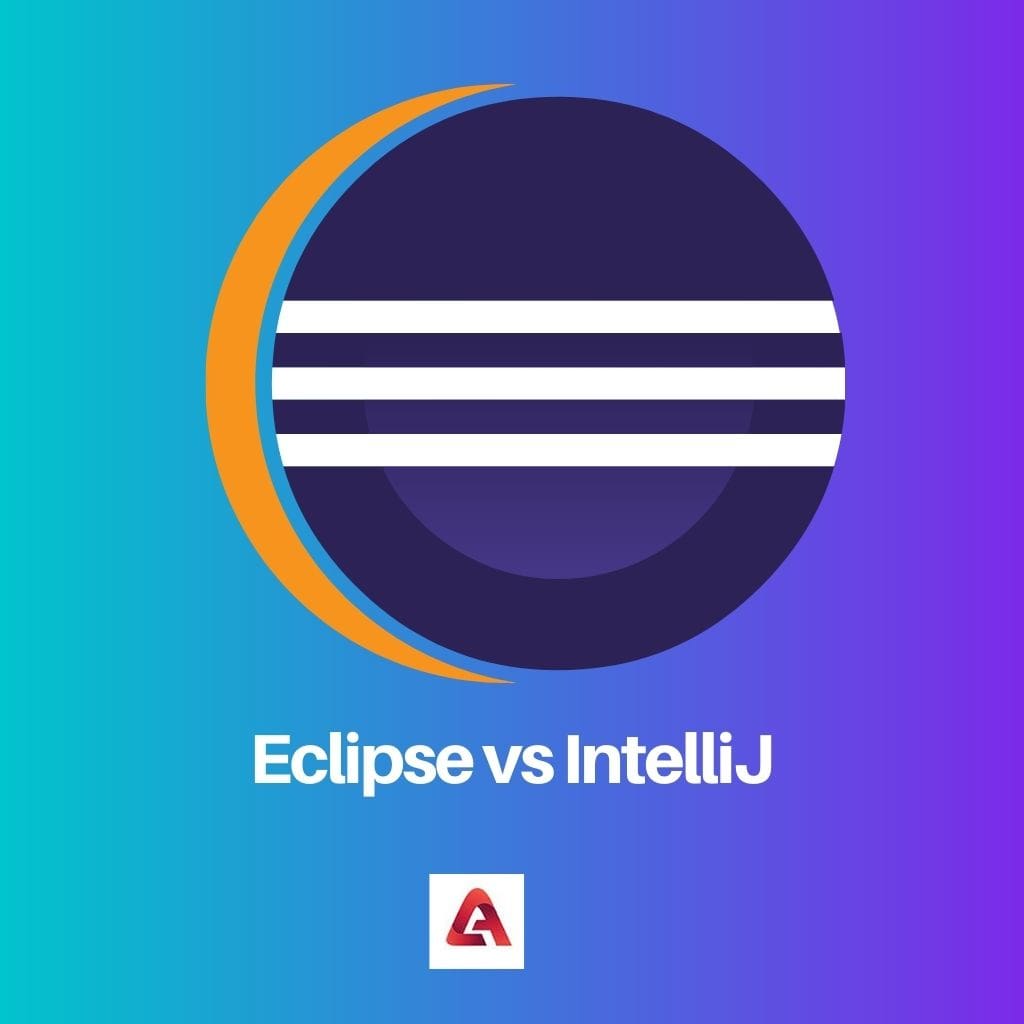
Eclipse is extensively used in creating applications using JAVA and also C.C++, Python, PERL, and Ruby. IntelliJ is primarily used for any advancement in the projects and is widely used in JAVA environments.
Comparison Table
| Feature | Eclipse | IntelliJ IDEA |
|---|---|---|
| Cost | Open-source (free) | Paid with free community edition |
| Learning curve | Easier to learn, modular plugins | Steeper learning curve, feature-rich |
| Customization | Highly customizable with plugins | Extensive built-in features, less need for plugins |
| Performance | Resource-intensive, can become slow | Generally faster, more efficient resource usage |
| Supported languages | Large variety through plugins | Many supported languages out of the box |
| Debugging | Strong debugger functionality | Powerful debugger with advanced features |
| Code completion & analysis | Good code completion, basic static analysis | Excellent code completion & advanced static analysis |
| Community & support | Large and active community | Smaller but dedicated community, high-quality support |
| Ideal for | Beginners, open-source projects, specific language support | Experienced developers, complex projects, productivity focus |
What is Eclipse IDE?
Eclipse Integrated Development Environment (IDE) is a powerful open-source software development platform that provides a comprehensive set of tools for building, testing, and debugging software. IBM originally developed it but is now maintained and supported by the Eclipse Foundation. Eclipse is widely used by developers across various domains, including Java, C/C++, Python, PHP, and more.
Features and Capabilities
Extensibility and Plugin Architecture
Eclipse is renowned for its extensibility and plugin architecture, allowing developers to customize and enhance their development environment. The Eclipse Marketplace offers a vast array of plugins that cater to specific programming languages, frameworks, and tools, enabling developers to tailor Eclipse to their specific needs.
Language Support
While initially recognized as a Java IDE, Eclipse has evolved to support multiple programming languages. It provides syntax highlighting, code completion, and integrated documentation for languages like Java, C/C++, Python, PHP, and more. Developers can seamlessly switch between different languages within the same IDE instance.
Integrated Development Tools
Eclipse offers a rich set of integrated development tools, including a powerful source code editor, debugger, compiler, and version control system integration. These tools streamline the software development lifecycle and enhance productivity by providing a unified coding, testing, and debugging environment.
Project Management
Eclipse facilitates project management through its project explorer and organizational tools. Developers can efficiently manage their codebase, navigate through projects, and organize resources within a hierarchical structure. The platform also supports various build systems, enabling the automation of build processes.
User Interface Customization
The Eclipse IDE allows users to customize their workspace and user interface preferences. Developers can arrange views, editors, and toolbars to suit their workflow. This flexibility enhances the user experience and accommodates the diverse needs of developers working on different types of projects.
Community and Ecosystem
Eclipse has a vibrant and active community of developers, contributors, and organizations. The Eclipse Foundation fosters collaboration and innovation within the community, ensuring continuous updates and improvements to the IDE. The community-driven nature of Eclipse has contributed to its longevity and widespread adoption in the software development industry.

What is IntelliJ IDE?
IntelliJ IDEA is a widely-used integrated development environment (IDE) designed for Java development, although it supports various programming languages. Developed by JetBrains, IntelliJ IDEA is known for its robust features, productivity tools, and support for modern software development practices. The IDE provides comprehensive tools to streamline the coding process, improve code quality, and enhance developer productivity.
Key Features
Code Assistance and Analysis: IntelliJ IDEA offers advanced code assistance and analysis features. It provides intelligent code completion, quick fixes, and context-aware suggestions, helping developers write clean, error-free code. The IDE also performs static code analysis to identify potential issues and suggests improvements in real-time.
Refactoring Tools: IntelliJ IDEA includes various refactoring tools that facilitate code restructuring without compromising its functionality. Thanks to the IDE’s built-in understanding of the codebase, developers can easily rename variables, extract methods, and perform other refactorings with confidence.
Integrated Debugger: The IDE features a powerful integrated debugger that allows developers to debug their applications easily. It supports various debugging techniques, including breakpoints, watches, and variable inspection, efficiently identifying and fixing issues during development.
Version Control Integration: IntelliJ IDEA integrates with popular version control systems such as Git, Mercurial, and Subversion. This integration enables developers to manage their source code repositories directly from the IDE, simplifying collaboration and code versioning.
Plugin Ecosystem
IntelliJ IDEA boasts a vibrant plugin ecosystem that extends its functionality beyond the core features. Developers can customize their IDE by adding plugins for additional language support, frameworks, and tools. This extensibility allows IntelliJ IDEA to adapt to various development stacks and workflows.
User Interface and Productivity Tools
The IDE’s user interface is designed for optimal developer experience. IntelliJ IDEA includes various productivity tools such as intelligent code navigation, a powerful search and replace functionality, and a visual GUI designer for building user interfaces. These tools contribute to a more efficient and enjoyable development process.
Community and Professional Editions
IntelliJ IDEA is available in two editions: Community and Professional. The Community Edition is free and open-source, providing essential features for Java development. The Professional Edition includes additional advanced tools and support for a broader range of technologies, making it suitable for larger-scale and enterprise-level projects.

Main Differences Between Eclipse and IntelliJ IDE
- User Interface and Experience:
- Eclipse: Eclipse has a more modular and extensible user interface. It allows users to customize the layout and appearance to a great extent. However, some users find Eclipse’s interface less polished than IntelliJ IDEA.
- IntelliJ IDEA: IntelliJ IDEA is known for its smooth and intuitive user interface. It provides a more consistent and user-friendly experience out of the box.
- Code Assistance and Intelligent Code Completion:
- Eclipse: Eclipse has good code completion features, but it might not be as advanced or context-aware as IntelliJ IDEA. Users may need to manually invoke code completion more frequently.
- IntelliJ IDEA: IntelliJ IDEA is renowned for its powerful code assistance and intelligent code completion. It can predict and suggest code based on context, reducing the need for manual input.
- Code Analysis and Refactoring:
- Eclipse: Eclipse has solid code analysis and refactoring support, but IntelliJ IDEA is considered to have more advanced and comprehensive features.
- IntelliJ IDEA: IntelliJ IDEA provides various automated code analysis and refactoring tools. It can suggest and perform various code improvements with high accuracy.
- Build Tools Integration:
- Eclipse: Eclipse has good integration with build tools like Apache Maven and Ant, but the integration might not be as seamless as in IntelliJ IDEA.
- IntelliJ IDEA: IntelliJ IDEA is known for its excellent integration with build tools. It provides more advanced features for working with build systems, making project management smoother.
- Plugins and Extensibility:
- Eclipse: Eclipse is highly extensible through a vast ecosystem of plugins. There are numerous plugins available for different languages and tools.
- IntelliJ IDEA: While IntelliJ IDEA also supports plugins, its core functionality is sufficient for many developers without extensive plugin use. The quality of the built-in features is a highlight.
- Performance:
- Eclipse: Eclipse can be perceived as less resource-intensive, making it suitable for less powerful machines.
- IntelliJ IDEA: IntelliJ IDEA might require more system resources, but many users find its performance worth the trade-off for the enhanced features and productivity.
- Cost:
- Eclipse: Eclipse is an open-source IDE and is free to use.
- IntelliJ IDEA: While IntelliJ IDEA has a free community edition, the ultimate edition with advanced features requires a commercial license. Students and open-source developers may be eligible for free licenses, but organizations need to pay for the ultimate edition.
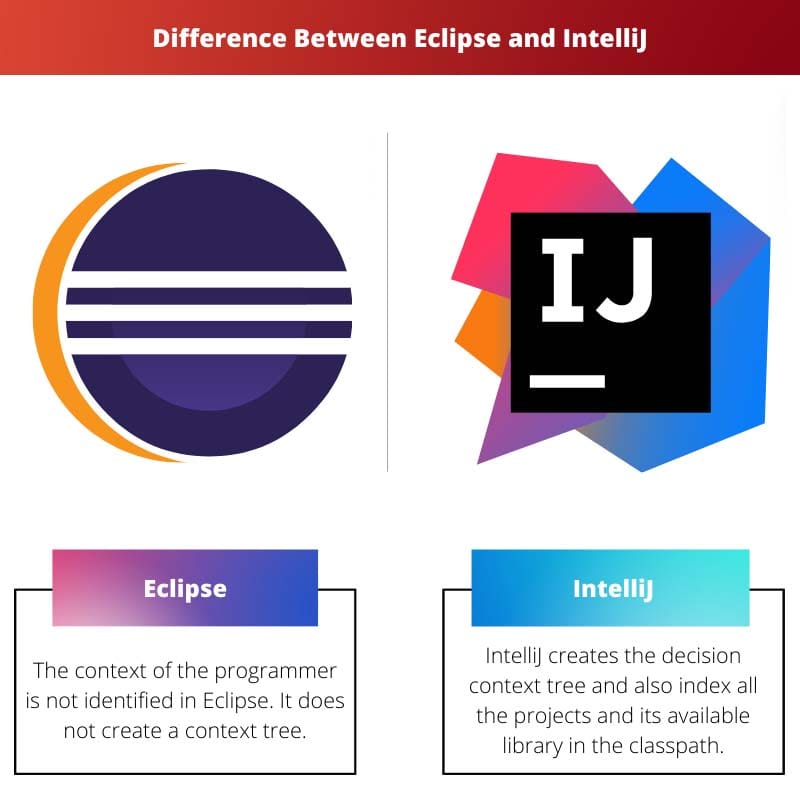
- https://www.eclipse.org/ide/
- https://www.codejava.net/ides/intellij/introduction-to-intellij-idea-for-beginner

IntelliJ’s extensive language support and strong community make it a robust choice, but Eclipse’s open-source nature and customizable interface are also valuable.
Absolutely, IntelliJ’s focus on error-free code and clean development is a key advantage.
Eclipse’s user interface customization and resource-intensive nature are important considerations, especially for diverse projects.
Eclipse is versatile with its language support, but IntelliJ’s powerful debugger and advanced static analysis make it a top choice for complex projects.
IntelliJ might be paid, but its productivity focus and strong community support make it worth the investment.
IntelliJ is an excellent choice for advanced projects, but Eclipse’s open-source nature makes it ideal for community-driven development.
IntelliJ’s code completion and analysis tools are indeed impressive, but Eclipse’s extensibility is a clear advantage.
Agreed, IntelliJ’s extensive language support is unmatched, but Eclipse’s customizability is something to consider.
The learning curve of IntelliJ might be steeper, but its extensive language support makes it a go-to for experienced developers with diverse project requirements.
Absolutely, the ability to seamlessly switch between languages in IntelliJ is invaluable for multilingual projects.
Eclipse’s modular plugins and extensibility offer valuable flexibility, but IntelliJ’s thorough code completion and analysis are compelling.
Eclipse’s community and ecosystem are significant strengths, but IntelliJ’s comprehensive tools and modern practices are noteworthy.
IntelliJ’s built-in features streamline the development process, making it an efficient choice.
The customization options in Eclipse with plugins are impressive, but IntelliJ’s feature-rich approach is well-suited for complex projects.
Eclipse’s modular plugins enhance its adaptability, but IntelliJ’s comprehensive built-in features are advantageous.
Agreed, IntelliJ’s strong focus on productivity and efficiency is a significant benefit for development teams.
Eclipse’s open-source nature is commendable, but IntelliJ’s support for various programming languages out of the box is a compelling advantage.
Indeed, IntelliJ’s extensive language support and advanced static analysis set it apart.
IntelliJ’s advanced features make it the superior choice for complex projects, but Eclipse is great for beginners and open-source development.
I agree, IntelliJ is a powerhouse for productivity, but Eclipse’s extensibility is a notable advantage.
Eclipse’s modular plugins and open-source nature offer flexibility, but IntelliJ’s strong debugger and code completion tools are hard to compete with.
Eclipse’s large, active community is definitely a plus, but IntelliJ’s support is known for its quality and thoroughness.
True, Eclipse’s customizable project management tools are commendable, but IntelliJ’s built-in features are quite efficient.
IntelliJ’s performance is notable, but Eclipse’s extensive language support and project management tools can’t be overlooked.
Absolutely, Eclipse’s support for multiple languages and build systems gives it a strong foundation.