Common TikTok Video Errors
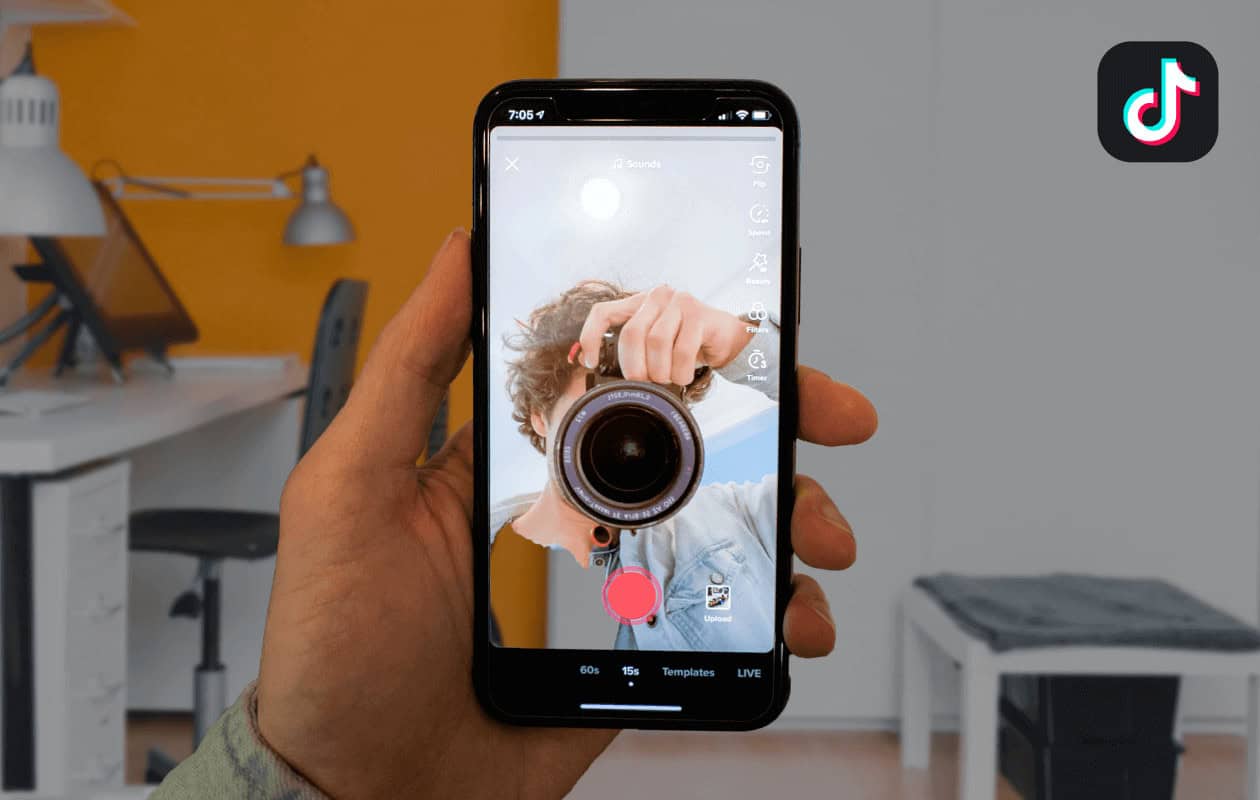
Sometimes, you might be unable to post or upload videos on TikTok. There could be various reasons for these issues. This section will discuss some common errors and provide troubleshooting tips to help you resolve them.
Poor Network Connection: The most common reason for not being able to upload a video on TikTok is a weak or unstable internet connection. Check your Wi-Fi or mobile data connection to maintain stability and strength. If necessary, consider moving closer to your Wi-Fi router, restarting it, or enabling airplane mode for a moment before switching it off.
Account Status: If your TikTok account has violated any of the platform’s community guidelines, you may face temporary restrictions, including being unable to post videos. Ensure that your content adheres to TikTok’s guidelines and rectify any issues if necessary. You can also review your account for any notifications regarding violations.
Video Format: TikTok supports specific video formats and might not upload videos that don’t meet these requirements. Ensure your video files are in a supported format, such as MP4 or MOV. You can use a video converter tool to change the format if necessary.
File Size and Length: TikTok has limited file size and video duration. Videos must be within 60 seconds and the app’s file size limits. Ensure your videos meet these requirements before attempting to upload them.
You can try the above troubleshooting tips to fix issues with videos not posting or uploading on TikTok. Remember to ensure a stable internet connection, abide by TikTok’s guidelines, and check your video’s format, file size, and length. You can enjoy sharing your content with the TikTok community by addressing these common errors.
Checking Network Connection
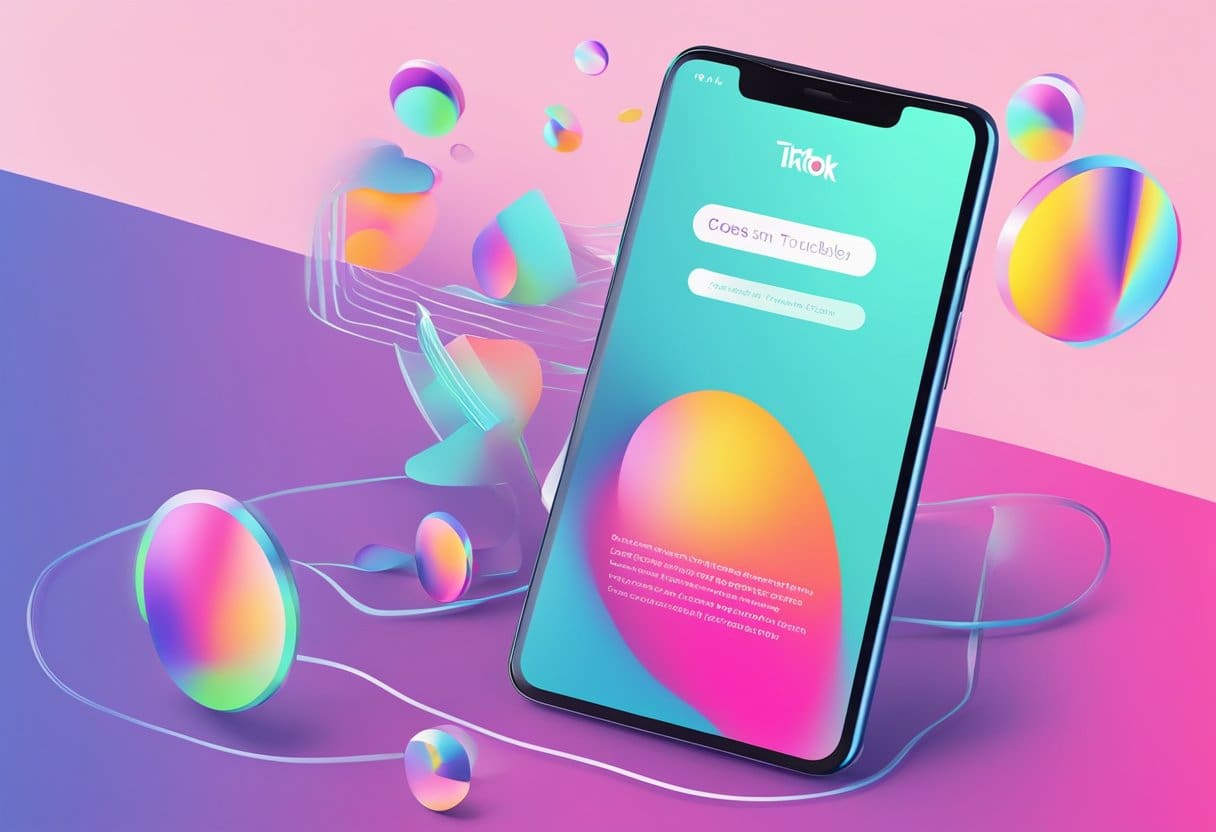
Before proceeding with other troubleshooting tips when facing problems with TikTok videos not posting or uploading, it is crucial to ensure your network connection is stable and functioning properly.
Mobile Data
First, check if your mobile data is turned on and has sufficient signal strength. You can do this by:
- Going to the Settings of your device
- Navigating to the Mobile Data or Cellular Data section
- Ensuring that the toggle is switched on
Furthermore, check if you have enough data balance left in your plan, as insufficient data might hamper the uploading process. If you notice weak signal strength, try moving to a location with better coverage.
Wi-Fi Connection
If you are using a Wi-Fi connection, ensure you are connected to a stable network. You can perform the following steps:
- Go to the Settings of your device
- Tap on Wi-Fi
- Check if your device is connected to the desired network
If you are experiencing slow or intermittent Wi-Fi, try moving closer to the router or resetting it by turning it off and on again. If you still face problems with your Wi-Fi connection, consider contacting your service provider for assistance.
Clearing TikTok App Cache
When you face issues uploading or posting videos on TikTok, one common solution is clearing the app cache. Cache is the trivial data the app stores, like the videos you’ve watched. Over time, this accumulated cache may cause the app to malfunction.
To clear the TikTok cache on Android devices:
- Open your phone’s Settings.
- Tap on Apps & notifications.
- Find and select the TikTok app from the list.
- Under the Storage & cache section, tap Clear cache.
To clear the TikTok cache on iOS devices:
Unfortunately, there’s no direct option for iOS users to clear the cache. However, you can achieve the same result by deleting and reinstalling the TikTok app on your device.
Remember to check your internet connection, as poor connectivity could also cause issues with posting videos. If clearing the cache doesn’t fix the problem, consider looking into other possible reasons, like video format issues or outdated app versions. Always ensure you’re running the latest version of the TikTok app and your device’s operating system.
Updating the TikTok Application
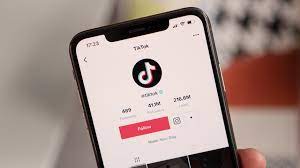
Maintaining the TikTok app updated on your devices is essential to avoid any video uploading or posting issues. An outdated app could cause compatibility issues or impact the platform’s performance.
Updating on Android Devices
To update the TikTok app on your Android device, follow these simple steps:
- Open the Google Play Store app.
- Tap on the Menu icon (three horizontal lines) on the top-left corner.
- Select My apps & games.
- Scroll down the list to find TikTok.
- If there is an update available, tap Update.
Updating on IOS Devices
For iOS users, keep the TikTok app updated the following way:
- Open the App Store on your iOS device.
- Tap on your profile icon on the top-right corner.
- Scroll down to find the TikTok app.
- If an update is available, tap Update.
By updating the TikTok app regularly, you ensure that your videos will upload smoothly and that you will not encounter any problems posting your content. Remember always to keep your device’s operating system up-to-date as well to enhance the overall performance of your apps, including TikTok.
Reinstalling the TikTok Application
Sometimes, TikTok video uploading issues can be resolved by reinstalling the app on your device. Here are the steps you need to follow to uninstall and reinstall the TikTok application.
For Android devices:
- Locate the TikTok app icon on your phone’s home screen or app drawer.
- Press and hold the app icon until the options menu appears.
- Select “Uninstall” from the menu to remove the app from your device.
- After uninstalling the app, open the Google Play Store.
- Search for “TikTok” in the search bar and find the app in the results.
- Tap “Install” to download and install the TikTok app again.
For iOS devices:
- Find the TikTok app icon on your iPhone or iPad’s home screen.
- Press and hold the app icon until it starts shaking, and an “X” appears on the top-left corner of the icon.
- Tap the “X” to uninstall TikTok from your device.
- After uninstalling the app, launch the App Store.
- Search for “TikTok” using the search bar and locate the app in the search results.
- Tap “Get” to download and reinstall TikTok on your iOS device.
Once you’ve reinstalled the app, sign in to your TikTok account and try uploading a video. If the issue persists, try other troubleshooting methods, such as checking your internet connection, clearing your app cache, or updating your device software.
Contacting TikTok Support

If you’re experiencing issues with uploading videos on TikTok, one option is to contact their support team for assistance. To submit a support ticket, follow these steps:
- Open the TikTok app on your device and go to your profile page.
- Tap the three horizontal lines in the top-right corner to access the settings menu.
- Scroll down and select Settings and privacy.
- In the following menu, tap Report a problem.
- Choose the appropriate category for your issue, in this case, Video Issue.
- Provide a detailed description of your problem, including any steps you’ve taken to resolve it.
- Attach any relevant screenshots or video recordings if available.
- Submit the support request by tapping Report.
TikTok’s support team will respond to your inquiry within a few business days. In the meantime, consider trying the following troubleshooting steps to resolve the issue on your end possibly:
- Check the stability and strength of your internet connection.
- Clear the app’s cache and data from your device’s settings.
- Confirm that your video format is compatible with TikTok’s requirements.
- Uninstall and reinstall the TikTok app to ensure you use the latest version.
By contacting TikTok Support and exploring possible solutions, you’ll be on your way to sharing your creative content with the world.
