Planning and scheduling of daily tasks are essential to establish efficient working and management. It is especially required for working professionals, business people, students, and freelancers.
There are several digital planners with exclusive features. The two most common and widely used types of digital planners are Microsoft Planner and Asana.
Key Takeaways
- Microsoft Planner integrates seamlessly with other Microsoft 365 applications, enhancing productivity for teams already using the Microsoft ecosystem.
- Asana offers a feature-rich platform with advanced task management, time tracking, and project visualization tools.
- While Microsoft Planner suits smaller teams and simpler projects, Asana accommodates larger teams and more complex workflows.
Microsoft Planner vs Asana
Microsoft Planner is a task management system that integrates Microsoft Office 365 features. It is a digital tool that helps create, assign, and chat about tasks to team members. This planner comes with a pre-designed framework for easy project management. Asana is a work management dashboard that helps a team track various subtasks and progress. It is an affordable option for easy collaboration.
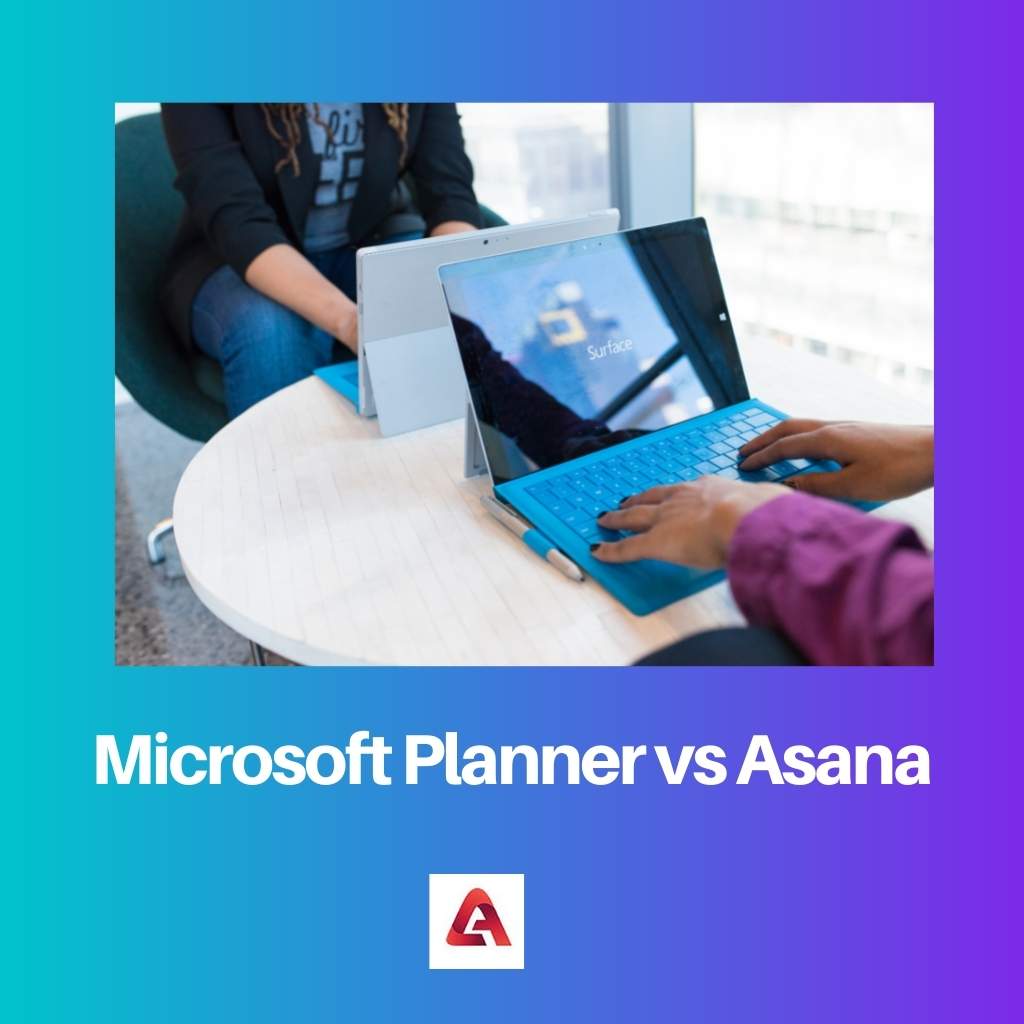
Microsoft Planner is a digital planner launched by Microsoft Corporation in 2016. It is an effective tool for work management. The services are available in the paid version.
There is no provision for free features or services. It integrates the various features of Microsoft Office 365. It helps in organizing tasks, setting deadlines, and sharing files with other group members.
On the other hand, Asana was founded in 2008 by Dustin Moskovitz and Justin Rosenstein. It was officially launched in November 2012.
The name “Asana” has been derived from a Sanskrit word called ‘yoga pose’. It provides basic features in the free version and advanced features at affordable prices.
Comparison Table
| Parameters of Comparison | Microsoft Planner | Asana |
|---|---|---|
| Exclusive options | It has customizable task boards, powerful analytics tools, remote management and integrates with Microsoft Office 365 | It has work mapping, and over 100 integration |
| Launch date | 6th June 2016 | November 2012 |
| Developer | Microsoft Corporation | Asana Company |
| Purpose | A web-based tool to create, assign, design, chat about plans and tasks and share them with a team and check the progress | A management software to help in management and communication of various tasks and projects |
| Feature | It has an inbox, calendar, document library, and notebook | It has my task, list, board, calendar, inbox, files, and other reporting tools |
What is Microsoft Planner?
Microsoft Planner is an Office 365 service and a web-based tool. It is built for work management. It was launched by Microsoft Corporation on 6th June 2016.
It works on various devices like phones, computers, tablets, and others and is available on both iOS and Android.
It helps in organizing tasks, setting deadlines, and sharing files with other group members. The tool is used in project management execution of assignments and acts as a standard interface between the client.
It takes care of all the complex planning efforts. Any plan or task can be created, assigned, complied with a team, and even the progress can be shared.
Microsoft Planner offers full control to the users. It provides a pre-designed framework for use. Any requirement or changes depending on the topic, phase, or area of the project can be easily created.
The tasks can be executed in iterations and agility. Each plan has a separate dashboard, which helps in keeping track of the progress.
The organization of the tasks is visually appealing and can be customized, designed, and structured by the user. Microsoft Planner has provision for theme-related task management options.
Every task can be set with a start and a due date. The dates are saved in the calendar section of the planner. The calendar of the planner can also be viewed in Outlook.
What is Asana?
Asana is a dashboard that helps in the management of the workplace. It helps in the communication of various teams and companies. It is used actively to streamline projects.
It offers various tools for project and task management. These projects can even be hosted with other members. It is available in three schemes- free, premium, and business. It also has Asana Enterprise for businesses with high-security needs.
It helps in breaking a project into several tasks and further subtasks. It enhances productivity since the tasks become more manageable and easily achievable.
For every task, specific due dates and deadlines can be assigned. It allows the collaboration of people or groups. Every task can be viewed chronologically. Asana provides various reusable templates for task management.
The specifications of the task with its rules and regulations can also be provided through Asana. It also allows attachments. The team leader can proof the attachments or files so that other members know about the corrections to be made.
It also has several reporting tools exclusively for the team leader of the project.
The administrators of Asana have advanced security controls to grant permission and keep sensitive data under protection. It integrates with other apps like Google Drive, OneDrive, Dropbox, Office 365, Adobe Creative Cloud, Gmail, Zoom, Slack, Outlook, Microsoft Teams, and many other apps.
Main Differences Between Microsoft Planner and Asana
- Microsoft Planner cannot be used by individuals for personal use and requires work or school subscription of Office while Asana can be used by individuals and requires a few details for signing up.
- Microsoft Planner is not available in free or trial version, while Asana is available in a free plan called Basic and provides free trials for paid plans.
- Microsoft Planner has six types of paid plans, while Asana has two types of paid plans.
- Microsoft Planner can support several languages like Chinese, Russian, Dutch, Italian, Turkish, and others, while Asana can only support a few languages like Japanese, English, Spanish, Portuguese, German and French.
- The price of the paid plans of Microsoft planner is expensive while the paid plans of Asana are cost-effective and affordable.
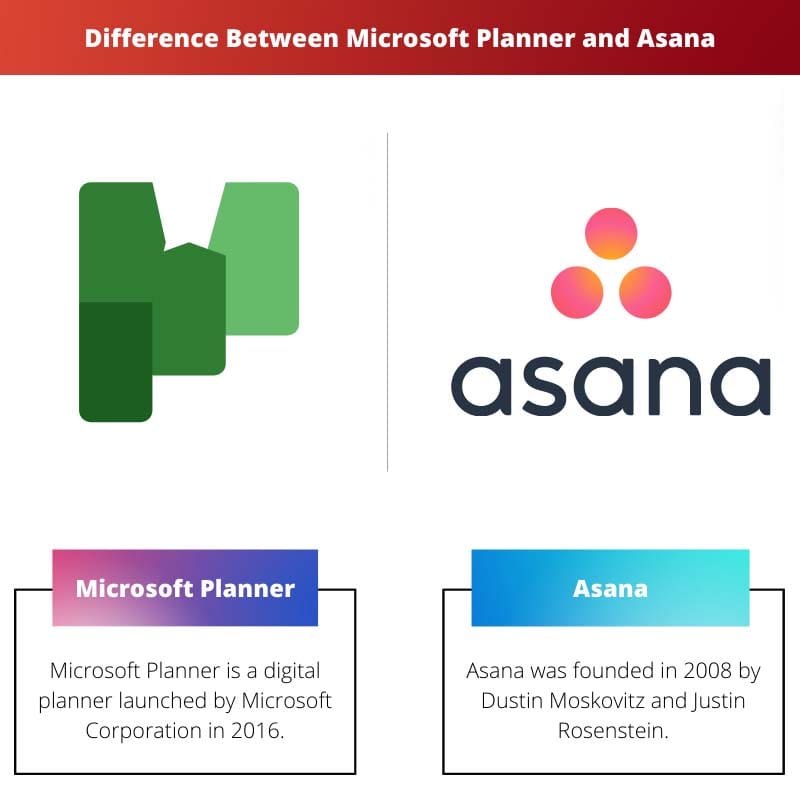
- https://link.springer.com/chapter/10.1007/978-3-030-79382-1_11
- https://www.tandfonline.com/doi/abs/10.1080/00987913.2018.1434380

With the in-depth comparison, I believe Asana is the superior tool. It offers a lot more comprehensive features to manage work and communication of various tasks and projects.
Seems like Microsoft Planner isn’t worth the cost. Asana’s versatile integration with other apps is definitely a plus.
I’ve used both tools and can say Asana is the winner here. The comparison table really highlights its robust capabilities.
I agree, Asana has been much more effective for my team’s workflow.
The integration options alone make Asana a clear winner for digitally savvy teams.
The historical background of Asana is intriguing, and this article does a great job of comparing the two platforms and their features.
This article is great for understanding the differences between Microsoft Planner and Asana. These points will help me make a better decision about which platform to choose for my team.
The snarky tone for Microsoft Planner not being available for personal use is hilarious. Great write up about the differences between the two platforms.
I had a good laugh when I read that part, too!
It’s such a shame Microsoft Planner is so limiting. Asana seems to be the way to go for flexibility.
I’m not convinced about Microsoft Planner’s capabilities. Asana offers so much more for the manager of my team.
I’m glad to have come across this article! The detailed comparison of Microsoft Planner and Asana is crucial information for anyone looking for the best option for their team’s needs.
This is such an informative analysis of digital planners! I did not know Microsoft Planner and Asana were even comparable! This is so helpful for someone in the digital space!