Microsoft Planner is a user-friendly, lightweight tool integrated into the Microsoft 365 suite, suitable for small to medium-sized teams. It offers simple task management, collaboration features, and easy integration with other Microsoft apps.
On the other hand, Jira, developed by Atlassian, is a robust and customizable tool favored by larger enterprises and software development teams. It provides advanced project tracking, extensive customization options, and supports agile methodologies, making it a powerful solution for complex projects with diverse requirements.
Key Takeaways
- Microsoft Planner is a task management tool that allows users to organize and assign tasks to team members.
- Jira is a project management tool with features like issue tracking, reporting, and agile development.
- The main difference between Microsoft Planner and Jira is that Jira is more comprehensive and suitable for larger projects, while Planner is best for small to medium-sized projects.
Microsoft Planner vs Jira
Microsoft Planner is a task-planning tool that is provided by Microsoft and is integrated with Office 365. It is available to subscribers on premium, educational, and business plans. Jira is a project management and issue-tracking tool that is available as a cloud service and comes with 3,000+ apps.
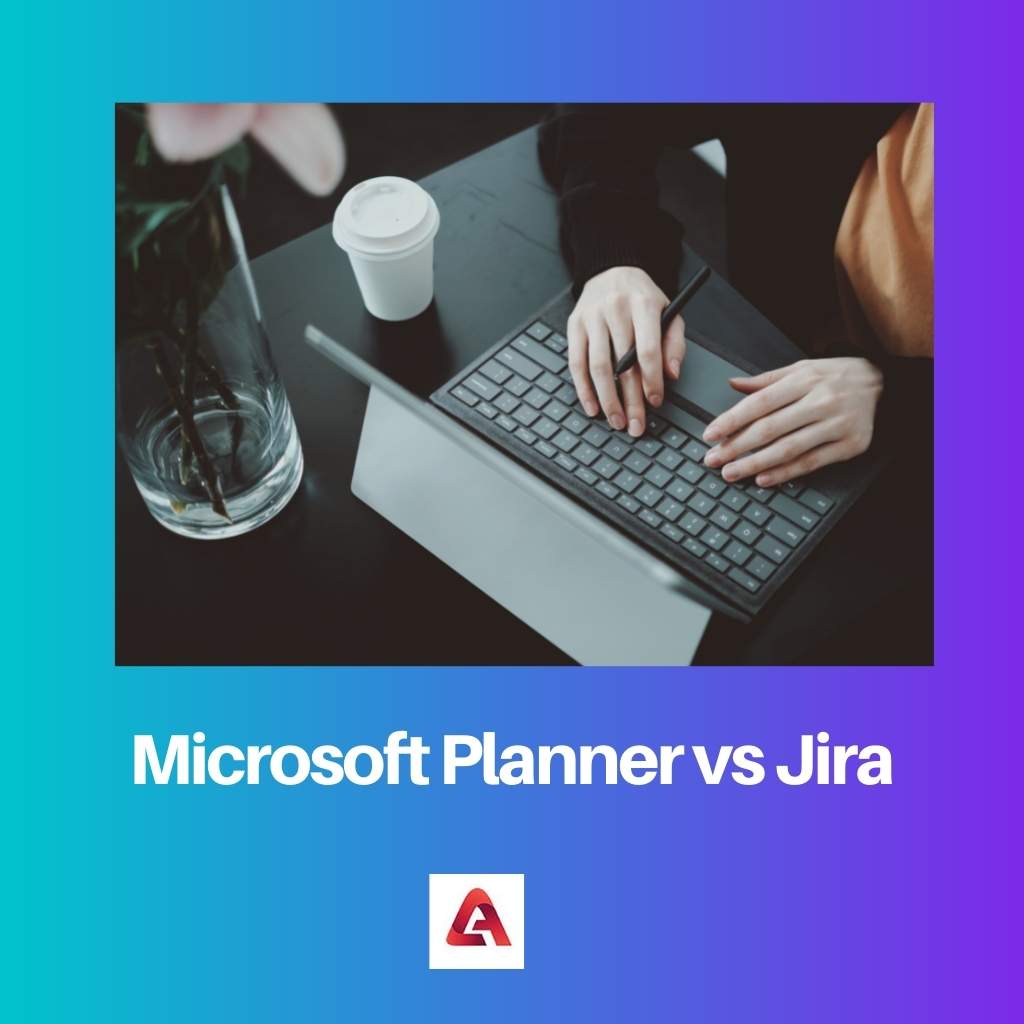
Microsoft Planner is one of the best-known project management applications, and it is integrated into Office 365. The application is available to anyone who has a subscription to Office 365 plans (essential, premium, and educational).
Using Planner is very much convenient because it is integrated into every other Office 365 application, and it makes the work ecosystem much more efficient.
On the other hand, Jira is also a project management software that also provides bug tracking and scrum management features.
One can use Jira for test case management, agile software development, creating roadmaps for project management, customizing workflow, etc.
Since Jira also has a free model, beginners get an opportunity to explore the application without paying from their pockets.
Comparison Table
| Feature | Microsoft Planner | Jira |
|---|---|---|
| Focus | Task management and basic project collaboration | Agile software development and complex project management |
| Target Users | Teams of all sizes, ideal for simple projects | Agile development teams, larger teams with complex workflows |
| Ease of Use | Simple, intuitive interface | More complex, requires some learning curve |
| Features | Kanban boards, basic task creation, assignment, and tracking, file attachments, checklists, labels | Kanban boards, Scrum boards, user stories, issue tracking, extensive customization, reporting, integrations, workflows with plugins |
| Integrations | Integrates with other Microsoft Office 365 apps (Teams, OneDrive, etc.) | Integrates with various developer tools and other Atlassian products (Confluence, Bitbucket) |
| Cost | Free with Microsoft 365 subscription | Paid plans with various pricing tiers based on features and users |
What is Microsoft Planner?
Microsoft Planner is a collaborative project management tool designed to help teams organize and track their work efficiently. With its user-friendly interface and integration with other Microsoft 365 applications, Planner facilitates teamwork by providing a centralized platform for task management, progress tracking, and communication.
Key Features of Microsoft Planner
- Task Creation and Organization: Microsoft Planner allows users to create tasks easily. Users can add details such as due dates, descriptions, and attachments to tasks, making it a comprehensive tool for task management. Tasks can be organized into different buckets, which act as categories for grouping related activities.
- Board and Card View: Planner offers a visual representation of tasks through its board and card view. The board view provides a Kanban-style layout, allowing teams to move tasks through different stages of completion. Card view displays detailed information about each task, making it convenient for users to review and update task specifics.
- Integration with Microsoft 365 Apps: One of the strengths of Planner is its seamless integration with other Microsoft 365 applications. Users can attach files from OneDrive, link tasks to Outlook emails, and synchronize tasks with Microsoft Teams. This integration enhances collaboration and ensures that teams have access to all relevant information within a unified environment.
- Collaborative Features: Planner promotes collaboration by enabling team members to comment on tasks and share updates. The communication within tasks ensures that all relevant discussions and information are centralized, reducing the need for extensive email exchanges and fostering transparent teamwork.
- Hub for Team Productivity: Acting as a hub for team productivity, Planner provides a centralized location for teams to manage their projects. The intuitive interface makes it easy for users to navigate and stay organized, enhancing overall productivity and reducing the time spent on administrative tasks.
- Charts and Reporting: Planner offers built-in charts and reporting tools that provide insights into project progress. Users can view charts illustrating task completion, identify bottlenecks, and assess overall project health. These features contribute to informed decision-making and help teams stay on track with their goals.
- Accessibility and Cross-Platform Compatibility: Microsoft Planner is accessible across various devices and platforms, including web browsers, desktop applications, and mobile devices. This ensures that team members can stay connected and engaged with their tasks, regardless of their location or preferred device.
What is Jira?
Jira is a widely used project management and issue tracking tool developed by Atlassian. It provides a comprehensive platform for teams to plan, track, and manage their work efficiently. Jira is particularly popular in software development, but its versatile features make it applicable to various industries and project types.
Key Features of Jira
- Issue Tracking: Jira’s core functionality revolves around issue tracking. It allows teams to create, prioritize, and assign tasks or issues, providing a centralized system to monitor progress and manage work items.
- Project Management: Jira supports agile project management methodologies, including Scrum and Kanban. It enables teams to plan sprints, manage backlogs, and visualize workflows, promoting collaborative and adaptive project execution.
- Customization: One of Jira’s strengths lies in its high degree of customization. Users can define custom workflows, fields, and issue types to tailor the system to the unique needs of their projects and teams.
- Integration: Jira seamlessly integrates with a wide array of third-party tools and applications, enhancing its functionality. Popular integrations include version control systems, continuous integration tools, and collaboration platforms.
- Reporting and Dashboards: Jira provides robust reporting capabilities, allowing teams to generate a variety of reports to analyze project progress, identify bottlenecks, and track key performance indicators. Customizable dashboards offer a real-time overview of project status.
- Collaboration and Communication: Jira fosters collaboration among team members by providing features such as commenting, mentioning, and attaching files directly to issues. This facilitates communication and ensures that all relevant information is captured within the system.
- Permissions and Security: With configurable permissions and security settings, Jira enables teams to control access to sensitive information. This ensures that only authorized individuals can view, edit, or manage specific project details.
- Scalability: Jira is scalable to accommodate the needs of both small teams and large enterprises. Its flexibility and scalability make it suitable for a broad range of projects, from simple task tracking to complex software development initiatives.
Editions of Jira
- Jira Software: Primarily designed for software development teams, Jira Software provides agile project management and robust issue tracking tailored to the needs of developers and product teams.
- Jira Service Management: Formerly known as Jira Service Desk, this edition focuses on IT service management. It helps teams handle service requests, incidents, and changes efficiently, enhancing customer support and IT operations.
- Jira Core: Jira Core is a simplified version suitable for business teams. It offers essential project management features without the specific agile or IT service management functionalities found in the other editions.
Main Differences Between Microsoft Planner and JIRA
- Purpose and Focus:
- Microsoft Planner:
- Designed for lightweight task and project management.
- Intended for simple collaboration and task tracking within Microsoft 365.
- Jira:
- Primarily tailored for agile software development.
- Offers robust features for issue tracking, project management, and software development processes.
- Microsoft Planner:
- Customization and Flexibility:
- Microsoft Planner:
- Limited customization options.
- Suitable for small to medium-sized projects with straightforward workflows.
- Jira:
- Highly customizable, allowing teams to adapt workflows to specific needs.
- Offers advanced configurations for complex projects and diverse team structures.
- Microsoft Planner:
- Integration:
- Microsoft Planner:
- Seamlessly integrates with other Microsoft 365 apps such as Teams, SharePoint, and Outlook.
- Jira:
- Extensive integration capabilities with a wide range of third-party tools and services.
- Often used in conjunction with development and collaboration tools like Confluence and Bitbucket.
- Microsoft Planner:
- User Interface:
- Microsoft Planner:
- User-friendly and intuitive interface.
- Simplified design for quick adoption, especially by non-technical users.
- Jira:
- Feature-rich interface with a steeper learning curve.
- Offers a wide array of options and configurations, catering to the needs of diverse teams.
- Microsoft Planner:
- Scalability:
- Microsoft Planner:
- Ideal for small to medium-sized teams and projects.
- May become less efficient for large-scale or complex projects.
- Jira:
- Well-suited for projects of varying sizes, including large enterprises.
- Scales effectively to accommodate growing teams and complex development processes.
- Microsoft Planner:
- Advanced Features:
- Microsoft Planner:
- Focuses on basic task management features.
- Limited in terms of advanced project management functionalities.
- Jira:
- Offers advanced features such as sprint planning, backlog management, and extensive reporting.
- Supports agile methodologies like Scrum and Kanban, providing tools for release planning and velocity tracking.
- Microsoft Planner:
- Cost:
- Microsoft Planner:
- Typically included in Microsoft 365 subscription plans.
- Can be a cost-effective solution for organizations already using Microsoft’s ecosystem.
- Jira:
- Generally requires a separate subscription, and costs may vary based on the deployment option (cloud or on-premises).
- Offers different pricing tiers with varying feature sets.
- Microsoft Planner:
- Target Audience:
- Microsoft Planner:
- Geared towards general task management and collaboration needs.
- Suitable for teams across various industries, especially those already utilizing Microsoft 365.
- Jira:
- Primarily aimed at software development teams and organizations following agile methodologies.
- Commonly used in the software development and IT industry.
- Microsoft Planner:
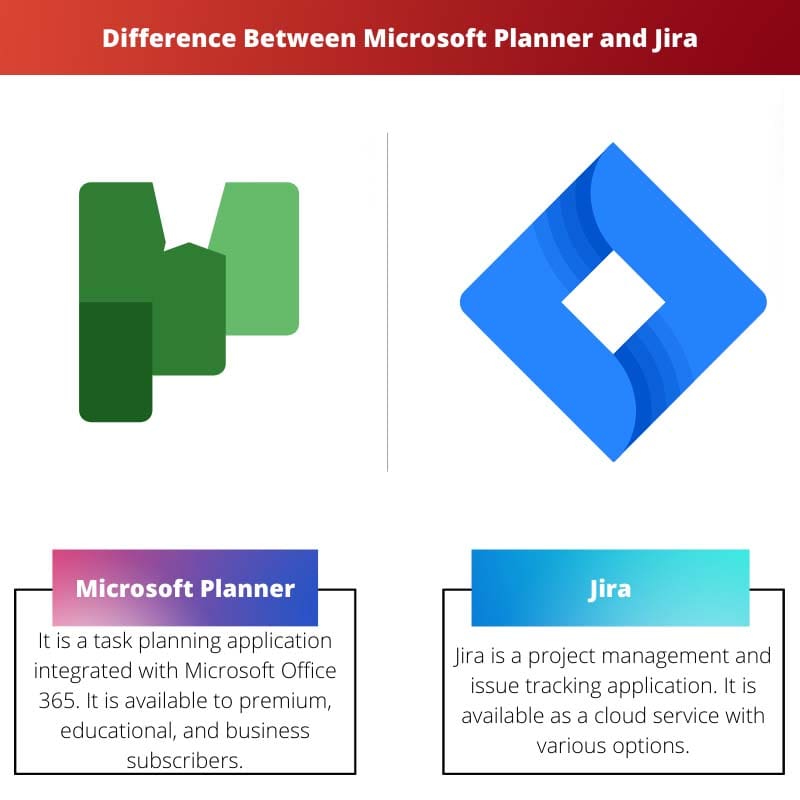
- https://link.springer.com/chapter/10.1007/978-1-4842-3849-3_8
- https://icaps21.icaps-conference.org/workshops/FinPlan/Proceedings/Proceedings_FinPlan2021.pdf#page=5
Last Updated : 09 March, 2024

Sandeep Bhandari holds a Bachelor of Engineering in Computers from Thapar University (2006). He has 20 years of experience in the technology field. He has a keen interest in various technical fields, including database systems, computer networks, and programming. You can read more about him on his bio page.

The evolution of Jira from a bug-tracking software to a versatile task management tool demonstrates the adaptability and continuous improvement of project management tools in response to changing needs.
The features offered by Jira, such as agile project management and task visualization, make it a powerful tool for software development and project management. The ability to create sub-tasks is particularly useful for tracking progress.
The seamless integration with other applications and the ease of use provided by Microsoft Planner is a major advantage for individuals and teams working within the Office 365 ecosystem.
Both Microsoft Planner and Jira are great tools for different needs and project sizes. It’s essential to understand these differences to make an informed choice when it comes to managing tasks and projects.
It’s interesting to note how Microsoft Planner and Jira have evolved over the years. The integration with other tools and platforms is an important aspect to consider for potential users.
The availability of customer support and the flexible payment models of both Microsoft Planner and Jira are important factors to consider when choosing the right tool for project management.
The comprehensive comparison between Microsoft Planner and Jira highlights the strengths and suitability of each tool for different project sizes and management needs.
The comparison table provides a clear overview of the key differences between Microsoft Planner and Jira, which can be extremely helpful for businesses and individuals looking to optimize their project management.