Google is a multinational company specialising in internet-related products and services started in America. It is one of the biggest technological companies in the world.
Google has several applications, like Gmail, Google Docs, Google Photos, Google Drive, etc., with different functions.
Google Photos and Google Drive are two applications that work as storage applications for files. You can view your files online as well as offline.
Google Photos automatically syncs all images from your phone to the application, but you must manually add files to Google Drive.
Key Takeaways
- Google Photos is a cloud-based photo storage and sharing service, while Google Drive is a cloud storage service for files and documents of all types.
- Google Photos offers unlimited storage for compressed photos and videos, while Google Drive provides 15GB of free storage for all types of files.
- Google Photos provides automatic backup and syncing of photos across devices, while Google Drive requires manual upload and syncing of files.
Google Photos vs Google Drive
Google Photos is primarily designed for storing, organizing, and sharing photos and videos. Google Drive is a file storage and synchronization service that allows users to store, share, and access various file types, including documents, spreadsheets, presentations, and multimedia files.
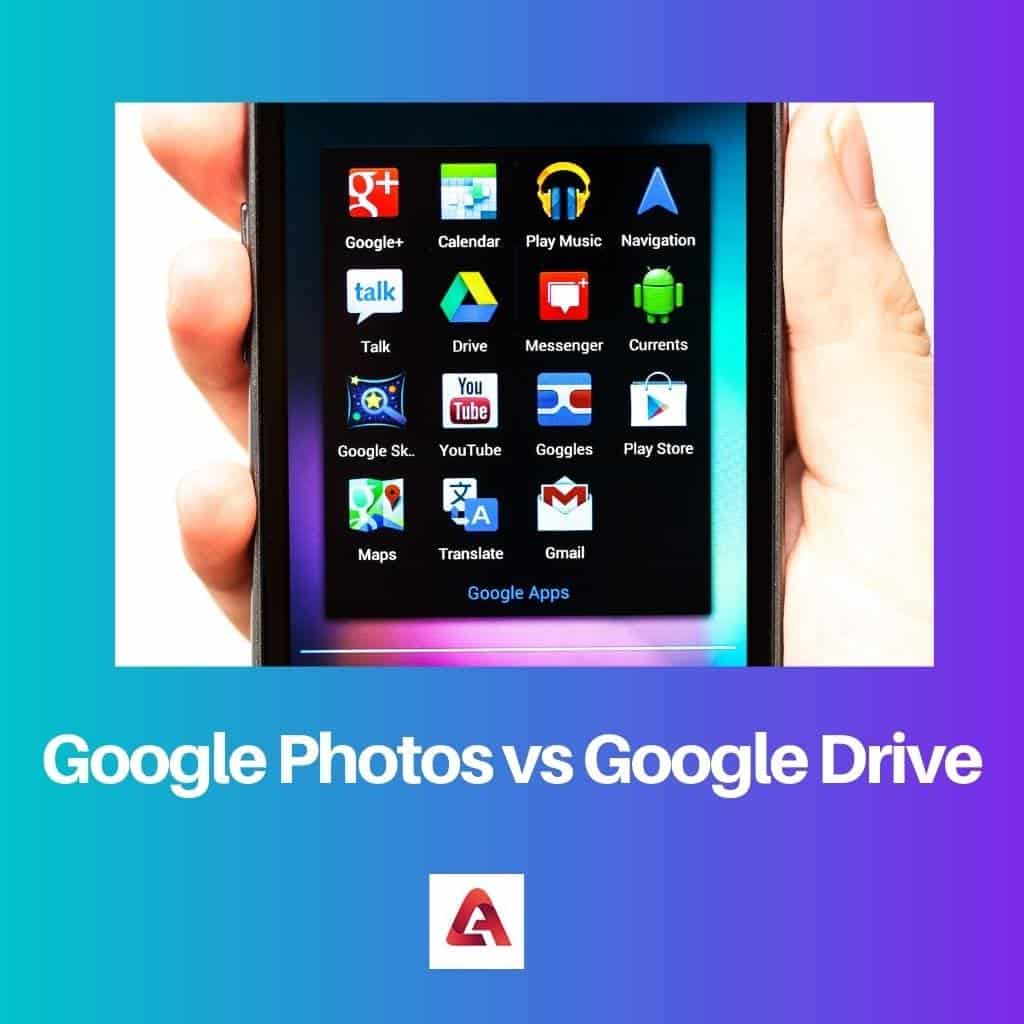
Comparison Table
| Parameters of Comparison | Google Photos | Google Drive |
|---|---|---|
| Functioning | Google Photos is a photo gallery that can save photos, videos and gifs, which can be saved in online cloud storage. | Google Drive is a backup and storage application for various files. For example, PDF, ZIP, videos, photos, etc. |
| User Interface | The application resembles any other gallery application. When the app opens, you are greeted with various photos and videos on your phone. | Google Drive is similar to any file-managing application. When the app is opened, it shows various files on the device. |
| Organization | Photos are organised in particular folders and cannot be moved to other folders. | The files can be saved in folders, and they can be moved to other folders. |
| Storage Space | Google Photos provides unlimited storage space for photos. | Google Drive provides 15 GB of storage space for saving files, and more space can be bought later by the user. |
| Photo Editing | Photos can be cropped, rotated and can be made into a collage. | Photos cannot be edited in Google Drive. |
| Photo Scan | Google Photos does not enable photo scanning from the application and requires downloading an additional app. | Google Drive can scan photos, files and documents. |
| Google Lens | Google Photos has a feature called Google Lens that uses artificial intelligence to identify the elements in a photo. | Google Drive does not have Google Lens. |
| Sharing | Google Photos can share its contents only with one person at a time. | Google Drive can share its content with multiple people at a time. |
What is Google Photos?
Store photos up to 16 megapixels and videos in 1080p resolution. The app was free until now, but it was recently announced that Google Photos would become a paid service.
Google Photos can automatically recognize faces, analyze photos and sort them into folders. The app will end its free version on June 1, 2021.
The paid version will give more storage space to users and the ability to upload photos in higher resolutions.
While Google Photos does help save images, it does not provide an option for capturing an image with the camera or advanced editing.
If your main goal is to store images and videos, then Google Photos is a better option than Google Drive.
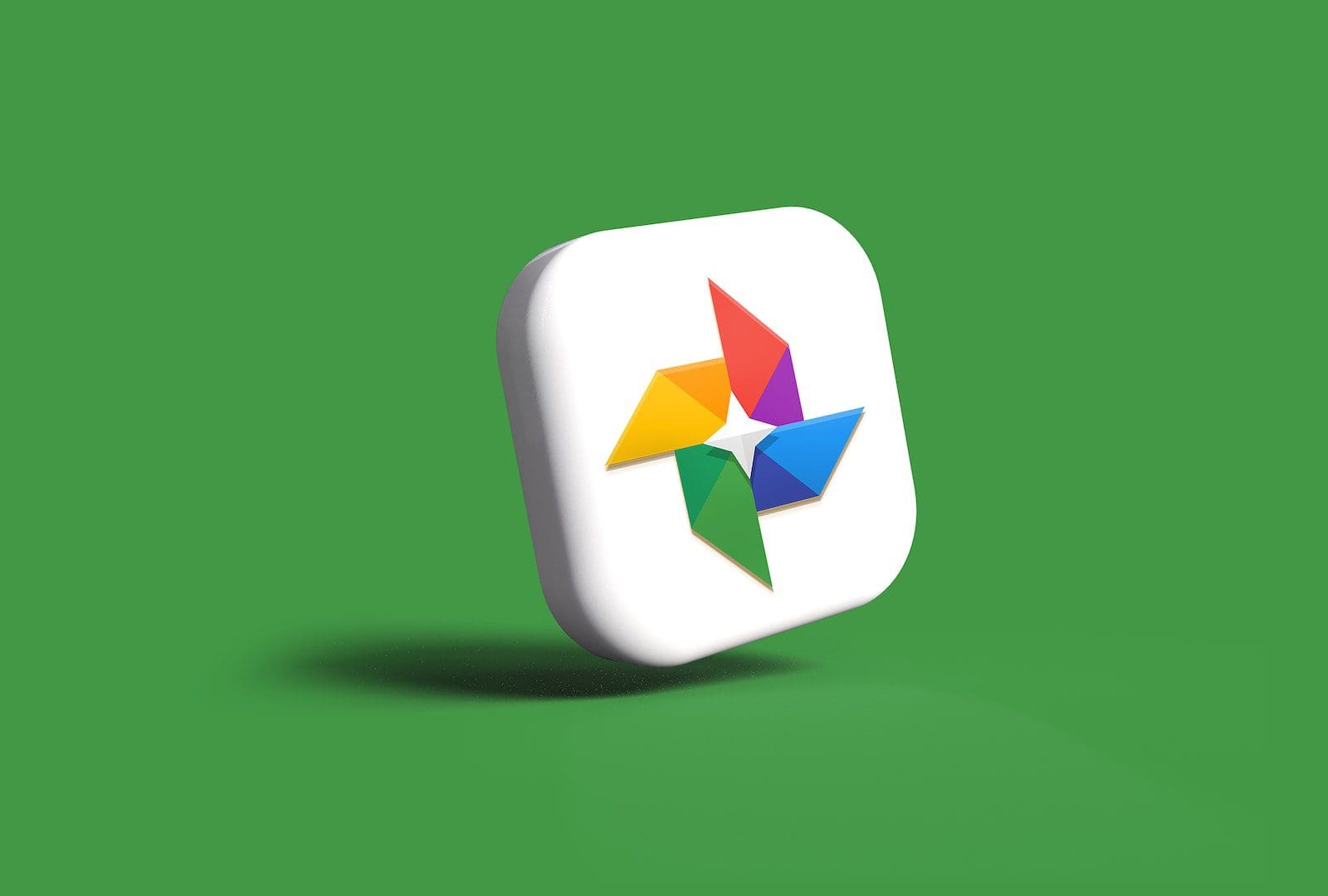
What is Google Drive?
Google Drive is a file synchronization and storage service developed by Google on April 24, 2012. It can store data worth 15 GB for free.
Users can change privacy settings for individual files and choose who can and cannot view, edit or share them. Google Drive can open Excel sheets, documents, photos and power-point presentations.
Google Drive has 800 million users worldwide, storing about 2 trillion files on the application. Google also offers 30 GB of storage space for those who have purchased the Starter pack of Google Workspace or G Suite.
Gladly for all the users, Google Drive remains free of cost.
Google Drive also allows editing files and saving and storing them.

Main Differences Between Google Photos and Google Drive
- Google Photos works like a gallery and saves only photos and videos, while Google Drive is a file manager and saves PDFs, ZIP files, photos, videos, etc.
- Photos cannot be moved from one folder to another in Google Photos, but Google Drive allows the organization of files per your requirement.
- Google Drive only gives 15 GB of cloud storage space, but Google Photos gives unlimited cloud storage space (with some limitations).
- Google Drive allows you to edit files but cannot edit photos or videos. Google Photos, on the other hand, provides the service.
- Google Photos does not have the feature of scanning photos or documents, while Google Drive does.
- Google Lens comes additionally with Google Photos, but not with Google Drive. It helps in identifying aspects of a photograph.
- While Google Drive enables sharing with multiple people simultaneously, Google Photos does not.
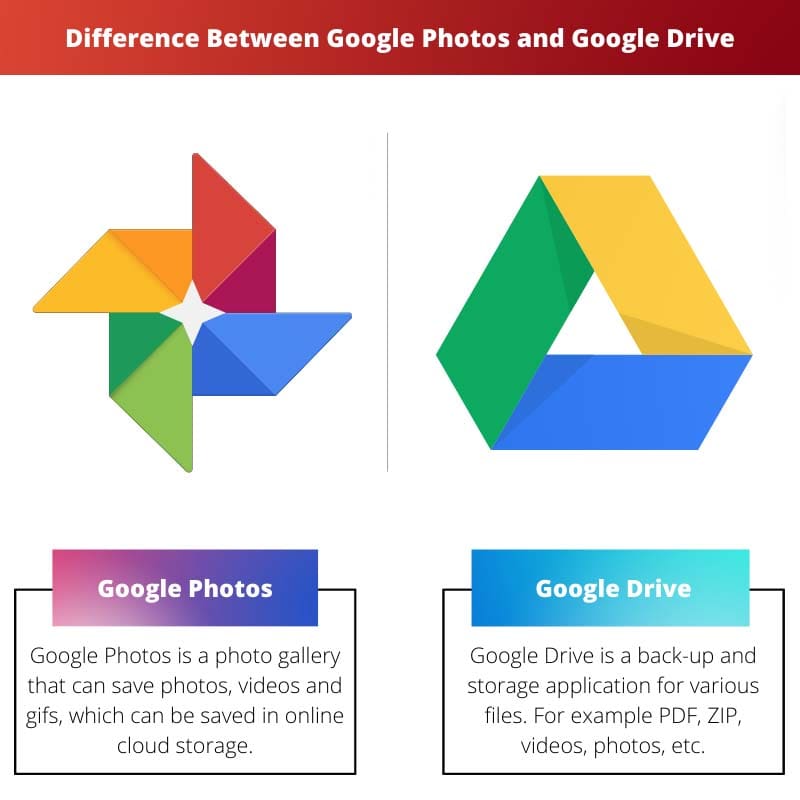
- https://www.sciencedirect.com/science/article/pii/S1084804513002051
- https://ieeexplore.ieee.org/abstract/document/8485238/
Last Updated : 11 June, 2023

Sandeep Bhandari holds a Bachelor of Engineering in Computers from Thapar University (2006). He has 20 years of experience in the technology field. He has a keen interest in various technical fields, including database systems, computer networks, and programming. You can read more about him on his bio page.

The pending changes to Google Photos make for an intriguing shift in the realm of photo storage services. It’s a fascinating development.
Definitely a noteworthy transition in the domain of photo storage. The future implications are indeed interesting.
I appreciate this detailed comparison between Google Photos and Google Drive. It’s provided clear insight into how these platforms are distinct.
Absolutely, the article effectively outlines the specific roles and attributes of both Google Photos and Google Drive.
This comprehensive comparison of Google Photos and Google Drive is an insightful read. It’s valuable to understand each platform’s distinct offerings.
Absolutely, understanding the specialized functions of Google Photos and Google Drive helps in utilizing both platforms effectively.
I couldn’t agree more, this article effectively highlights the unique attributes of Google Photos and Google Drive.
I’ve always used Google Drive for all my files, but it’s interesting to learn about Google Photos and its focus on photos and videos.
Yes, Google Photos could be a more efficient option for organizing and storing visual content.
Absolutely, Google Photos’ specialized features for photos and videos make it a noteworthy choice for that specific purpose.
The paywalled version of Google Photos raises concerns, but the range of features it offers for photo storage is worth considering.
Indeed, the recent changes bring a mix of challenges and benefits to using Google Photos for image storage.
The paywall for Google Photos is a bit disappointing, but it seems like a good option for storing images and videos nonetheless.
The decision to introduce a paid version of Google Photos does have its pros and cons, but it’s still a reliable platform.
I agree, Google Photos is a solid choice for image and video storage despite the recent changes.
The comparison between Google Photos and Google Drive is quite enlightening. Understanding their respective functions is crucial for effective use.
Absolutely, an in-depth understanding of the distinct capabilities of Google Photos and Google Drive is essential for optimizing their use.
Couldn’t agree more. This article offers valuable comprehension of the specialized roles of Google Photos and Google Drive.
Fascinating information about the differences between Google Photos and Google Drive, I had no idea about most of these details! Will definitely use Google Photos for storing my photos and videos.
I completely agree! It’s an eye-opener to know the specifics of each service. Google Photos seems more user-friendly for images and videos.
The functionalities of Google Photos and Google Drive are quite different based on this article. Impressive to see the distinct capabilities of each service!
Agreed, the article does a great job of highlighting the unique strengths of Google Photos and Google Drive.
Definitely! It’s essential to understand these differences to optimize the use of both Google Photos and Google Drive.
The difference between Google Photos and Google Drive is clearer to me now, thanks to this article. It has helped me decide which one to use for certain files.
I’m glad this article was informative for you. It’s crucial to know the distinctions between these two services to make the best choice.